Lenovo ThinkPad Yoga User Manual
Page 101
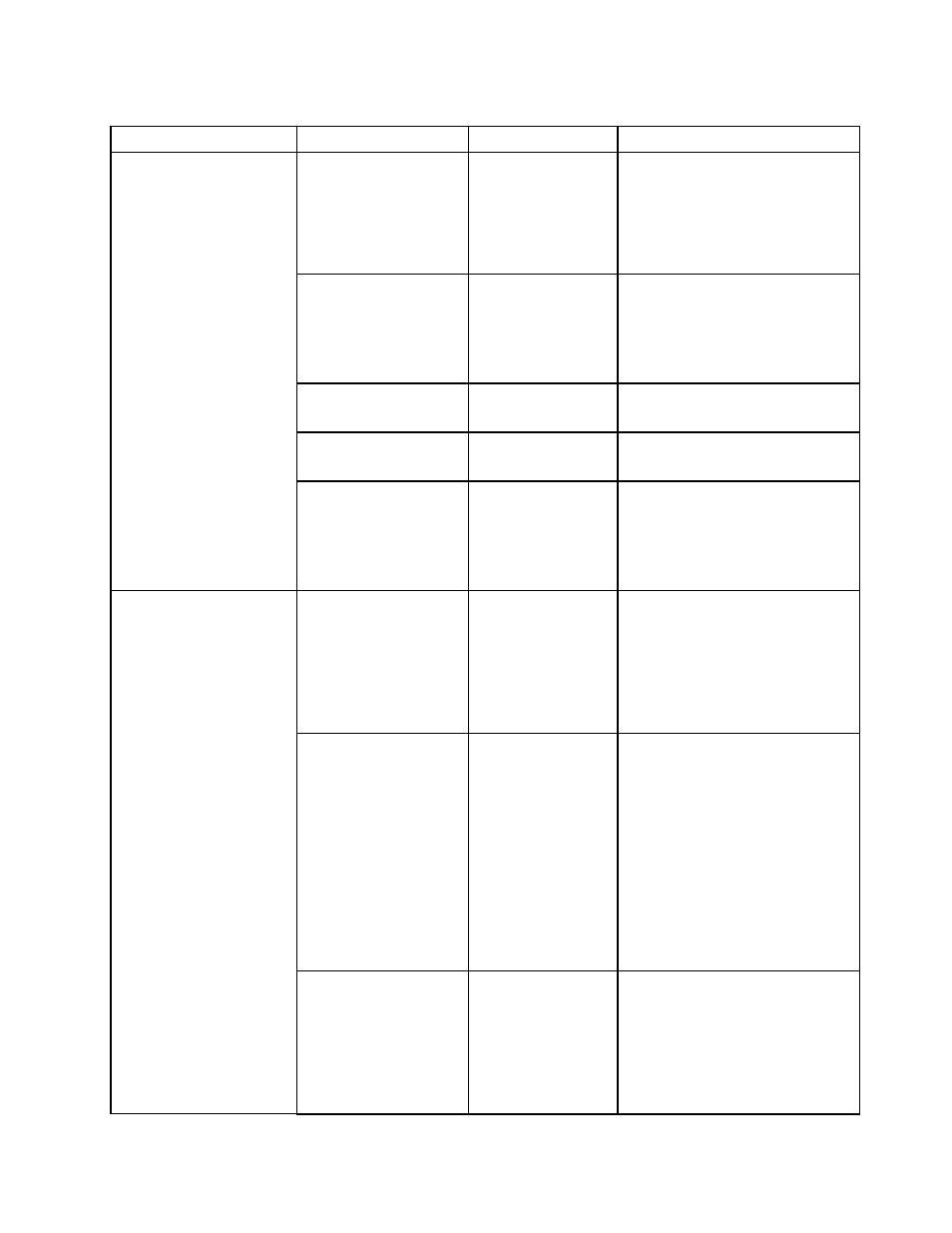
Table 6. Security menu items (continued)
Menu item
Submenu item
Selection
Comments
computer. If you select Disabled, no
password prompt will be displayed;
the computer goes ahead and loads
the operating system. To prevent
unauthorized access, you can set
the user authentication on the
operating system.
Set Minimum Length
• Disabled
• x characters
(4≤x≤12)
Specify a minimum length for
power-on password and hard disk
passwords. If you set the supervisor
password and specify a minimum
length for passwords, no one but
you can change the length.
Power-On Password
• Disabled
• Enabled
Refer to “Power-on password” on
page 57.
Hard Disk1 Password
• Disabled
• Enabled
Refer to “Hard disk passwords” on
page 60.
Hard Disk2 Password
• Disabled
• Enabled
Refer to “Hard disk passwords” on
page 60.
Note: This item is available when
your computer is equipped with an
M.2 solid-state drive.
Security Chip
• Active
• Inactive
• Disabled
If you select Active, the security
chip will be functional. If you select
Inactive, the Security Chip option
will be visible, but the security chip
will not be functional. If you select
Disabled, the Security Chip option
will be hidden and the security chip
will not be functional.
Security Reporting
Options
Enable or disable the following
security reporting options:
• BIOS ROM Strings Reporting:
BIOS text string
• CMOS Reporting: CMOS data
• NVRAM Reporting: Security
data stored in the Asset ID
• SMBIOS Reporting: SMBIOS
string
Note: This item is available when
Security Chip is set as Active.
Clear Security Chip
Enter
This option is used to clear
encryption keys. It will
not be possible to access
already-encrypted data after
these keys are cleared.
Note: This item is available when
Security Chip is set as Active.
Security Chip
85
