Restart menu, Updating the uefi bios, Using system management – Lenovo ThinkPad Yoga User Manual
Page 107
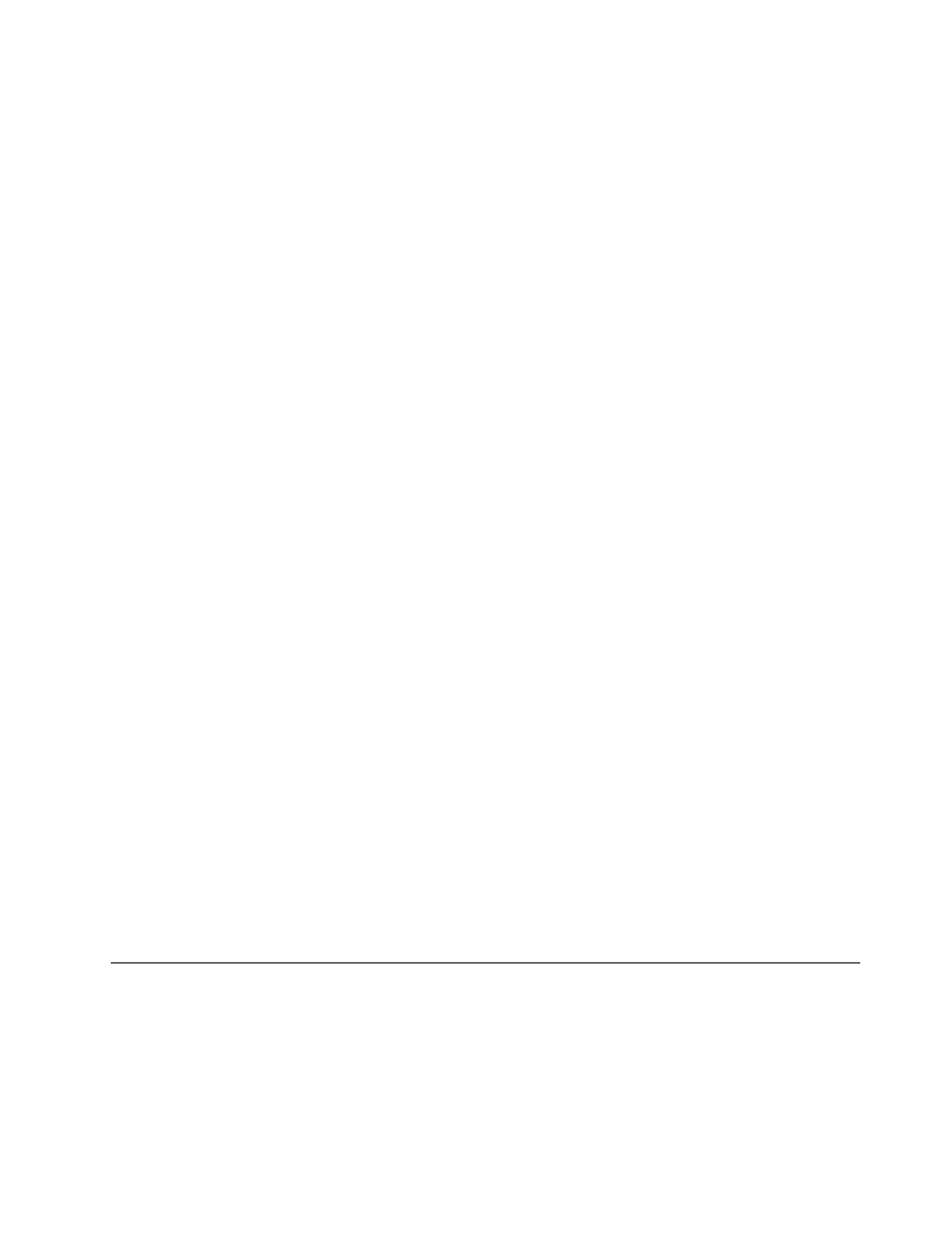
Restart menu
To exit the ThinkPad Setup program and restart the computer, select Restart from the ThinkPad Setup menu.
The following submenu items are displayed:
• Exit Saving Changes: Save the changes and restart the computer.
• Exit Discarding Changes: Discard the changes and restart the computer.
Note: The changes of the following submenu items will not be discarded and can be reset in ThinkPad
Setup menu:
– Date & Time
– Supervisor password
– Power-on password
– Hard disk password
• Load Setup Defaults: Restore to the factory default settings.
Note: Enable OS Optimized Defaults to meet the Windows 8.1 certification requirements. When you
change this setting, some other settings are changed automatically, such as CSM Support, UEFI/Legacy
Boot, Secure Boot, and Secure RollBack Prevention. Ensure that you do not enable the OS Optimized
Defaults if your computer is only installed with the Windows 7 operating system.
• Discard Changes: Discard the changes.
Note: The changes of the following submenu items will not be discarded and can be reset in ThinkPad
Setup menu:
– Date & Time
– Supervisor password
– Power-on password
– Hard disk password
• Save Changes: Save the changes.
Updating the UEFI BIOS
The UEFI BIOS is the first program that the computer runs when the computer is turned on. The UEFI BIOS
initializes the hardware components, and loads the operating system and other programs.
You can update the UEFI BIOS by starting your computer from a flash update optical disc or a flash update
program running in the Windows environment. When you install a new program, a device driver, or hardware,
you might be informed to update the UEFI BIOS.
For instructions on how to update the UEFI BIOS, go to:
Using system management
This topic is primarily intended for the network administrators.
Your computer is designed for manageability, so that you can redirect more resources to better meet
your business objectives.
91
