Battery and power problems – Lenovo ThinkPad Yoga User Manual
Page 126
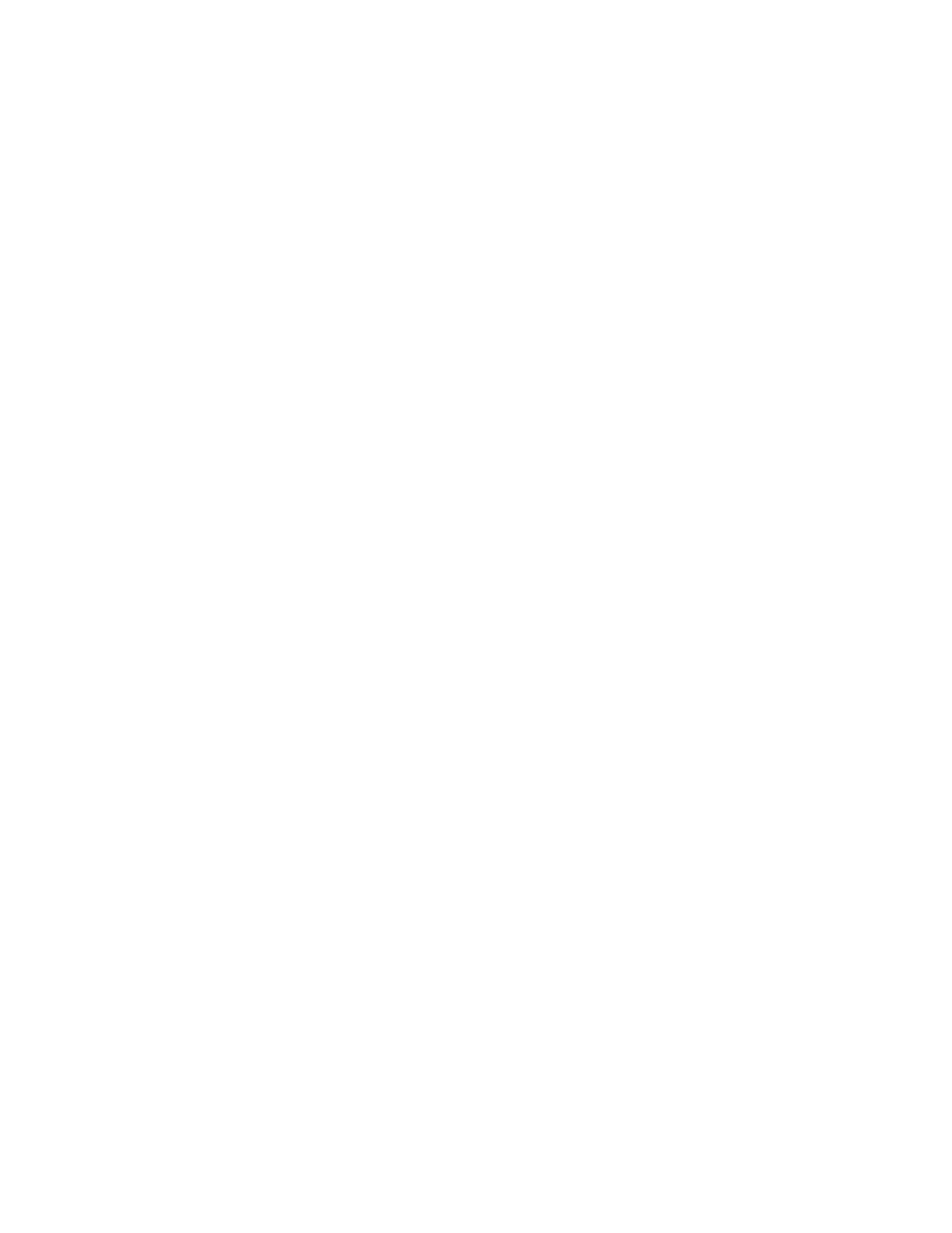
Solution: Once the headphone is attached, the streaming is automatically redirected to it. If you want
to listen to sound from the speakers again, be sure to set those speakers as the default device. The
procedure is as follows:
1. Open Control Panel. Click Hardware and Sound.
2. Click the Conexant HD Audio Manager icon. The Conexant HD Audio Manager window opens.
3. Look at the tabs of playback devices. If you have attached a headphone, the headphone will be
automatically set as the default device, and the headphone tab icon will be checked.
4. To set a different device as the default, click the speaker tab. Click the Set Default Device drop
down list box. Select Set Default Device. That speaker tab icon will now have a check mark.
5. Play any sound by use of a music program such as Windows Media Player. Ensure that sound
comes from the speakers.
For details, refer to the help information system for Conexant HD Audio Manager.
Battery and power problems
This topic contains instructions on troubleshooting battery and power problems.
Battery problems
• Problem: The built-in battery cannot be fully charged in the standard charge time when the computer is
powered off.
Solution: The battery might be over-discharged. Do the following:
1. Turn off the computer.
2. Connect the ac power adapter to the computer and let it charge.
If a quick charger is available, use it to charge the over-discharged built-in battery.
If the built-in battery cannot be fully charged in 24 hours, call Lenovo Customer Service Center to have
it serviced.
• Problem: Your computer shuts down before the battery-status icon shows that the battery is empty, or
the computer operates after the battery-status icon shows that the battery is empty.
Solution: Discharge and recharge the built-in battery.
• Problem: The operating time for a fully charged built-in battery is short.
Solution: Discharge and recharge the built-in battery. If your battery operating time is still short, call
Lenovo Customer Service Center to have it serviced.
• Problem: The computer does not operate with a fully charged built-in battery.
Solution: The surge protector in the built-in battery might be active. Turn off the computer for one minute
to reset the protector; then turn on the computer again.
• Problem: The built-in battery cannot be charged.
Solution: You cannot charge the battery when it is too hot. Turn off the computer and allow it to cool to
room temperature. After it cools, recharge the battery. If it still cannot be charged, call Lenovo Customer
Service to have it serviced.
An ac power adapter problem
Problem: The ac power adapter is connected to the computer and the working electrical outlet, but the
power adapter (power plug) icon is not displayed on the windows notification area. Also the system-status
indicator does not blink.
110
User Guide
