Stand mode – Lenovo ThinkPad Yoga User Manual
Page 45
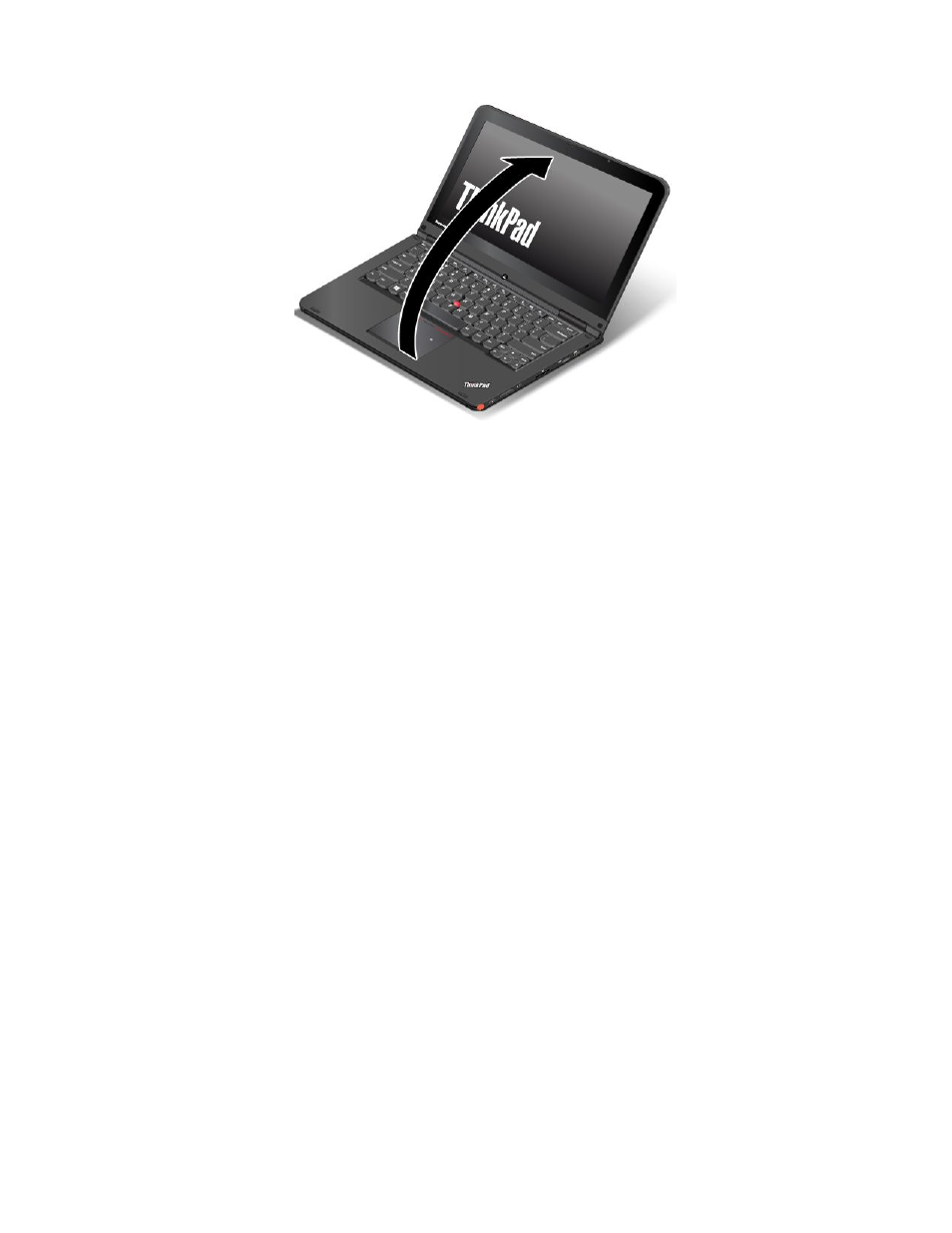
In notebook mode, the keyboard, the ThinkPad trackpad, and the TrackPoint pointing stick are automatically
enabled.
By default, the autorotate feature is enabled. To avoid undesired screen rotation, press the screen rotation
lock button to disable the autorotate feature. For instructions on how to use the button, refer to “Using the
tablet buttons” on page 22. After you press the screen rotation lock button, the autorotate feature is disabled
and the autorotate-off indicator is displayed on your screen.
Stand mode
This section provides information about stand mode. You can use the computer in stand mode in scenarios
that require limited interaction with the screen, such as viewing photos and playing videos.
Attention: Do not rotate the computer display with too much force, otherwise the computer display or
hinges might be damaged. Do not apply too much force to the upper-right or upper-left corner of the
computer display.
If your computer is in notebook mode, do the following to turn the computer into stand mode:
Note: Your computer might look slightly different from the illustrations in this topic.
1. Slowly rotate the display clockwise until the back of the display is facing the base cover.
29
