5 guard zones, 5 marks, 6 info on objects – Seiwa SWRx series User Manual
Page 29: 1 handling of guard zone
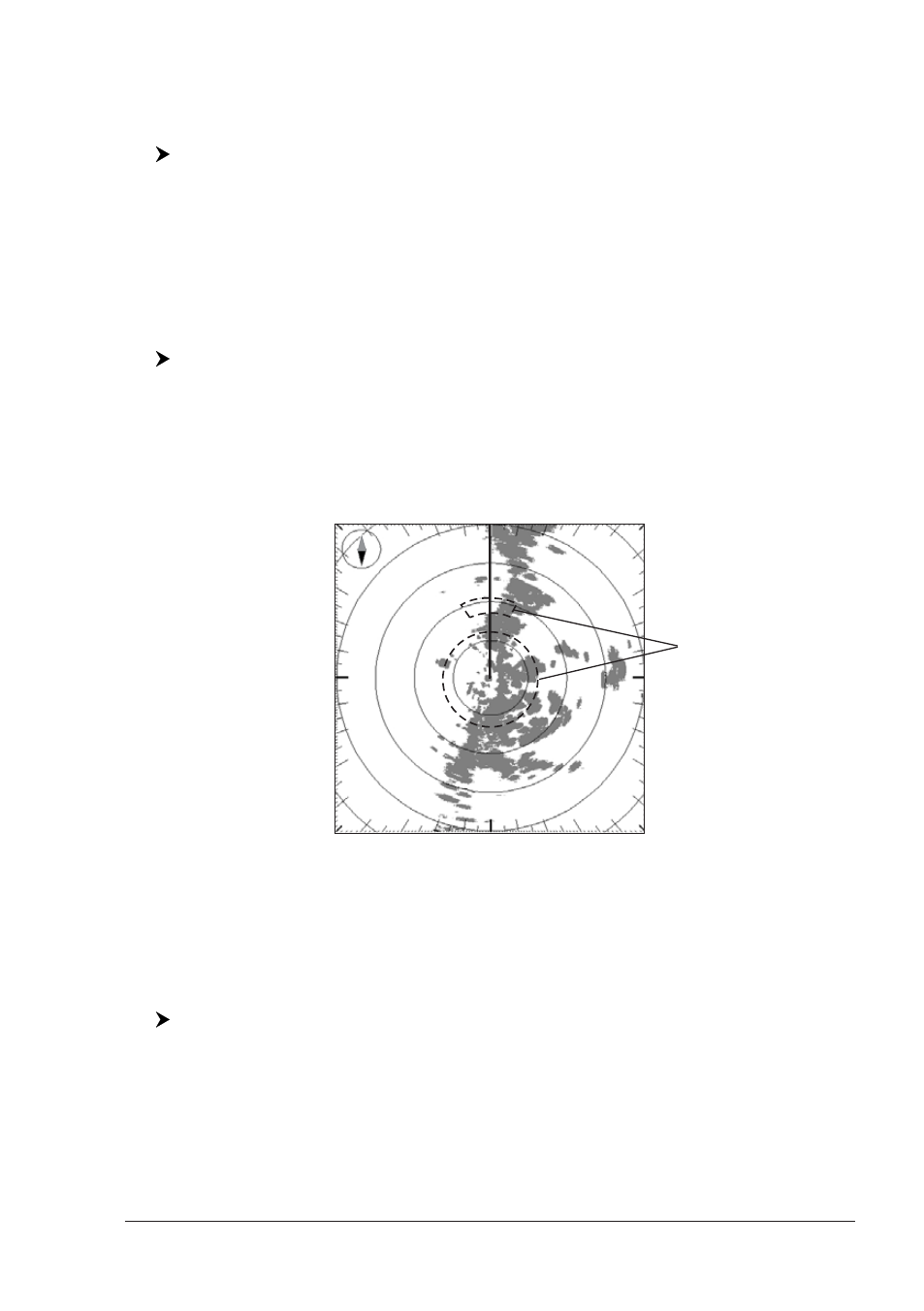
31
User Manual
2.4.5 Marks
When it is On, active Marks are shown also overlaid over the Radar image. See
the previous figure, Fig. 2.4.4.
To enable (On) or disable (Off) the display of Marks follow this procedure:
[MENU] + "Chart Features" + [ENTER] + "Marks" + [ENTER] + "On"/"Off"
+ [ENTER]
2.4.6 Info on Objects
If enabled, moving the Cross Cursor in any location around the screen cause the
chart plotter to search into its database for Cartographic Objects located within a
certain range from the cursor position. The Quick Info Window showing the de-
tails of the objects found is automatically opened. Pressing [CLEAR] closes the
Quick Info Window.
To enable (On) or disable (Off) the display of Info on Objects follow this procedure:
[MENU] + "Chart Features" + [ENTER] + "Info on Objects" + [ENTER] +
"On"/"Off" + [ENTER]
2.5
GUARD ZONES
Your Radar allows a function to help you avoid a collision. It is possible to set an
alarm to trigger when a target is within a specified zone, the Guard Zone.
It is allowed to display up to 2 Guard Zones, Sector or Circular.
Guard Zone
Fig. 2.5 - Guard Zone display
When a Guard Zone is active, the Guard Alarm sounds when a target enters its
area.
NOTE
A Guard Zone only operates when the whole zone is displayed on the screen.
Moreover, a Guard Zone is inactive for 10 seconds after it is placed or re-sized,
to avoid inappropriate alarms during positioning.
To select the desired Guard Zone (or to disable), follow the procedure:
[MENU] + "Guard Zones" + [ENTER] + "Guard Zone 1"/"Guard Zone 2" +
[ENTER] + select the desired type of Guard Zone between Sector or Circular
(or select Off to disable) + [ENTER]
2.5.1 Handling of Guard Zone
Positioning the Cross Cursor over a Guard Zone, causes the message "GZ" to be
displayed under the cursor. It is possible to handle the Guard Zone.
♦
[Hook]
1
: allows changing Guard Zone range by moving up/down Cursor
