Rear panel, Hardware setup – MSI 760GM-P33 User Manual
Page 12
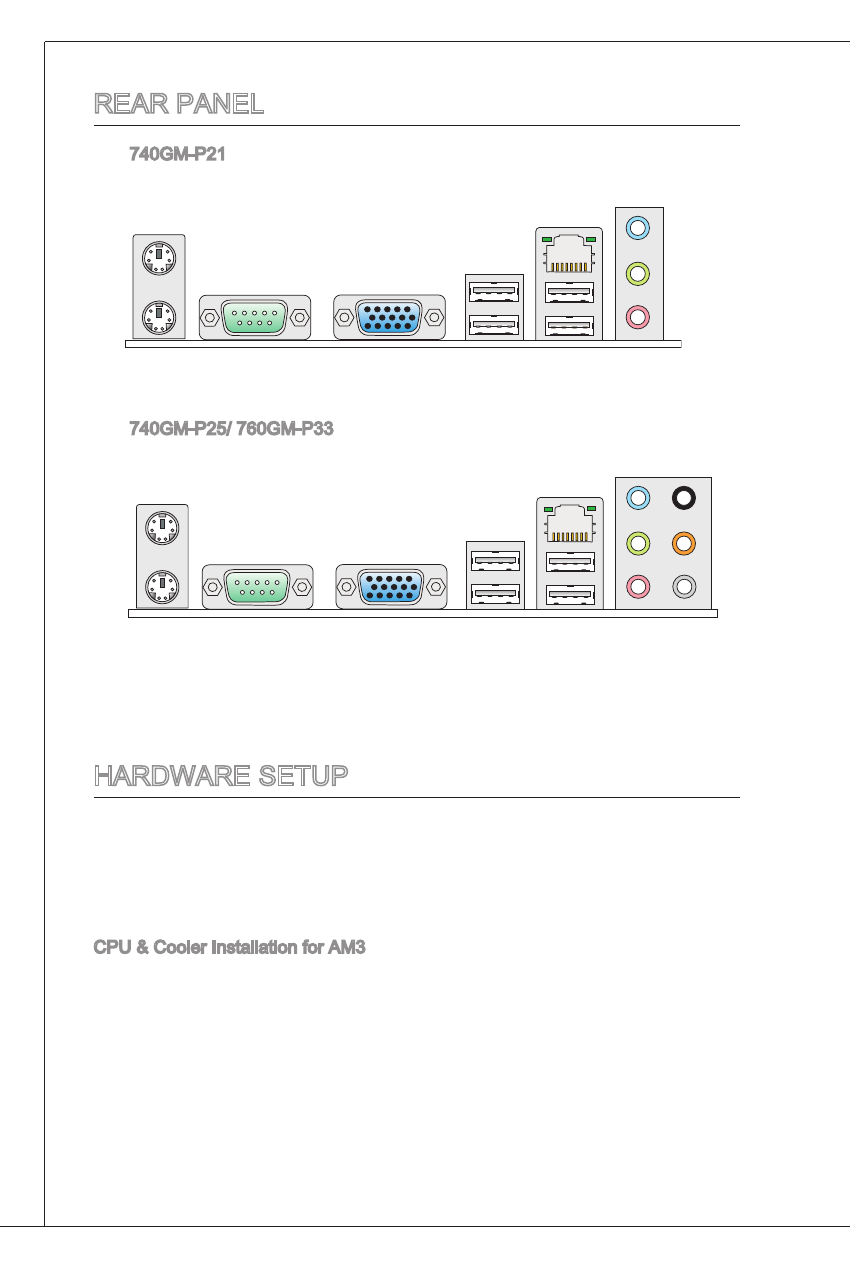
12
Pull the lever sideways away from the socket.
Make sure to raise the lever up to a 0-degree
angle.
look for the gold arrow of the CPU. the gold
arrow should point as shown in the picture. the
CPU can only fit in the correct orientation.
if the CPU is correctly installed, the pins should be
completely embedded into the socket and can not
be seen. Please note that any violation of the cor-
rect installation procedures may cause permanent
damages to your mainboard.
Press the CPU down firmly into the socket and
close the lever. as the CPU is likely to move while
the lever is being closed, always close the lever
with your fingers pressing tightly on top of the
CPU to make sure the CPU is properly and com-
pletely embedded into the socket.
Position the cooling set onto the retention mecha-
nism. hook one end of the clip to hook first.
then press down the other end of the clip to
fasten the cooling set on the top of the retention
mechanism. locate the Fix lever and lift up it.
Fasten down the lever.
attach the CPU Fan cable to the CPU fan connec-
tor on the mainboard.
iMPOrtant
Mainboard photos shown in this section are for demonstration of the cooler in-
stallation for Socket aM3 CPU only. the appearance of your mainboard may
vary depending on the model you purchase.
While disconnecting the hook from the fixed bolt, it is necessary to keep an eye
on your fingers, because once the hook is disconnected from the fixed bolt, the
fixed lever will spring back instantly.
1.
2.
3.
4.
5.
6.
7.
8.
*
*
rEar PanEl
the 740gM-P21 rear panel provides the following connectors:
harDWarE SEtUP
this chapter tells you how to install the CPU, memory modules, and expansion
cards, as well as how to setup the jumpers on the mainboard. it also provides the
instructions on connecting the peripheral devices, such as the mouse, keyboard,
etc. While doing the installation, be careful in holding the components and follow
the installation procedures.
CPU & Cooler installation for aM3
When you are installing the CPU, make sure the CPU has a cooler attached on the
top to prevent overheating. Meanwhile, do not forget to apply some thermal paste
on CPU before installing the heat sink/cooler fan for better heat dispersion.
Follow the steps below to install the CPU & cooler correctly. Wrong installation will
cause the damage of your CPU & mainboard.
PS/2 mouse
PS/2 keyboard Serial port
Vga port
USB ports
lan
line-in
line-Out
MiC
rS-Out
CS-Out
SS-Out
note: to reach the 8-channel sound effect, the 7th and 8th channels must be out-
put from front panel if you purchase the mainboard with 3 audio jacks
PS/2 mouse
PS/2 keyboard Serial port
Vga port
USB ports
lan
line-in
line-Out
MiC
the 740gM-P25/ 760gM-P33 rear panel provides the following connectors:
