10) show list of authorized groups, 11) set telnet timeout in seconds, 12) display telnet timeout in seconds – AMX NETLINX MASTER NXC-ME260 User Manual
Page 42: 13) make changes permanent by saving to flash
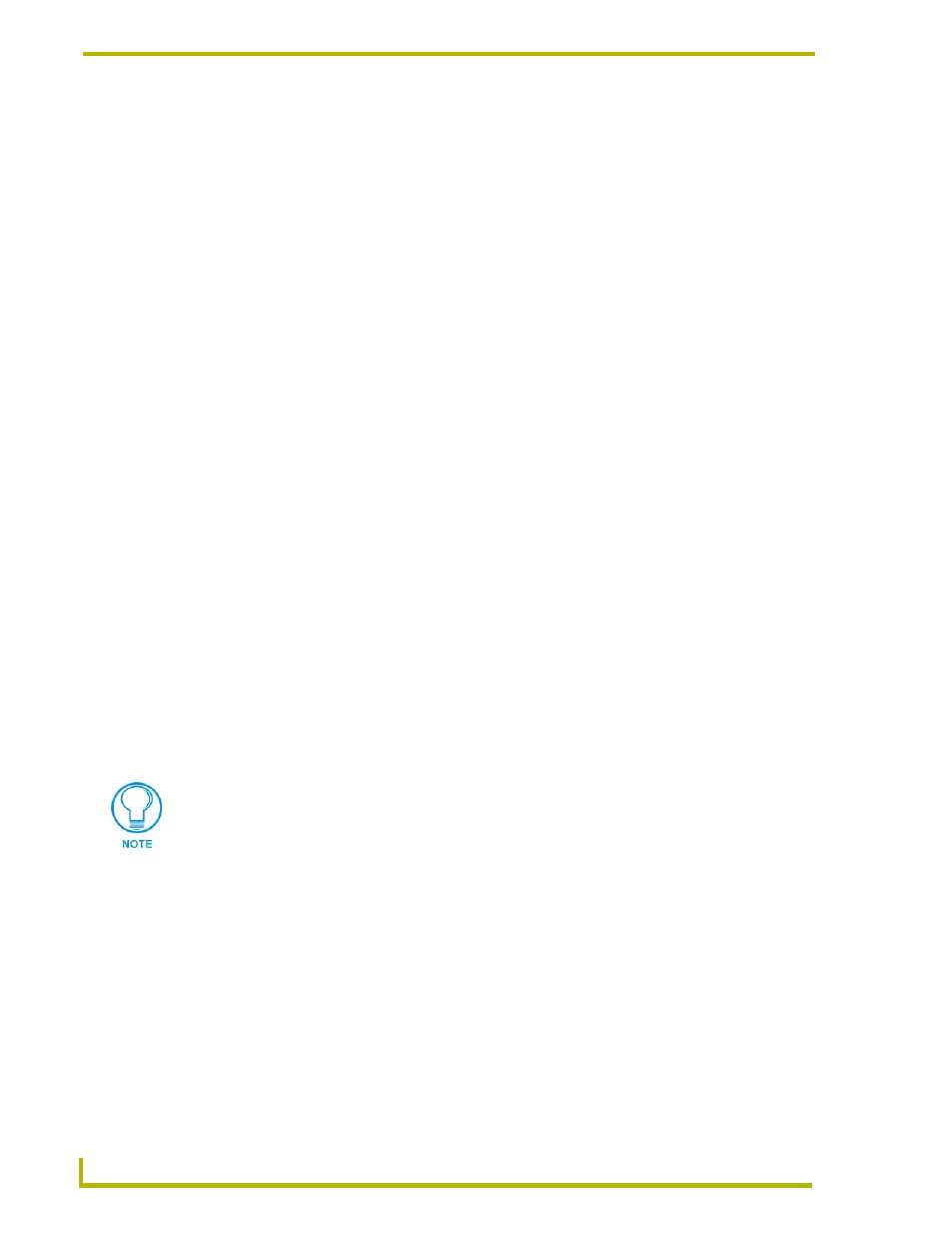
NetLinx Security
38
NXC-ME260 NetLinx Master-Ethernet Card/Module
10) Show List of Authorized Groups
1.
Type 10 and
Menu) to display a list of all authorized group accounts. A sample session response is:
The following groups are currently enrolled:
administrator
Group 1
Press
2.
Press
11) Set Telnet Timeout in seconds
1.
Type 11 and
Menu) to set the Telnet Timeout value, in seconds. A sample session response is:
Specify Telnet Timeout in seconds:
2.
Enter the number of seconds before you want The Telnet session to timeout, and press
12) Display Telnet Timeout in seconds
1.
Type 12 and
Menu) to view the current Telnet Timeout value (in seconds). A sample session response is:
Telnet Timeout is 10 seconds.
2.
Press
13) Make changes permanent by saving to flash
When changes are made to the security settings of the master, they are initially only changed in
RAM and are not automatically saved permanently into flash. This selection saved the current
security settings into flash. Also, if you attempt to exit the Main Security Menu and the security
settings have changed but not made permanent, you will be prompted to save the settings at that
time.
Type 13 and
Reboot the Master for the security configuration changes to take effect.
