Initial setup (via telnet or terminal connection), Getting connected, Accessing the security configuration options – AMX NETLINX MASTER NXC-ME260 User Manual
Page 33
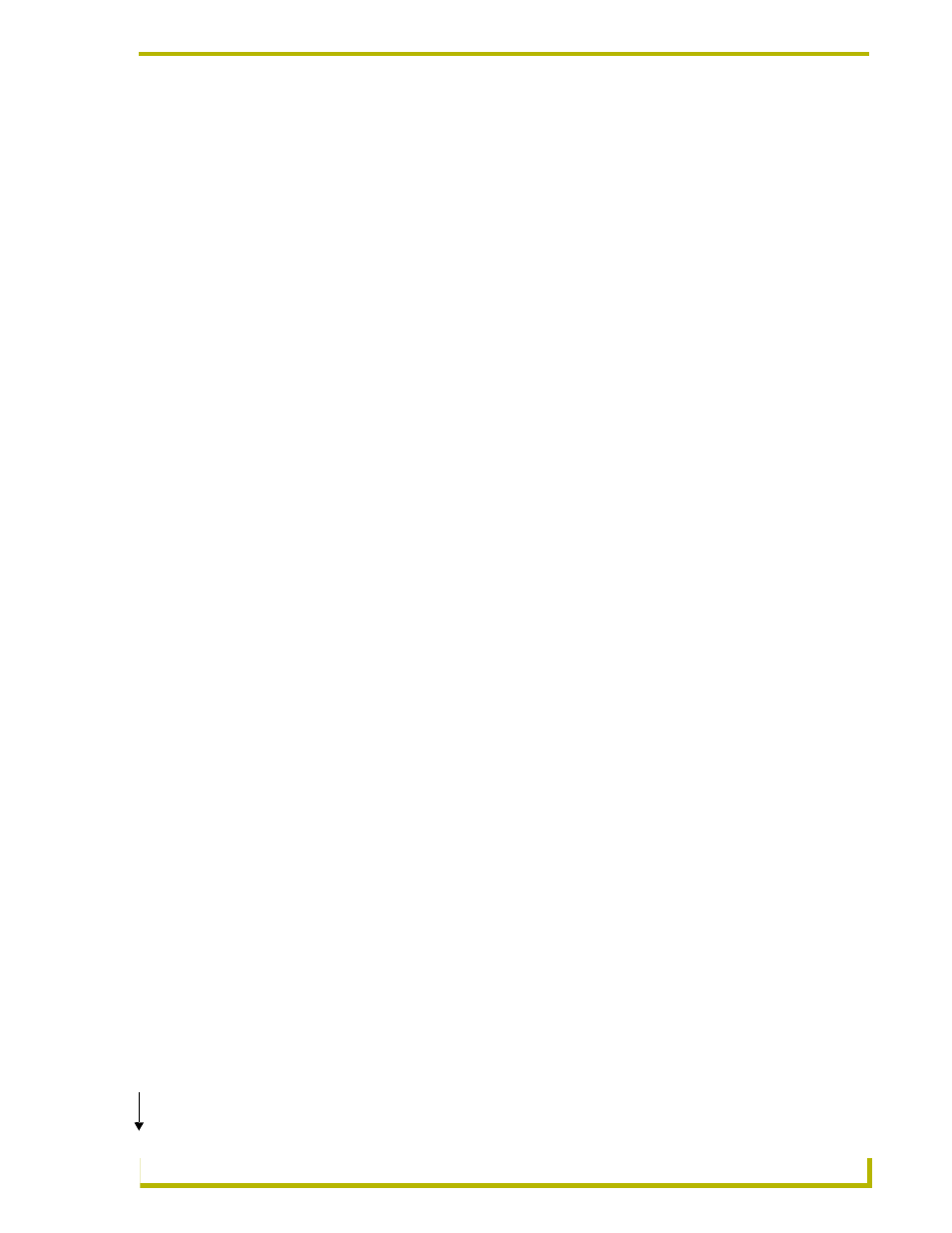
NetLinx Security
29
NXC-ME260 NetLinx Master-Ethernet Card/Module
Master will not create the path if it is not valid. That must be done via another means, most
commonly by using an FTP client and connecting to the FTP server on the NetLinx Master.
Initial Setup (via Telnet or Terminal Connection)
Security administration and configuration is done via either Telnet (the Ethernet Port on the
NetLinx Master), or Terminal (the
PROGRAM
Port on the NetLinx Master).
If you have NetLinx Studio installed, use the Tools > Windows Telnet option to launch a Telnet
session (or alternatively the Tools > Terminal option to open a Terminal session). If you do not
have NetLinx Studio on your machine, you can use another terminal program (i.e. HyperTerminal).
Getting connected
1.
Apply power to the NetLinx Master and allow it to boot up.
2.
Connect your PC or laptop to the NetLinx Master:
a. If connecting via Telnet, connect the PC or laptop Ethernet (RJ-45) port through a
Router/Hub to the Ethernet port on the NetLinx Master.
b. If connecting via Terminal; connect the PC COM (RS232) port to the PROGRAM port on
the front of the NetLinx Master. Verify that the baud rate for the COM port matches the
Master COM Port setting on the NetLinx Master (default = 38,400).
3.
Launch NetLinx Studio, and select Tools > Windows Telnet to open a Telnet session window.
Select Tools > Terminal to open a Terminal session.
4.
Type echo on to view the characters while entering commands.
Accessing the Security configuration options
1.
In the Telnet (or Terminal) session, type help security to view the available security
commands. Here is a listing of the security help:
---- These commands apply to the Security Manager and Database ----
logout Logout and close secure session
setup security Access the security setup menus
2.
Type setup security to access the Main Security Menu, shown below:
>setup security
--- These commands apply to the Security Manager and Database ----
1) Set system security options for NetLinx Master
2) Display system security options for NetLinx Master
3) Add user
4) Edit user
5) Delete user
6) Show the list of authorized users
7) Add group
8) Edit group
9) Delete group
10) Show list of authorized groups
11) Set Telnet Timeout in seconds
12) Display Telnet Timeout in seconds
13) Make changes permanent by saving to flash
(Cont.)
