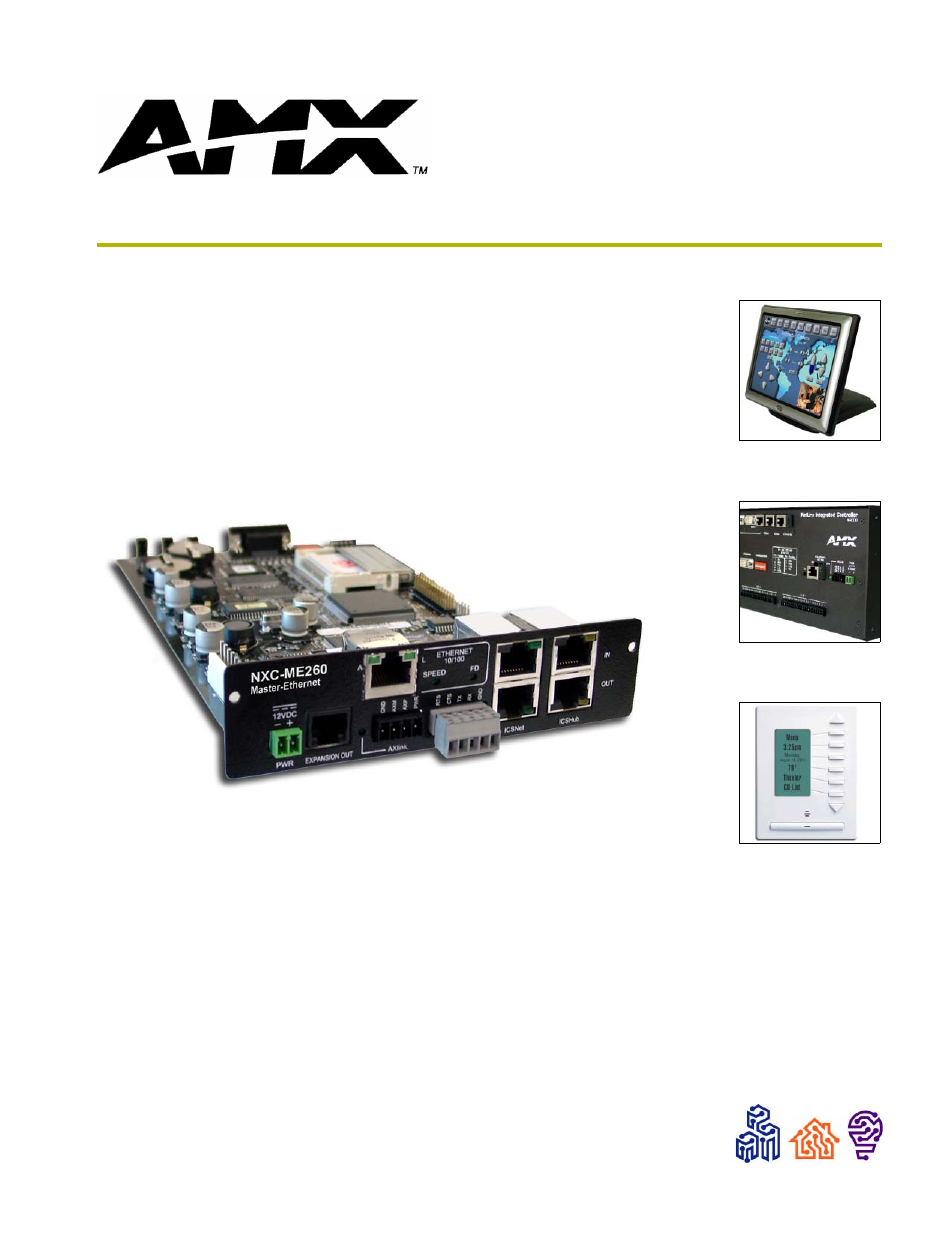AMX NETLINX MASTER NXC-ME260 User Manual
Nxc-me260
Table of contents
Document Outline
- NXC-ME260 NetLinx Master-Ethernet Card/Module
- Product Information
- Installation and Wiring
- Setting the Program Port DIP Switch
- Program Port Connections/Wiring
- ICSNet RJ-45 Connections/Wiring
- ICSHub RJ-45 Connections/Wiring
- Ethernet 10/100 Base-T RJ-45 Connections/Wiring
- SPE Port Connection/Wiring
- Mounting the Modules Into an Equipment Rack
- Mounting the NXC-ME260 in an NXF CardFrame or NXI
- Replacing the Lithium Batteries
- Programming
- Firmware Transfers
- Sending Firmware to a NetLinx Device (KIT file)
- 1. Choose Tools > Firmware Transfers > Send to NetLinx Device to open the Send To NetLinx Device ...
- 2. Click the Browse button to navigate to the target directory (in the Browse For Folder dialog)....
- 3. Enter the Device and System ID numbers for the target NetLinx Device in the Device and System ...
- 4. Review the File, Connection, Address, and Target Device information before you send.
- Sending Firmware to a NetLinx Device (KIT file)
- NetLinx Security
- NetLinx Security Features
- Security Terms Used in This Document
- Initial Setup (via Telnet or Terminal Connection)
- Getting connected
- Accessing the Security configuration options
- 1) Set system security options for NetLinx Master (Security Options Menu)
- 2) Display system security options for NetLinx Master
- 3) Add user
- 4) Edit User
- Edit User Menu
- Access Rights Menu
- 5) Delete user
- 6) Show the list of authorized users
- 7) Add Group
- Edit Group Menu
- Edit Group Menu: Add directory association
- Edit Group menu: Delete directory association
- Edit Group menu: List directory associations
- Edit Group menu: Change Access Rights
- Edit Group menu: Display Access Rights
- 8) Edit Group
- 9) Delete Group
- 10) Show List of Authorized Groups
- 11) Set Telnet Timeout in seconds
- 12) Display Telnet Timeout in seconds
- 13) Make changes permanent by saving to flash
- Main Security Menu
- Default Security Configuration
- Logging Into a Session
- Logout