Access rights menu – AMX NETLINX MASTER NXC-ME260 User Manual
Page 37
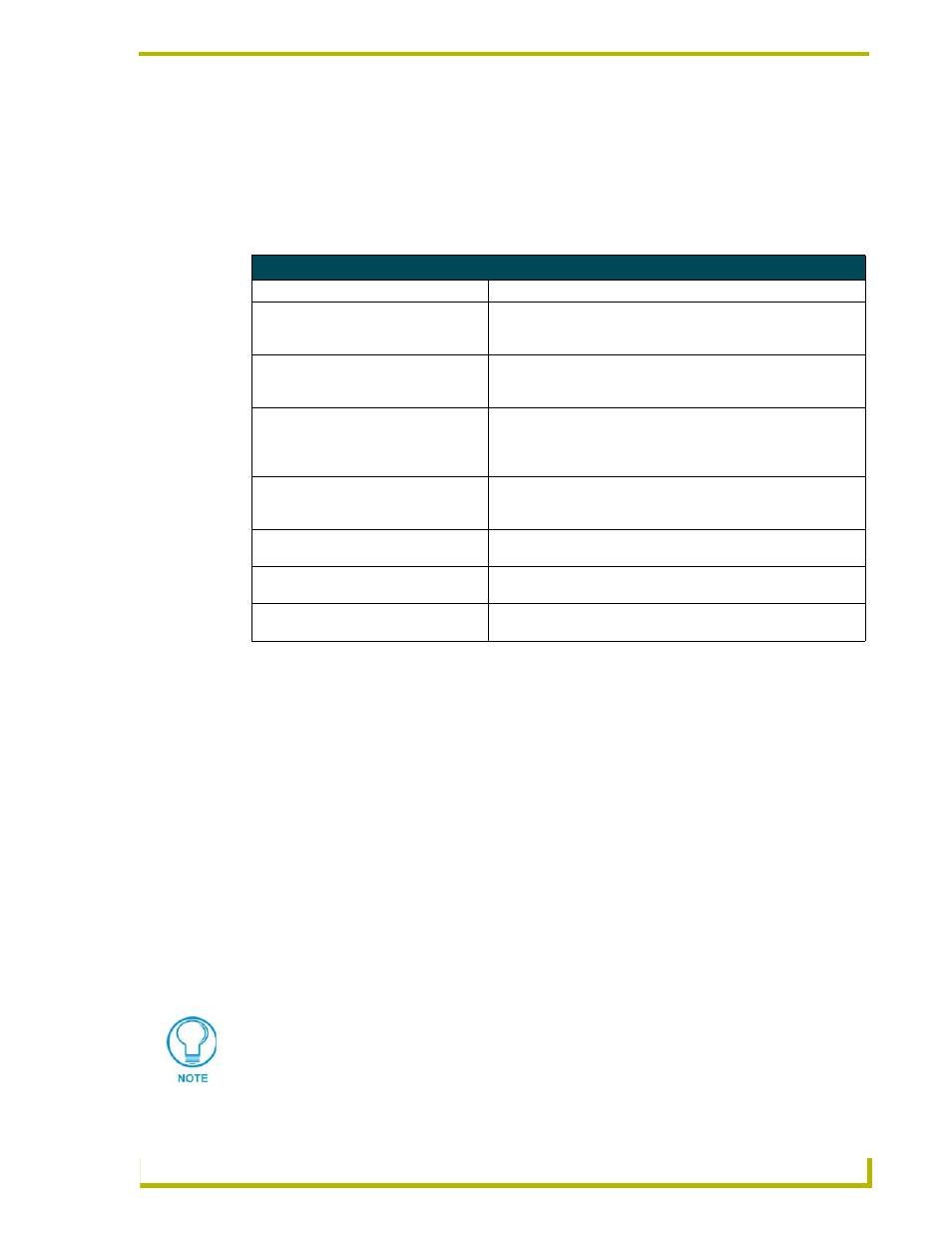
NetLinx Security
33
NXC-ME260 NetLinx Master-Ethernet Card/Module
Or
Edit User ->
Each selection (1-7) accesses the named option. Press
by itself to exit the menu and
return to the Main Security Menu.
The Edit User Menu options are described in the following table:
Access Rights Menu
The Access Rights Menu is accessed whenever you select Change Access Rights from the Edit
User Menu, or Change Access Rights from the Edit Group Menu. The Access Rights Menu is
displayed as follows:
Select to change current access right
1) Terminal (RS232) Access................. Disabled
2) Admin Change Password Access............ Disabled
3) FTP Access.............................. Disabled
4) HTTP Access............................. Enabled
5) Telnet Access........................... Enabled
6) Security Configuration Access........... Enabled
Or
Set Rights ->
The selection listed will display the current access rights. Each selection simply toggles the access
right selected. Press
to exit the menu and return to the previous menu.
The Access Rights Menu is described in the following table:
Edit User Menu
Command
Description
1) Change User Password
This selection prompts you to enter the new password (twice) for the
user. Once the new password is entered, the user must use the new
password from that point forward.
2) Change Inherits From Group
This selection will display the current group the user is assigned to
(if any). It will then display a list of current groups and prompts you
to select the new group.
3) Add Directory Association
This selection will display any current Directory Associations
assigned to the user, and then will prompt you for a path for the new
Directory Association. Refer to Directory Associations on page 28
for details.
4) Delete Directory Association
This selection will display any current Directory Associations
assigned to the user, and then will prompt you to select the
Directory Association you want to delete.
5) List Directory Associations
This selection will display any current Directory Associations
assigned to the user.
6) Change Access Rights
This selection will display access the Access Rights Menu for the
user, which allows you to set the rights assigned to the user.
7) Display User Record Contents
This selection will display the group the user is assigned to and the
current Access Rights assigned to the user.
The Master must be rebooted after changing the HTTP setting.
