Software, 1 installation procedure, 2 using the software – Cirrus Logic CDB5461AU User Manual
Page 9: 3 start-up window, Figure 2. cdb5461au start-up window, Cdb5461au
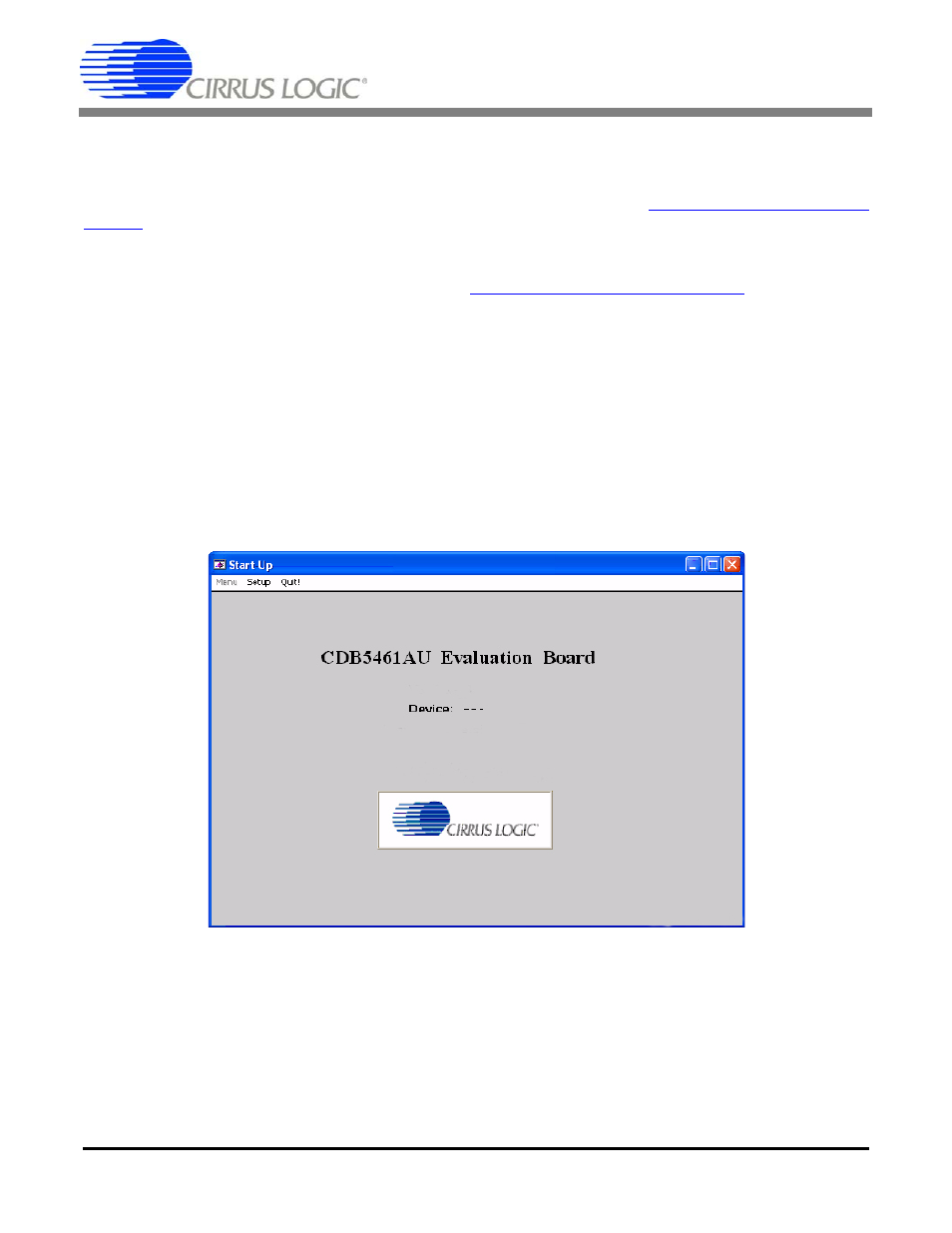
CDB5461AU
DS661DB1
9
2. SOFTWARE
The evaluation board comes with software and an USB cable to link the evaluation board to the PC. The evaluation
software was developed with Lab Windows
®
/CVI™, a software development package from national Instruments.
The evaluation software is available for download on the Cirrus Logic web site at
and was designed to run under Windows 2000™ or Windows XP
®
.
2.1
Installation Procedure
To install the software, go to the Cirrus Logic web site
d refer to appli-
cation note AN278.
2.2
Using the Software
Before launching the software, check all jumper settings on the CDB5461AU evaluation board as described in sec-
tion 1, and connect the board to an open USB port on the PC using the provided cable. Once the board is powered
on, the software program can be launched.
2.3
Start-Up Window
When the software is launched, the Start-Up window will appear. This window contains information concerning the
software’s title, revision number, copyright date, etc. See Figure 2.
Figure 2. CDB5461AU Start-up Window
At the top of the screen is a menu bar which displays user options. The menu bar has three items: Menu, Setup, and
Quit. Initially Menu is disabled. After establishing a link to a data source the Menu item will become available.
