4 power up button, 5 temperature settings window, 6 write data to file window – Cirrus Logic CDB5461AU User Manual
Page 18: 7 pulse rate window, 1 integration seconds field, 2 periods to average field, Figure 11. pulse rate output window, Cdb5461au
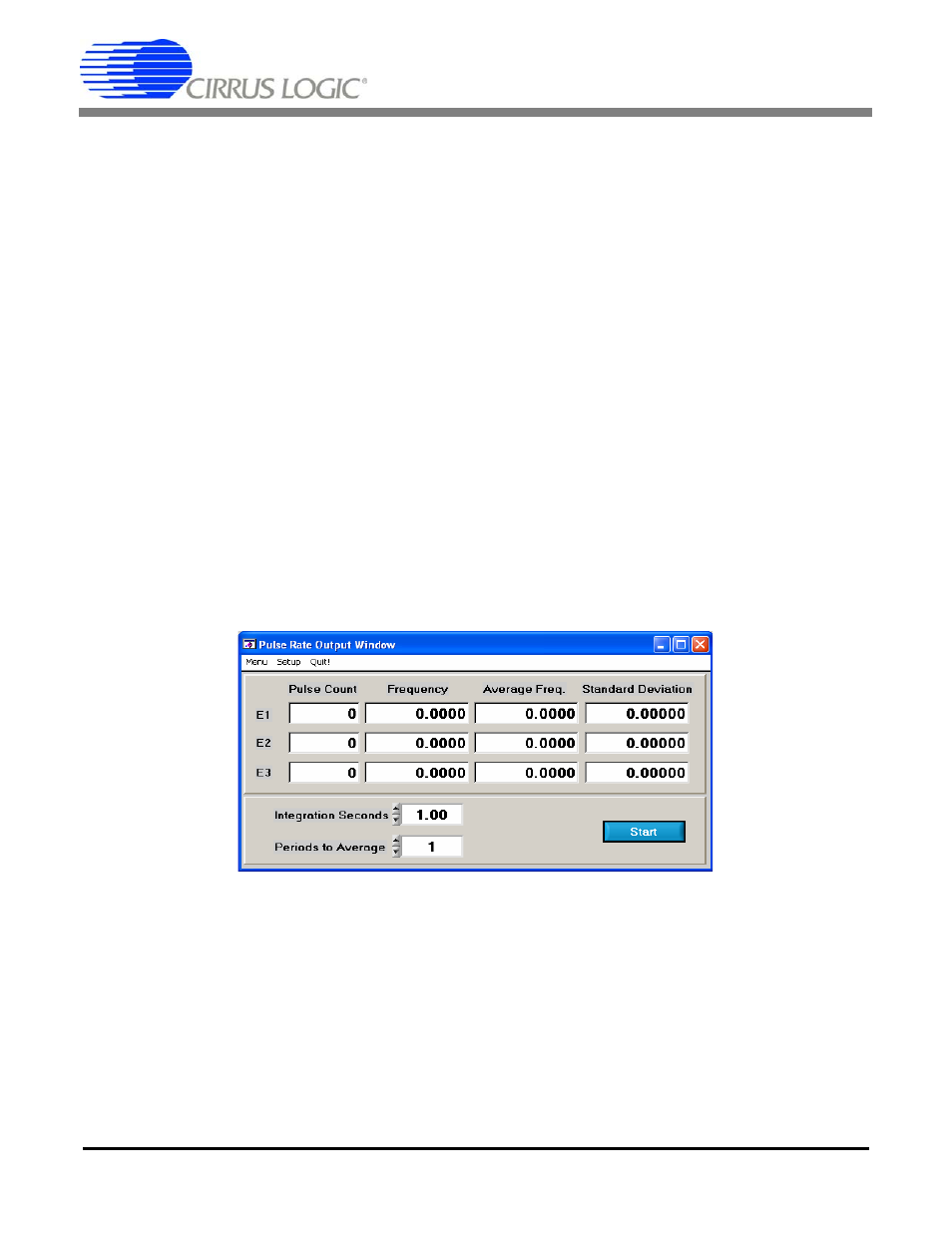
CDB5461AU
18
DS661DB1
2.6.4
Power Up Button
This button is used to send the Power-up/Halt command to the CS5461A. The device will return to normal operating
mode and halt any conversions that are being performed at the time.
2.6.5
Temperature Settings Window
The Temperature Settings window is used to adjust the CS5461A’s Temperature Offset register (T
offset)
and Tem-
perature Gain register (T
gain
) to convert the Temperature Register (T) from a Celsius scale (°C) to a Fahrenheit scale
(°F) and to improve temperature measurement accuracy. Refer to the CS5461A data sheet for the details of the On-
chip Temperature Sensor.
2.6.6
Write Data to File Window
This window provides a means to write the conversion result data to a .txt file for later analysis or print out. The file
path and name will be shown in Filename field. The Open File button is used to open a new or existing .txt file for
writing data. Each time the Write Data button is pressed, the result data is written to the file and the Number of Lines
Written field will be incremented by 1.
2.7
Pulse Rate Window
The CS5461A features a pulse-rate energy output. The CDB5461AU has the capability to demonstrate the function-
ality of this output in the Pulse Rate Output window shown in Figure 11. The Pulse Rate Output window can be ac-
cessed by pressing
Figure 11. Pulse Rate Output Window
2.7.1
Integration Seconds Field
This box allows the user to select the length of time over which pulses will be collected.
2.7.2
Periods to Average Field
This box allows the user to average a number of integration periods.
