6 conversion window, 1 single conversion button, 2 continuous conversion button – Cirrus Logic CDB5461AU User Manual
Page 17: 3 standby & sleep mode buttons, Figure 10. conve, Cdb5461au
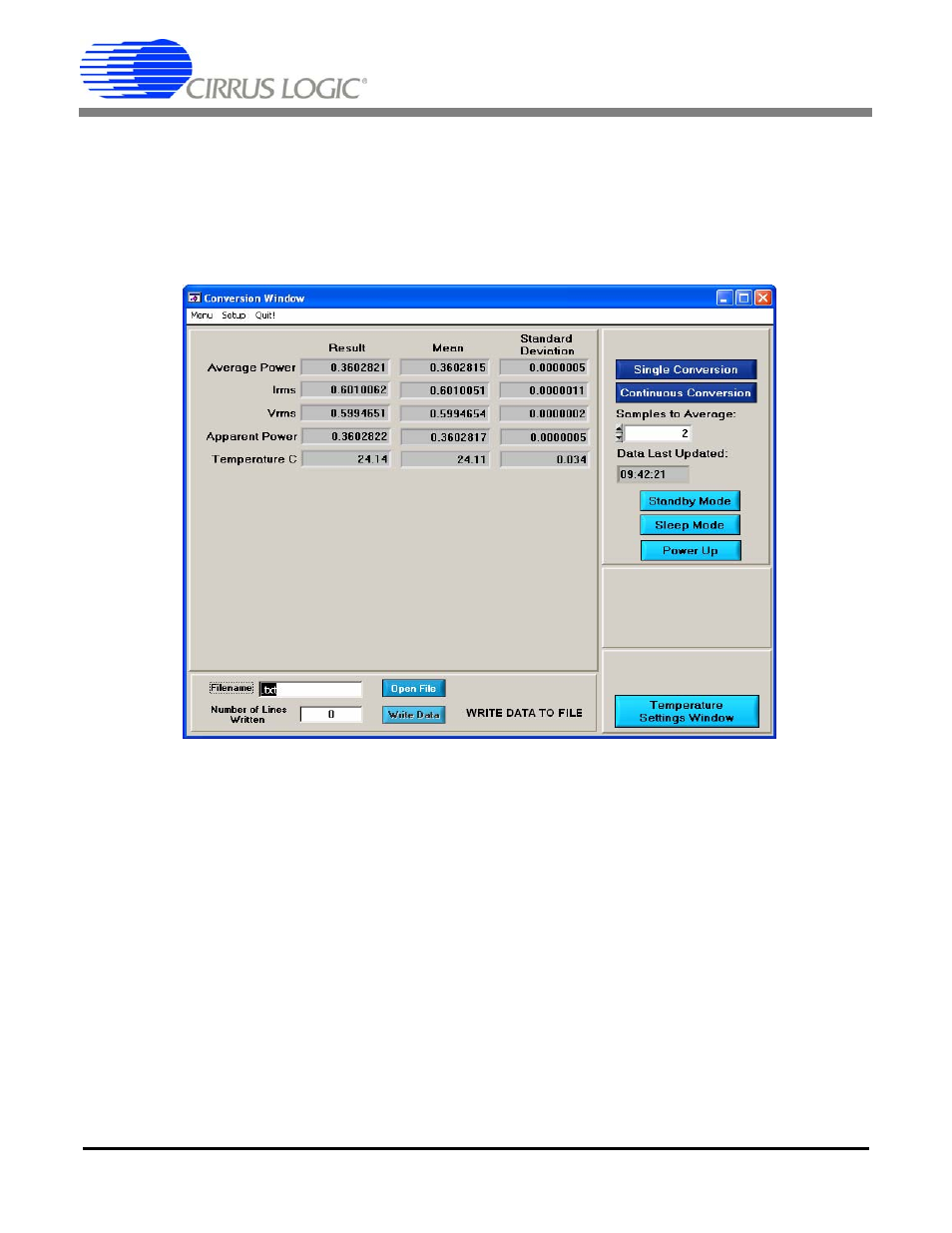
CDB5461AU
DS661DB1
17
2.6
Conversion Window
The Conversion window shown in Figure 10 allows the user to see the results of single and continuous conversions,
perform data averaging, utilize the power-saving modes of the CS5461A, and reset the CS5461A's serial port. The
Conversion window can be accessed by pulling down the Menu option, and selecting Conversion Window, or by
pressing
Figure 10. Conversion Window
2.6.1
Single Conversion Button
By pressing this button, single conversions will be performed. After a single conversion is complete, the Result data
column will be updated with the values present in each data register.
2.6.2
Continuous Conversion Button
By pressing this button, continuous conversions will be performed until the user presses the Stop button. After each
conversion is complete, the Result data column will be updated with the values present in each data register. The
Mean and Standard Deviation columns will be updated every N cycles, where N is the number in the Samples to
Average: box. It may take many collection cycles after pressing the Stop button before the data actually stops being
collected.
2.6.3
Standby & Sleep Mode Buttons
When these buttons are pressed, the CS5461A device will enter either Standby or Sleep power-saving mode. To
return to normal mode, press the Power Up button.
