8 connecting the vp5thd and the vp-5r, Connecting the vp-5thd and the vp-5r, 8connecting the vp-5thd and the vp-5r – Kramer Electronics VP-200xlTHD User Manual
Page 15
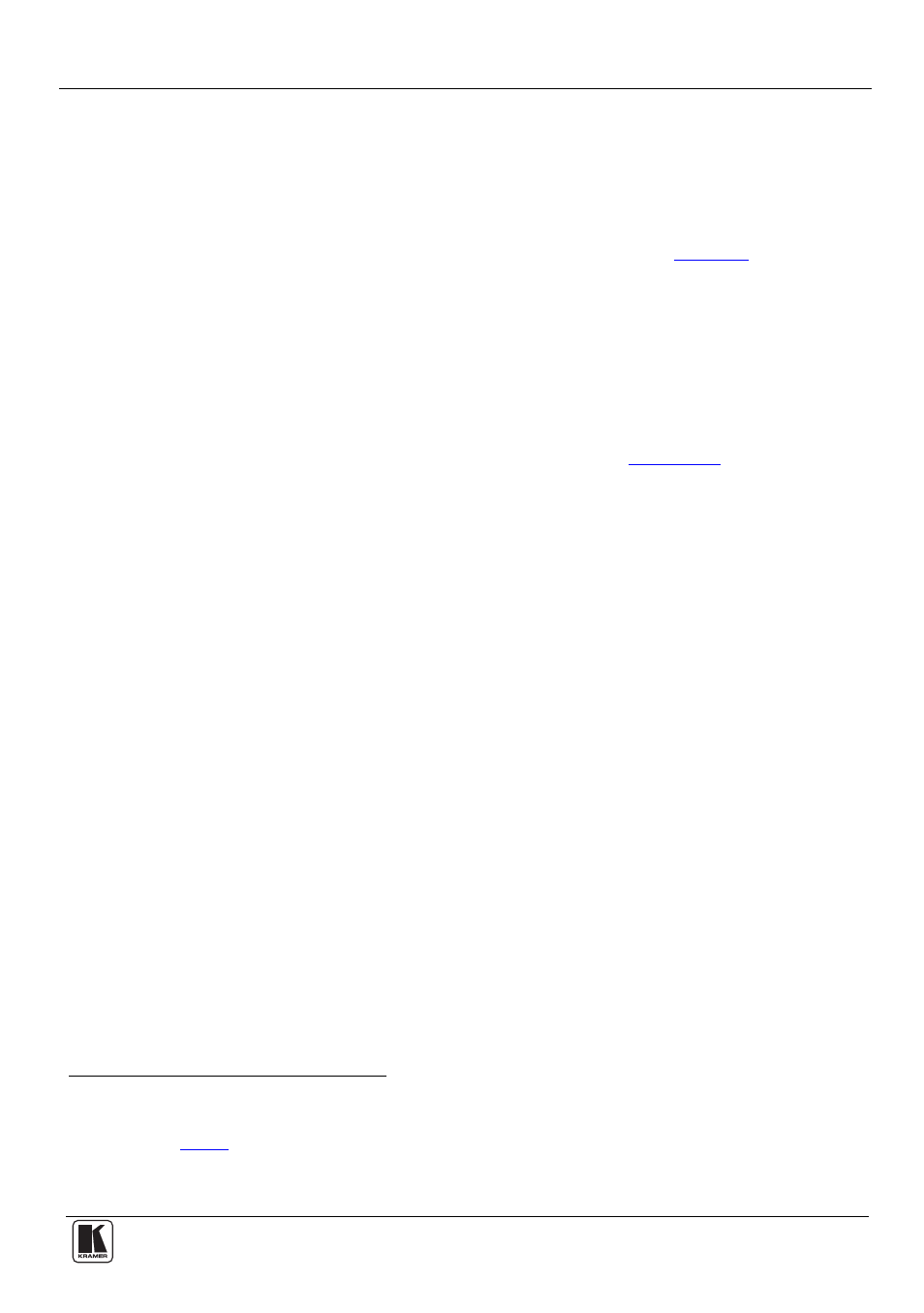
Connecting the VP-5THD and the VP-5R
13
8
Connecting the VP-5THD and the VP-5R
You can use the VP-5THD 1:4 VGA/UXGA Distributor/CAT 5 Transmitter and the
VP-5R
CAT 5 Receiver/1:5 VGA/UXGA Distributor to configure an XGA line-
to-Twisted Pair transmitter and receiver system.
To connect the VP-5THD to the VP-5R, as the example in
illustrates:
1. On
the
VP-5THD connect the computer graphics source (for example, a computer)
to the INPUT 15-pin HD connector, and connect up to
four acceptors (for
example, local displays) to the OUTPUT 15-pin HD connectors 1 to 4.
2. On
the
VP-5R connect
up to
five acceptors (for example, displays) to the
OUTPUT 15-pin HD connectors 1 to 5.
3. Connect the CAT 5 OUT RJ-45 connector on the VP-5THD to the CAT 5 LINE
IN RJ-45 connector on the VP-5R via STP cabling (see
Section 8.1
).
4. Connect the supplied power cord
to the VP-5THD
.
5. Connect the supplied power cord
to the VP-5R
.
6. On
the
VP-5THD, if required:
Set the H SYNC and V SYNC switches
on the underside
Adjust
the front panel cable compensation equalization level
7. On
the
VP-5R, if required:
Adjust
the front panel LINE INPUT signal level and/or cable
compensation equalization level, and/or OUTPUT compensation
equalization level
On the underside, set the V SYNC and H SYNC switches
1 When not all the outputs are required, connect only those that are required and leave the other output(s) unconnected
2 We recommend that you use only the power cord that is supplied with each specific unit
3 Not illustrated in
Figure 8
4 By default, both switches are set down (for negative V Sync and H Sync polarity)
5 Use a screwdriver to carefully rotate the trimmer, adjusting the appropriate level
