Multishelf configuration, Logging on, Multishelf configuration -3 – ADC EMU-830 User Manual
Page 35: Figure 3-1. logon screen dialog box
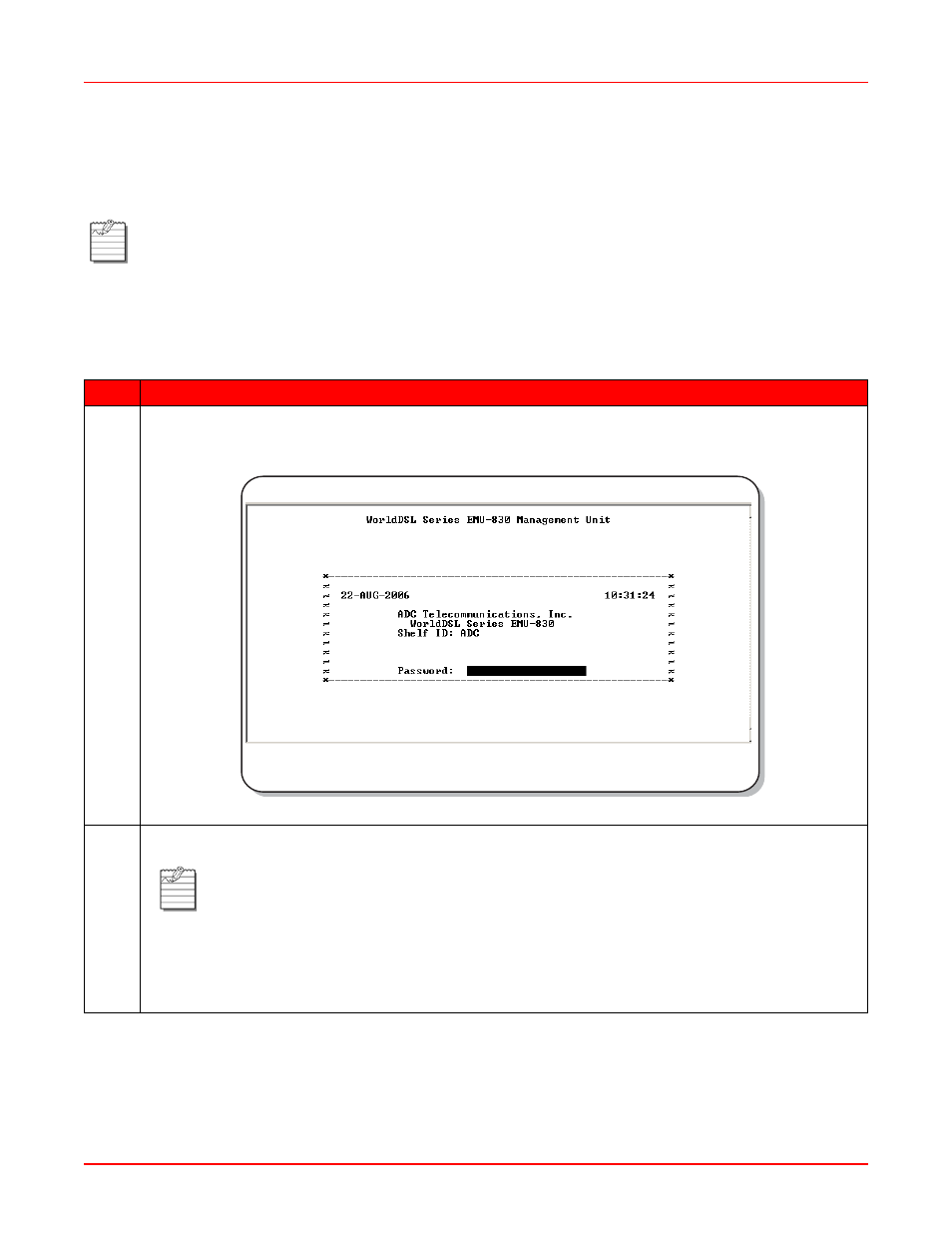
Chapter 3: Provisioning
3-3
M
ULTISHELF
C
ONFIGURATION
The sections that follow contain instructions on how to access the EMU-830 console menus to configure and
monitor each EMU and DSL circuit in a multishelf network.
Logging On
To log on to the EMU console menus:
Note:
Multishelf TAO has two main screens, the Network screen and the Main menu screen. Logging on
displays the Network screen (
); selecting a shelf in the Network screen displays the
Main menu screen (
); typing the letter Q returns to the Network screen; typing the
letter Q in the Network screen quits the application. The Multishelf TAO screens illustrated in this practice
were displayed by the Windows 3.1 Terminal emulation utility.
Step
Action
1
Press the SPACEBAR several times to activate the Autobaud feature. Supported baud rates are 1200,
2400, 4800, 9600, and 19200 (recommended). The Logon screen dialog box is displayed (
Figure 3-1. Logon Screen Dialog Box
2
Press ENTER. The Network screen is displayed (see
).
Note:
The factory-default password is ENTER. If you establish a different password, you must
type the new password in the Logon screen dialog box on a subsequent log on.
If the system does not respond, verify that the Hardware Flow Control of the VT-100 terminal
(or PCs terminal emulation utility) is OFF.
If the password is forgotten, please contact ADC customer service.
