Pathway LR Manual User Manual
Page 47
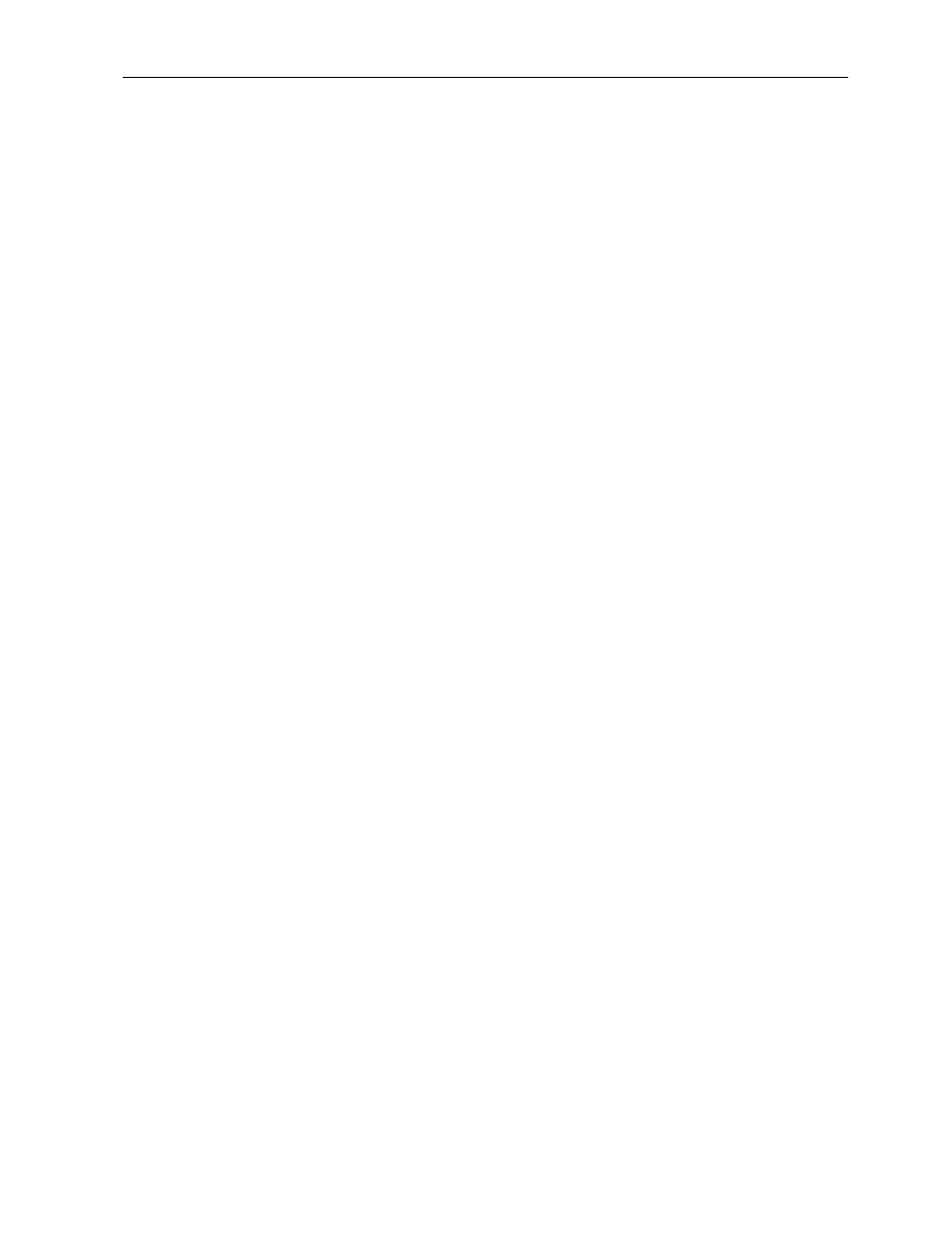
DMXPathfinder LR
Installation & Assembly
46
Pin 5 – Power & Signal Common (connect to “COM” terminal)
Pin 6 – Data Set Ready
Pin 7 – Request to Send
Pin 8 – Clear to Send
Pin 9 – Ring Indicate
Only pins 2, 3 and 5 are required to connect for RS232 communications.
If the RS232/485 converter is to be used, it is strongly recommended that a 3-
pair or 4-pair RS422/485 rated twisted pair data cable is used for the
connection to the DMXPathfinder LR. Category-5 UTP cable works well. If you
are installing Cat-5 UTP, use two pairs for data and the other two for power.
The converter has 9-pin D-style connectors at both ends. One end is marked
“PC COM”, and this end will plug directly into a 9-pin male COM port on the PC.
The following is this connector’s pinout (with respect to PC COM port):
Pin 1 – Carrier Detect (Common)
Pin 2 – Receive Data
Pin 3 – Transmit Data
Pin 4 – Data Terminal Ready
Pin 5 – Signal Common
Pin 6 – Data Set Ready (Common)
Pin 7 – Request to Send
Pin 8 – Clear to Send
Pin 9 – Ring Indicate (Common)
If the converter is accidentally plugged in backwards, no damage will result. You
will have to make up an adapter cable with a 9-pin male end to connect to the
converter from the Pathfinder. The following is this connector’s pinout:
Pin 1 – Receive Data + (connect to Pathfinder “TxD+” terminal)
Pin 2 – Receive Data - (connect to Pathfinder “TxD-” terminal)
Pin 3 – No Connection
Pin 4 – Power Supply Input (+9-12VDC – connect to “CPS” terminal)
Pin 5 – Power Supply & Signal Common (connect to “COM” terminal)
Pin 6 – No Connection
Pin 7 – No Connection
Pin 8 – Transmit Data - (connect to Pathfinder “RxD-” terminal)
Pin 9 – Transmit Data + (connect to Pathfinder “RxD+” terminal)
Note that when connecting full duplex RS232 or RS485 systems, Transmit Data
at one end connects to Receive Data at the other end.
