Pathway LR Manual User Manual
Page 37
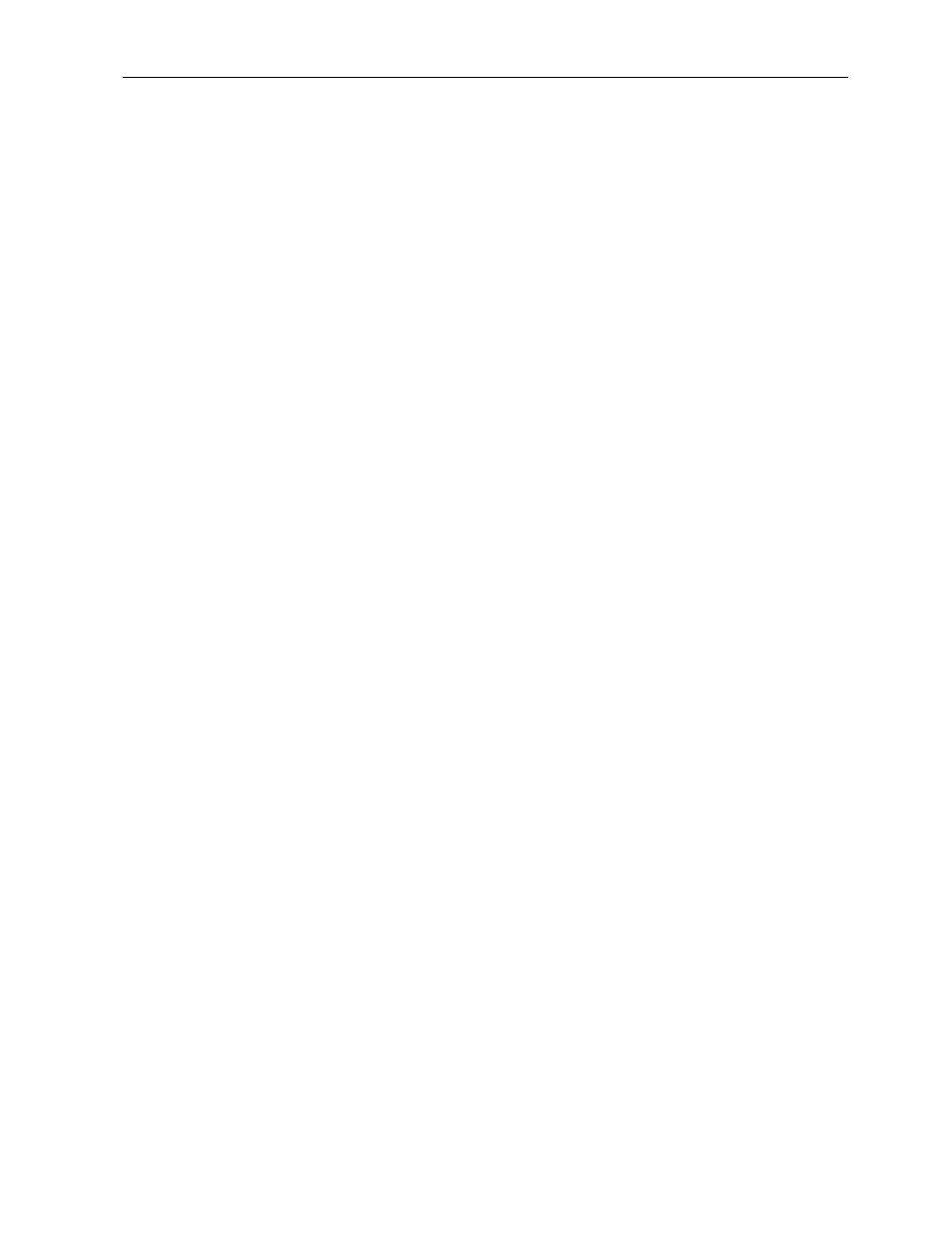
DMXPathfinder LR
Diagnostics
36
firmware version are always shown when the main
diagnostics menu is displayed.
A -- Access Code Input/Display
Pressing ‘A’ will display the Access Code sub-menu,
as well as the currently stored six-character
access code and whether or not it is valid. If the
word ‘valid’ appears after the code, no action is
required. If ‘invalid’ appears, contact the
factory to obtain the correct access code for that
particular Output Module. You will need to provide
the module’s serial number (either the one on the
CPU card or via the Serial Number Display function.
To enter a new access code, press N, then enter the
six characters and confirm with ‘Y’ when prompted.
Check that ‘valid’ appears after the new code.
S -- Serial Number Display
Pressing ‘S’ will display the six-character
electronic Serial Number assigned to that
particular Output Module’s CPU card. You will
normally not need to access this number unless you
are requesting service assistance from the factory.
M -- Miscellaneous Tests
Pressing ‘M’ will display the Miscellaneous Tests
sub-menu. Here are several tests designed to
check or obtain status information on a number of
Output Module components and configurations. The
following is a detailed explanation of each of
these test functions.
I - indicator tests
Pressing I displays the LED indicator tests command menu. Each single
letter command toggles the corresponding CPU and XPU card LED on
and off.
F - fan status and power toggle
Pressing F displays the fan tests command menu. T will toggle the fan on
and off, with the current status being displayed. Pressing S will display the
fan fault status. It should normally read “fan overcurrent: no” and “fan RPM:
