Pathway LR Manual User Manual
Page 22
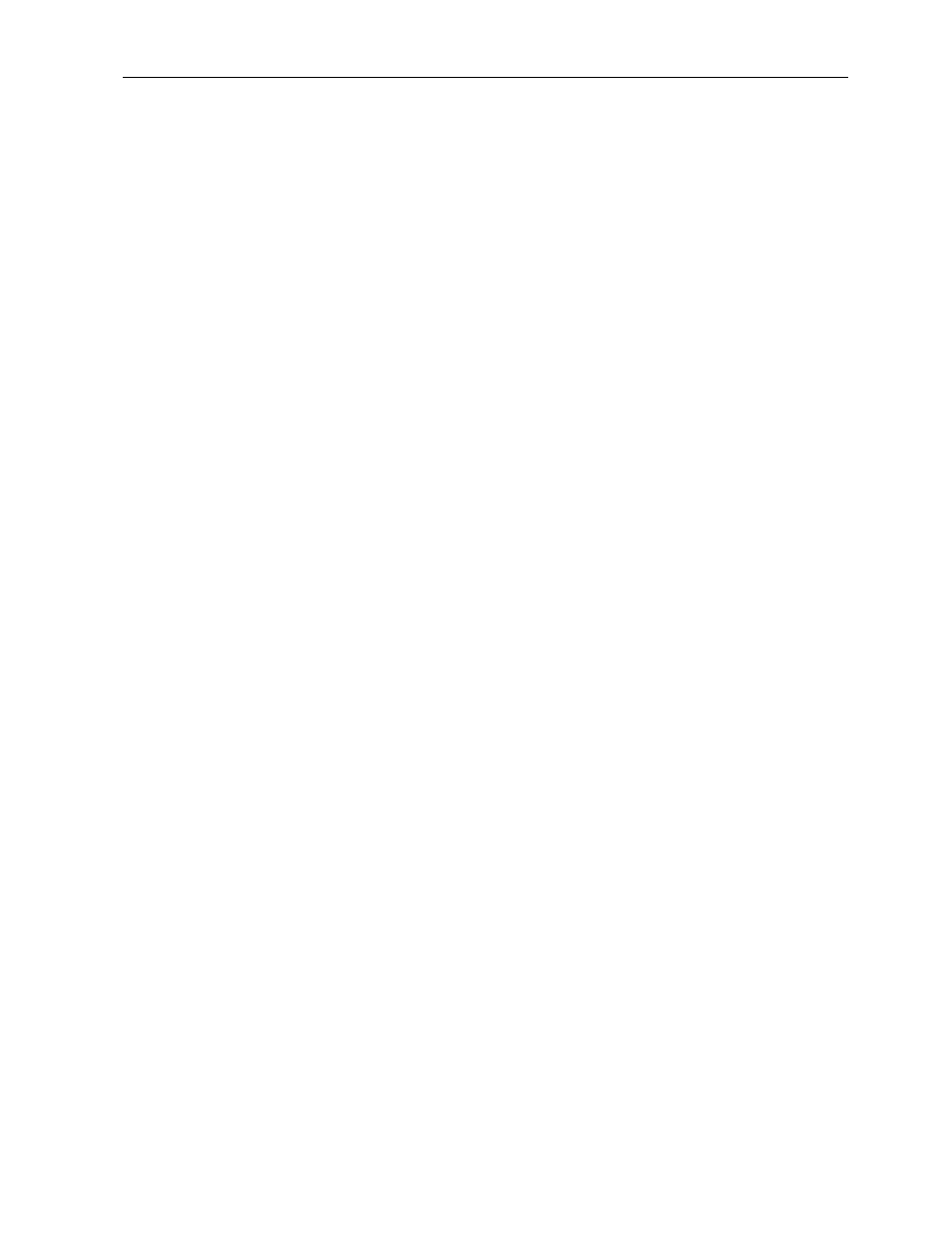
DMXPathfinder LR
DMXPathfinder Operations
21
text editing conventions of Windows apply, including the right-click editing tools.
When your editing is complete, click the Update button or use the [Enter] key to
complete the modification to the Sources table. Click on Close when you are
done.
The number of Sources displayed is determined by the number of Input modules
in your system, as specified in Hardware Setup, System Configuration.
S
TATION
C
ONFIGURATION
Like Sources, Stations should be configured in advance to make your patching
intuitive and easy. Go to the main menu and click Configure, Station.
The Station Configuration window is similar to the Source Configuration
window. We have a table of Stations, as well as Station Name and Description
boxes. To configure Stations, follow the same procedures as outlined above in
Source Configuration.
C
ONFIGURING YOUR INFORMATION DISPLAY
Pane Sizes
There are many useful ways to configure your workspace to suit your own
preferences. Pane size can be change to display more information, and station
information can be displayed in a number of ways.
To change the pane size, move the cursor over the vertical divider between the
Non-Connected Stations and Sources panes until it becomes the resize cursor.
Then click and drag the vertical divider to where you want it. Similarly, the
horizontal pane divider between the Sources and Connected Stations panes
can also be moved. Pane sizes will be retained from this session next time you
launch DMXQConnect.
Station Icons & Detail
While some like the ease of identification afforded with the use of Station Icons,
others prefer more station information to be presented. Until now we’ve looked
at stations in large icon view. To change to small icons or detail view, move
your cursor to the Non-Connected or Connected pane and right-click. Choose
View, Detail.
Now instead of large icons, Stations are presented in a table format showing a
small icon, Station Name, number, Equipment Name, Description, etc. The
Non-Connected and Connected panes can be individually set to create
