Pathway LR Manual User Manual
Page 15
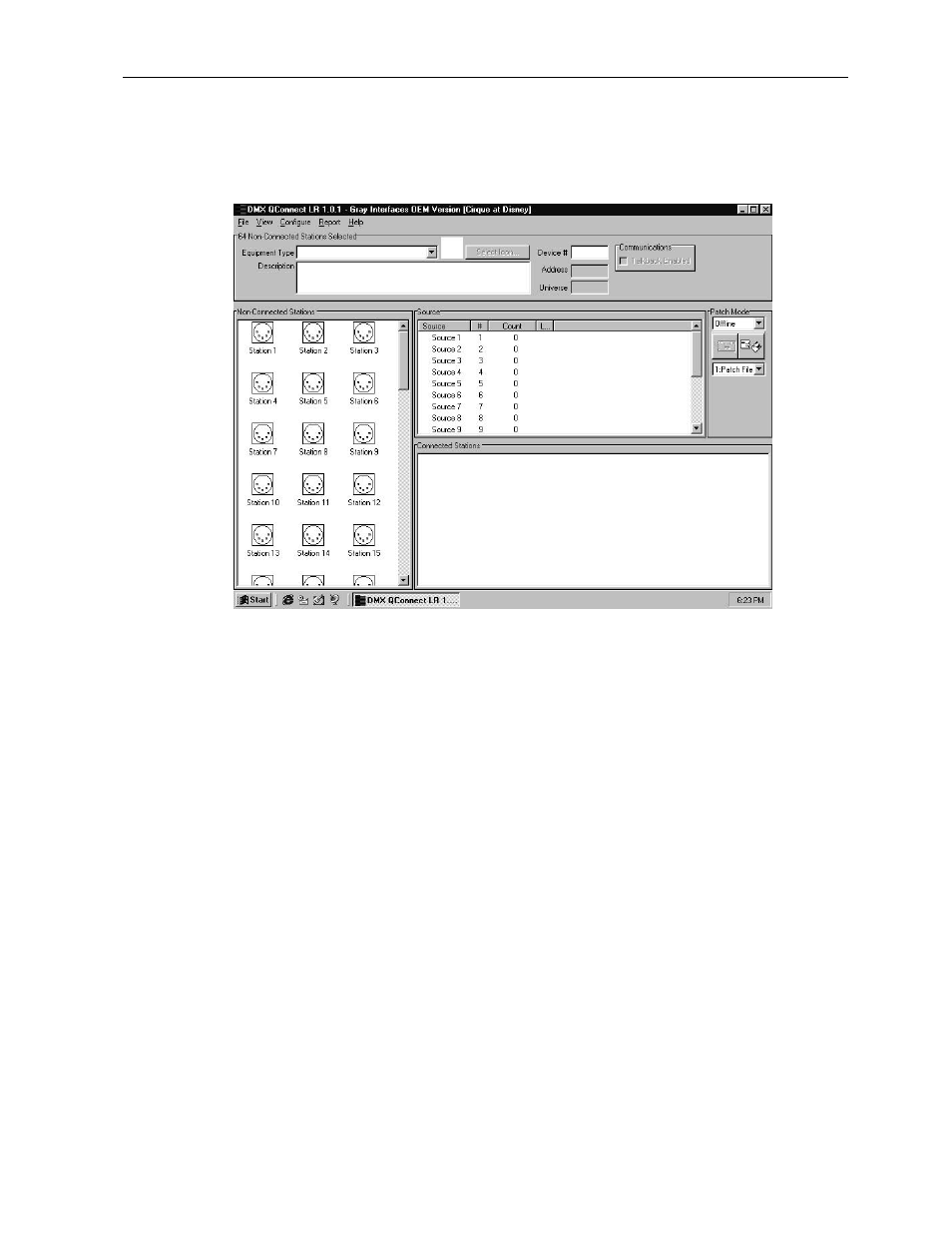
DMXPathfinder LR
DMXPathfinder Operations
14
To get a fresh start, click on File, New Show. Enter the working title for the
show file (20 characters maximum) in the box marked Name. An optional
Description may be entered to provide additional information. When done click
OK.
P
ATCHING
First go to the Patch Mode pane at the far right of your screen. Make sure that
Offline is selected. This will ensure that DMXQConnect won’t try to send patch
information to the DMXPathfinder until you are ready.
We're now set to patch a few stations. First, left-click on one of the stations in
the Non-Connected Stations pane. Then, holding the left mouse button down,
“drag” the selected station over to the Sources pane and over top the desired
source (the source will highlight to indicate your selection), and release the
mouse. Your station will now appear in the Connected Stations pane. You have
now made your first patch connection. Try patching a few more of the
unconnected stations in the same manner. If you make a mistake simply drag
the station from the Connected Stations pane to the correct source in the
Sources pane.
I
CONS
& D
ESCRIPTIONS
Whenever you click on a Station, either Connected or Non-Connected,
information associated with that station appears in the Station Detail pane at
the top of your screen. Click on any station. The station name and connected
