Pathway LR Manual User Manual
Page 29
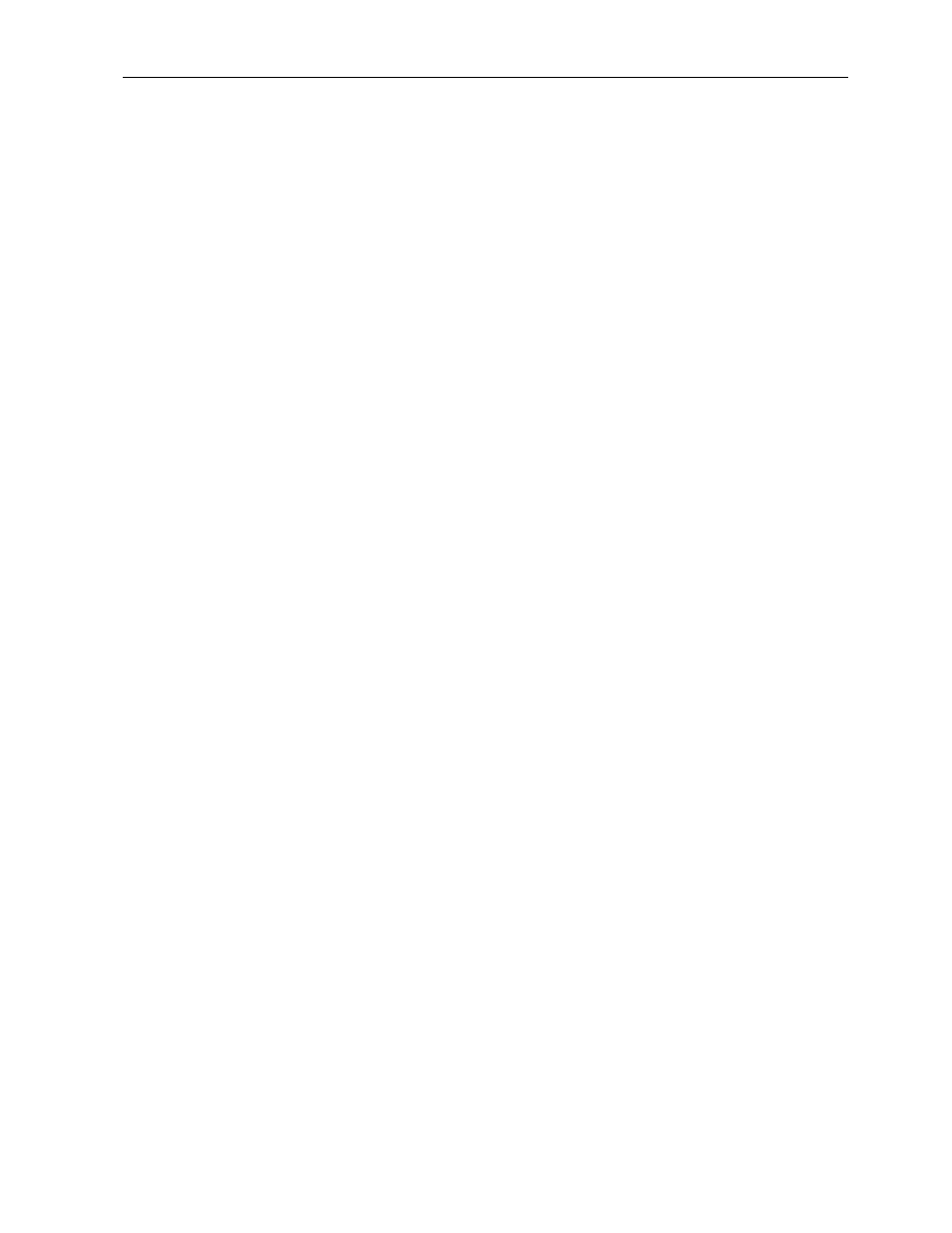
DMXPathfinder LR
DMXPathfinder Operations
28
automatically highlit so that you may continue the editing process. Click on
Close when complete.
Station
To edit a Station, first click on it. Click in the Station Name box and type in the
name of Station (e.g. Main Console DMX 1). Use the [Tab] key or click in the
Description field. An optional description may be entered here. The regular text
editing conventions of Windows apply, including the right-click editing tools.
Output Module information is also displayed in the center of the window for each
Station that is highlighted. When done click the Update button or use the
[Enter] key to complete the addition to the Stations table. The next Station
automatically highlit so that you may continue the editing process. Click on
Close when complete.
Equipment Type
The Equipment Type selection provides information about a station and
determines the icon displayed with the station. The list of available equipment
types for selection is determined here.
To add a new Equipment Type, click the Add New button to clear the
Equipment Type and Description boxes at the top of the window. Click in the
Equipment Type box and type in the name of Equipment (e.g. Color Scroller).
Use the Browse button to point to the icon you wish to be associated with that
Equipment Type. Icons are normally found in Program Files\QConnect\Icons.
To modify an existing Equipment Type, click on it in the Equipment Type table to
highlight it, then click on the Equipment Type box to edit. The regular text editing
conventions of Windows apply, including the right-click editing tools. When your
editing is complete, click the Update button or use the [Enter] key to complete
the modification to the Equipment Type table. Use the Browse button to point to
the icon you wish to have associated with each Equipment Type. Icons are
normally found in Program Files\QConnect\Icons.
To delete any existing Equipment Type, click on the desired Equipment Type in
the table. While it is highlighted, click the Delete button. A message to confirm
your decision will appear. Click Yes to confirm.
You can edit existing icons or add new icons to your icon library. Icons are
standard .ico files and can be created and modified with a number of shareware
utilities. Additional Icons are available at the Gray Interfaces web site:
http://www.gray-interfaces.com. Users are encouraged to share their created
icons by e-mailing them to [email protected]. Icon files should be
