Pathway DMX Manager Plus! #6301, 6302 User Manual
Page 15
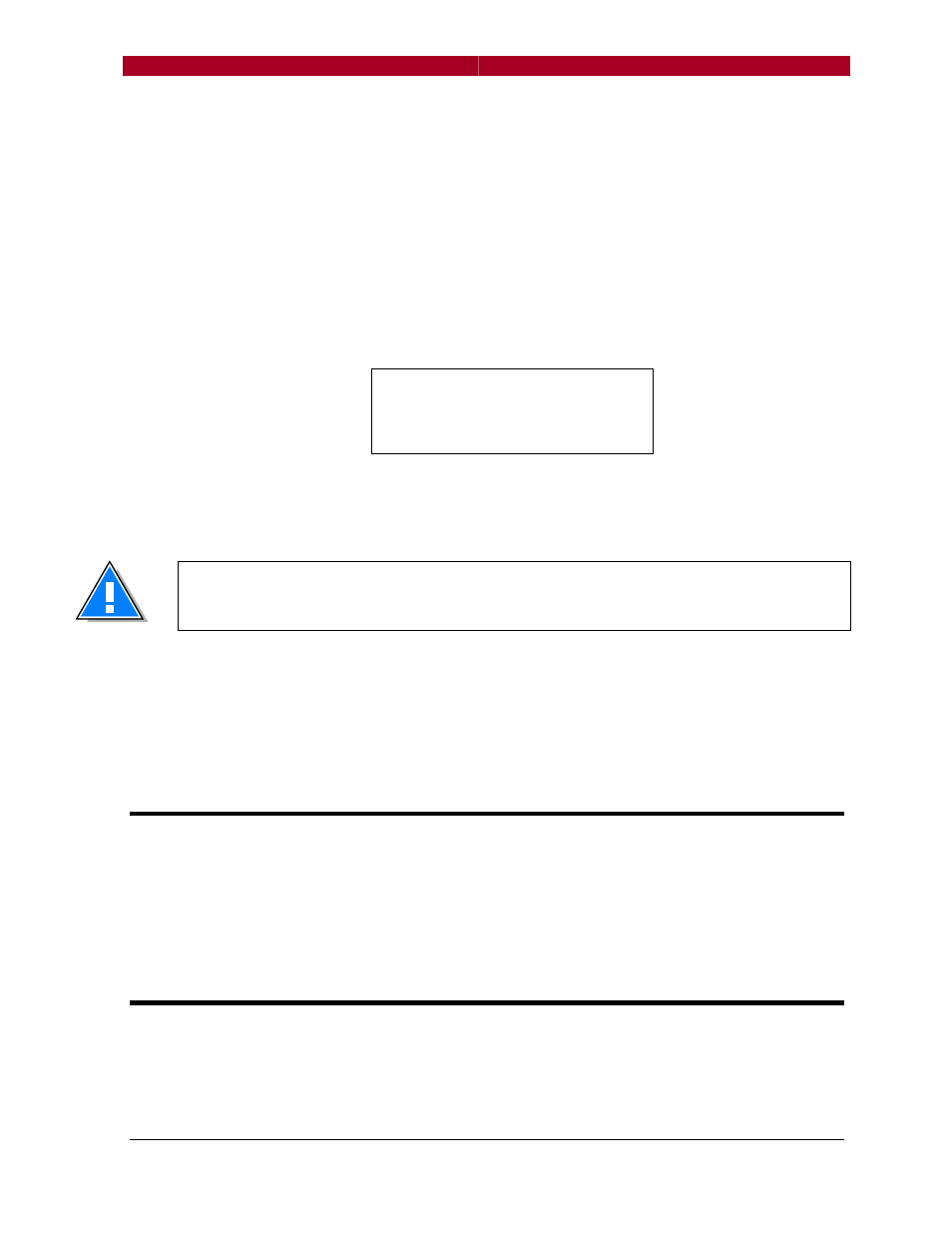
DMXManager Plus!
User’s Guide
- 15 - Manual Version 3
The and buttons are used to scroll up and down the channel list. All four
of the port select buttons are backlit. Press the button beside the channel
number to be patched.
A cursor will appear and now only the port select buttons for ports configured
as inputs will be backlit. Press a button to select an input or use the and
buttons to scroll through the source universe numbers. Press to highlight
the channel number then use
and
to edit. Press again to insert a +
character and to specify another channel. Multiple channels from the same
universe are allowed. The screen will look something like this:
Press to accept the patch for this channel, then press the port select button
next to another channel number to enter a patch for it. Press twice to save
soft patch and the home button to return to the patch menu.
If an offset patch has already been created for the port, it will appear in the soft
patch. This feature can be used to speed up soft patch creation. Conversely,
if an offset patch is created after a soft patch, it will erase the soft patch.
The navigation buttons allow access to 124 XDMX universes while creating or
editing the soft patch. They also give access to ports A, B C and D, even if
they are not configured as inputs. Be aware that it is relatively easy to map
invalid channels as inputs.
LCD
B
ACKLIGHT
The DMX Manager Plus display backlight is normally off. To turn the backlight
on, press and hold the Home button until “Backlight on” appears. To turn off
the backlight, press the Home button until “Backlight timeout” appears. The
backlight will turn off after approximately 30 seconds.
S
ECURITY
L
OCKOUT
There may be situations where you do not want the settings of the DMX
Manager Plus modified. The Security Lockout feature allows you to prevent
other users from modifying any settings.
1: A.1 + B.2
1: A.1 + B.2
1: A.1 + B.2
1: A.1 + B.2
2:
2:
2:
2:
3:
3:
3:
3:
4:
4:
4:
4:
