Basic operations, Table of operations – Vaddio HE120 Operating Instructions User Manual
Page 29
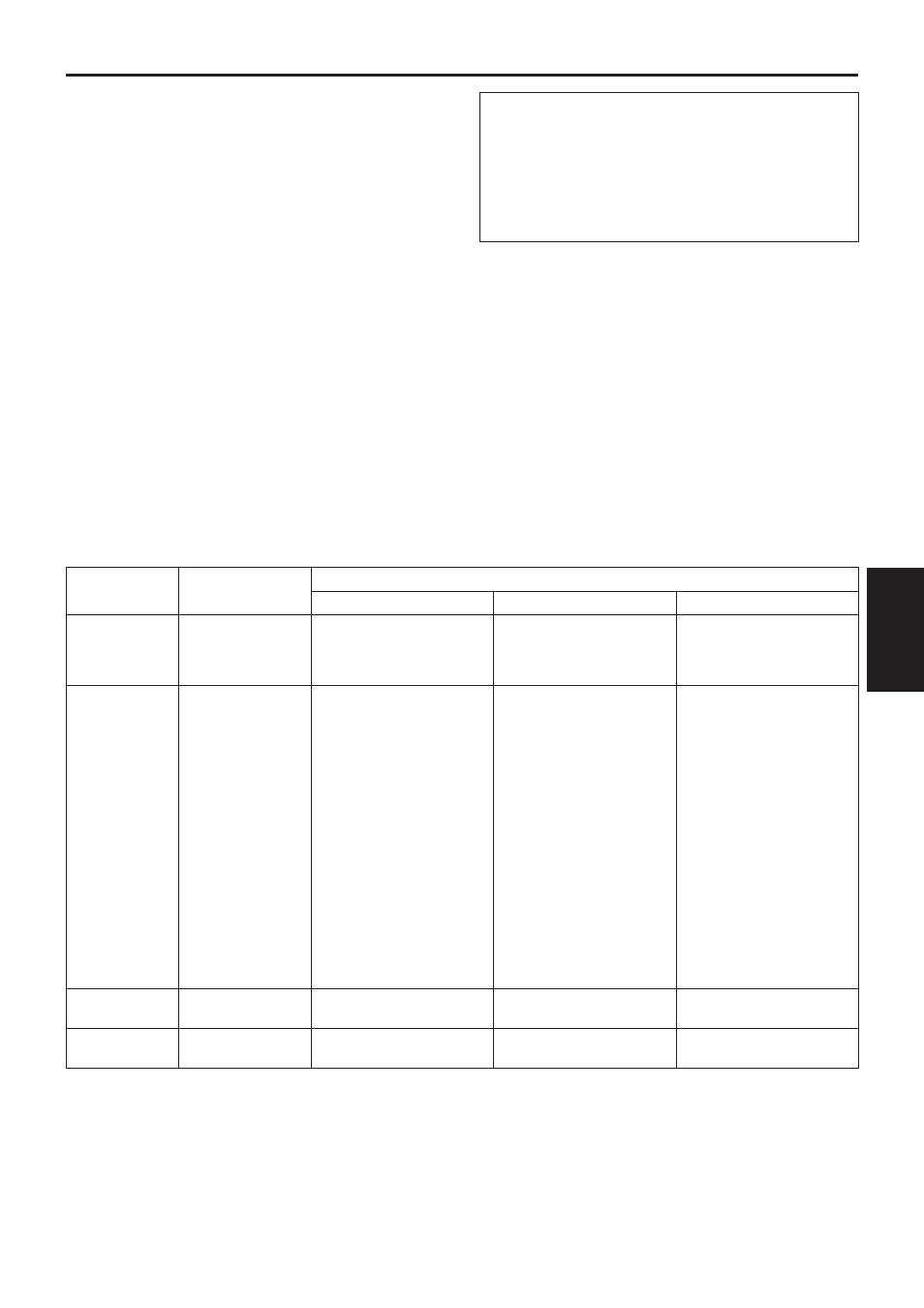
29
Basic
operations
Basic operations
Camera menus are displayed on the monitor when the unit’s
settings are to be selected.
The monitor is connected to the video signal output
connector.
The basic camera menu operations involve displaying
sub-menus from the Top Menu items, and selecting settings
on the sub-menus.
Some sub-menus have menu items for performing more
detailed settings.
The camera menu operations are conducted using the
wireless remote control.
If a controller is connected, they can also be conducted using
the controller.
It may be necessary to upgrade the controller’s version in
order to support the AW-HE120.
For further details, consult with your dealer.
Described below are the basic operations for changing the
camera menu item settings using the wireless remote control
and controller (AW-RP655, AW-RP555 or AW-RP50).
Only the steps taken using the wireless remote
control will be described here for the operations
conducted to select and set the items.
For details of the operations conducted using the
controller, substitute “controller” for “wireless
remote control” when reading the basic operations.
Also, refer to the Operating Instructions of the
controller.
Table of operations
Camera menu
operation
Wireless remote
control
Controller
AW-RP655
AW-RP555
AW-RP50
Selecting the unit
to be operated
Press the [CAM1],
[CAM2], [CAM3] or
[CAM4] button.
Press one of the [1] to [5]
buttons of [CONTROL/
PREVIEW MONITOR OUT
SEL].
Press one of the [1] to [5]
buttons of [CONTROL].
Press one of the [CAMERA
STATUS/SELECTION] buttons.
Displaying the
Top Menu
Press the [MENU]
button for 2 seconds.
1.
Press the [MENU] button.
The display on the
AW-RP655’s LCD panel
changes to the menu mode.
2.
Turn the jog dial (main)
to display “CAMERA
SETTING” on the LCD
panel, and press the [OK]
button.
3.
The scene selection menu
now appears on the LCD
panel so select the scene to
be set, and press the [OK]
button.
4.
If the “OPEN CAMERA
MENU?
OK Key”
message appears on the
LCD panel, press the [OK]
button again.
Press the [MENU] button for
2 seconds.
Press the [CAMERA OSD]
button for 2 seconds.
Selecting the
items
Press the [
] or [
]
([
] or [
]) button.
Turn the jog dial (main).
Press the [YES] or [NO] button. Turn the F1 dial.
Displaying the
sub-menus
Press the [
] button.
Press the jog dial (main).
Press the [ITEM] button.
Press the F1 dial.
