Displaying data history, Displaying training history – CatEye IF-TR100 Download Kit User Manual
Page 40
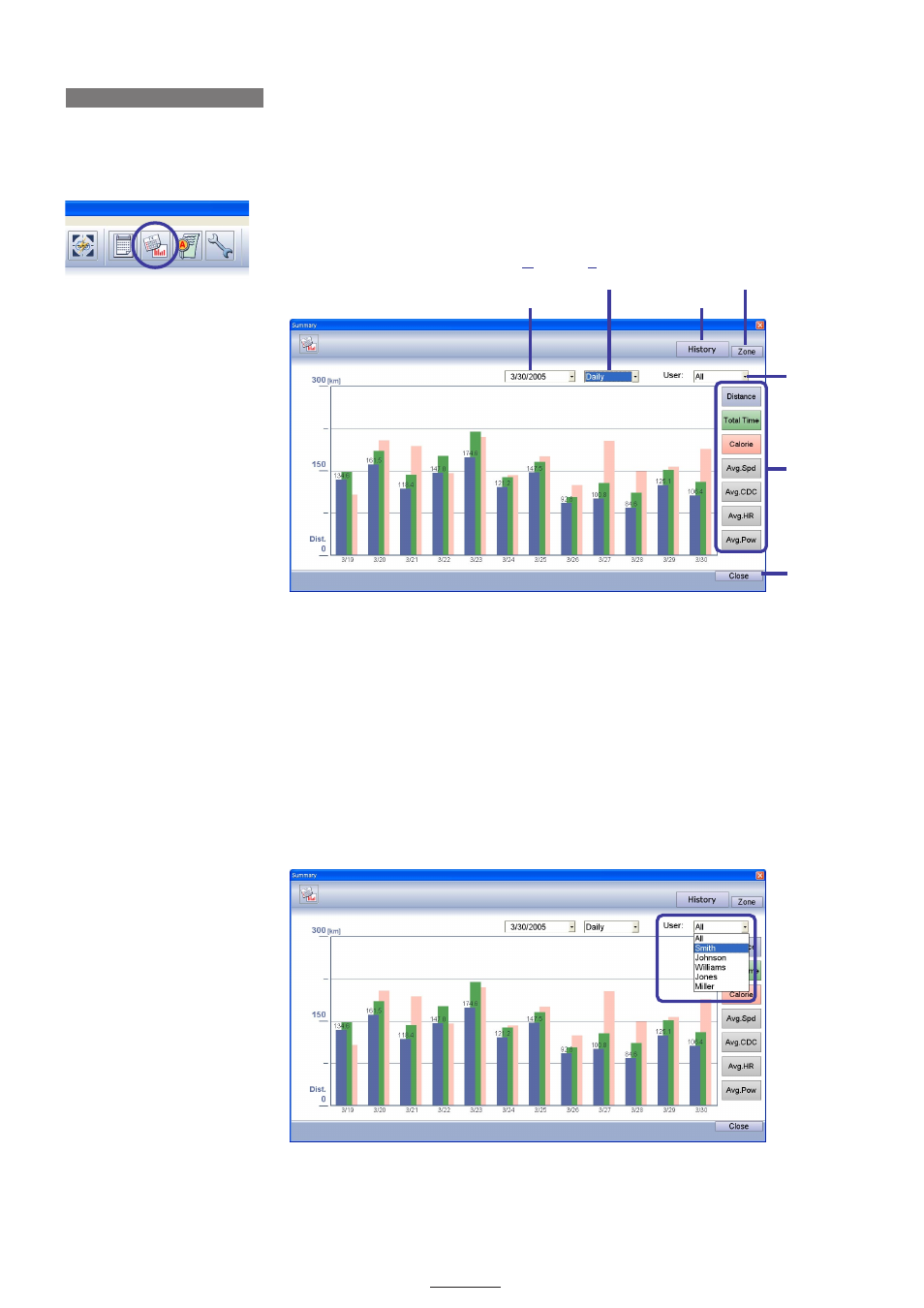
40
DOWNLOAD KIT
DISPLAYING DATA HISTORY
Data saved in e-Train Data Ver.3 can be displayed in bar graph format, showing your training progress.
Displaying training history
Click on the
[History]
icon on the toolbar to open the History window. This displays bar graphs represent-
ing data by day, week, month, and year.
NOTE
You can also open the History window from
[Window]
-
[History]
on the menu bar.
The following functions are available in the History window:
Date ------------------------ All data shown in graphs is previous to this date.
Time increment ------------ Switches the period of each bar of data displayed between
[Daily]
,
[Weekly]
,
[Monthly]
and
[Yearly]
.
History --------------------- Disabled as you are already in this window.
Zone ----------------------- Displays bar graph representing time spent in each zone.
User ------------------------ Only the data of the selected user(s) is displayed.
Display options ----------- A maximum of three columns can be displayed.
These are color coded and
correspond to the buttons on the right. Click on the buttons for the data you
wish to view.
Close ----------------------- Closes the Statistic window.
1. Click the
[User]
pull-down list, and select the user whose records you wish to display.
History
Zone
Close
History
User
Time increment
Date
Display options
