Managing data, Opening data – CatEye IF-TR100 Download Kit User Manual
Page 27
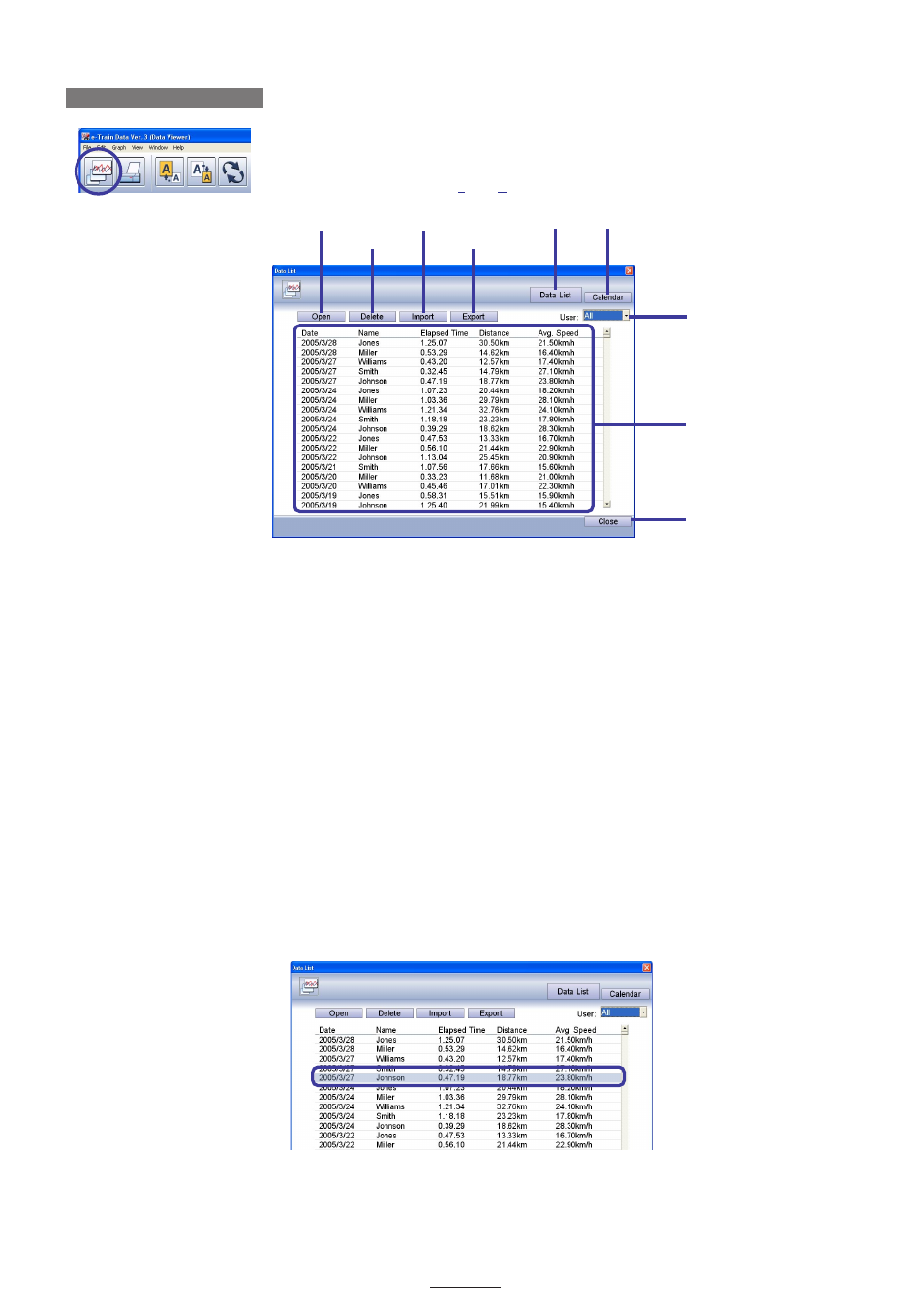
27
DOWNLOAD KIT
MANAGING DATA
Click on the
[Data List]
icon on the toolbar to display the Data List window.
NOTE
Open the Data List window from
[File]
-
[Data List...]
on the menu bar.
The list shows the date, name, time, distance and average speed. Data is sorted in chronological order.
When the date, name, time, distance or average speed is clicked, data is sorted in the order of the selected
item.
The following commands are available in the Data List window:
Open --------------------- Displays the data selected from the list on the
“e-Train Data Ver. 3 (Data Viewer)”
screen in graph format.
Delete -------------------- Deletes the data selected from the list.
Import ------------------- Imports data from desktop and formats it into a file format useable by e-Train Data
Ver.3. Data will be added to the data list.
Export ------------------- Export and save downloaded data to desktop and other files.
Data List ----------------- Disabled as you are already in this window.
Calendar ----------------- Opens the Calendar window.
User ---------------------- The list of the selected user only is displayed. When
[All]
is selected, a list of all of
the registered users is displayed.
Close --------------------- Closes the Data List window.
Opening data
You can open data and display it in graph format on the
“e-Train Data Ver. 3 (Data Viewer)”
screen.
1. Select data that you wish to display from the list.
List
Close
User
Export
Import
Delete
Open
Calendar
Data List
Data List
