Connecting download kit, Connecting to pc, Connecting cc-tr100 – CatEye IF-TR100 Download Kit User Manual
Page 13
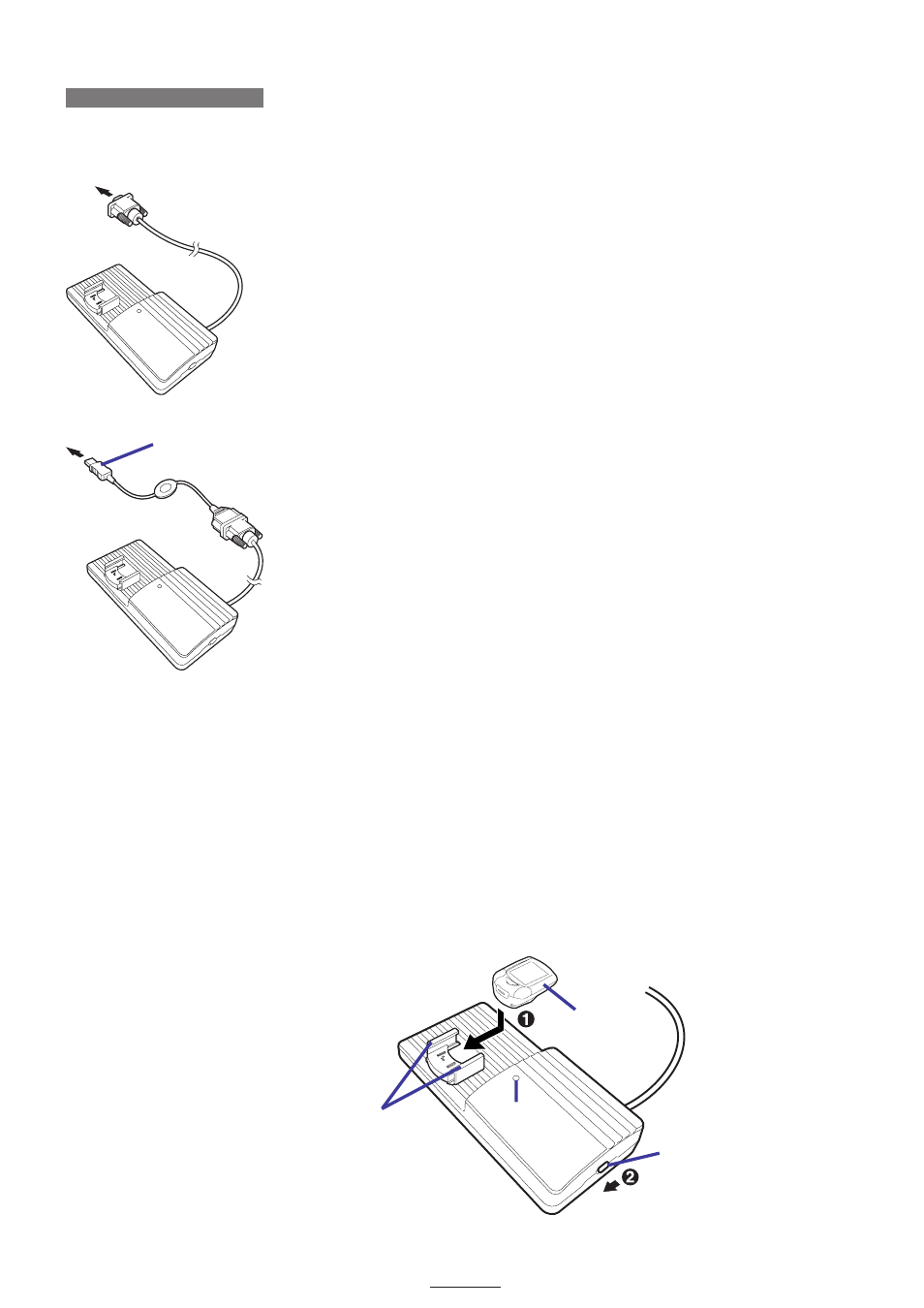
13
DOWNLOAD KIT
TR100 Mount
Power Indicator
Power Switch
9-pin serial cable
CONNECTING DOWNLOAD KIT
Connecting to PC
Connecting to serial port
Connect the cable of the Download Unit to the 9-pin RS232C terminal (serial port) of the PC.
NOTE
• The connector of the cable is a 9-pin serial connector. It is compliant with IBM and IBM compatibles. For
some computer models, a separate converter adapter is required.
Connecting to USB port
Connect the 9-pin RS232C terminal of the serial-to-USB converter cable to the cable of the Download Unit,
and connect it to the USB port of the PC.
IMPORTANT!
• Connect the cables securely. If they are not connected securely, data transfer may not be carried out
successfully.
Connecting CC-TR100
1. Attach the CC-TR100 to the Download Unit securely until a click is heard.
IMPORTANT!
If the contact points of CC-TR100 and the Download Unit are loosely connected, download may not be
carried out successfully. Be sure to insert it securely.
2. Turn on the power switch 2 of the Download Unit, and make sure that the power indicator lights up.
When the power indicator lights up, the Download Unit is now ready to use.
Disconnecting CC-TR100
After download is completed, turn off the power switch, and remove the CC-TR100 from the Download Unit.
To USB port
serial-to-USB
converter cable
CC-TR100
