Connecting a usb device – Sony PCG-R505ELK User Manual
Page 62
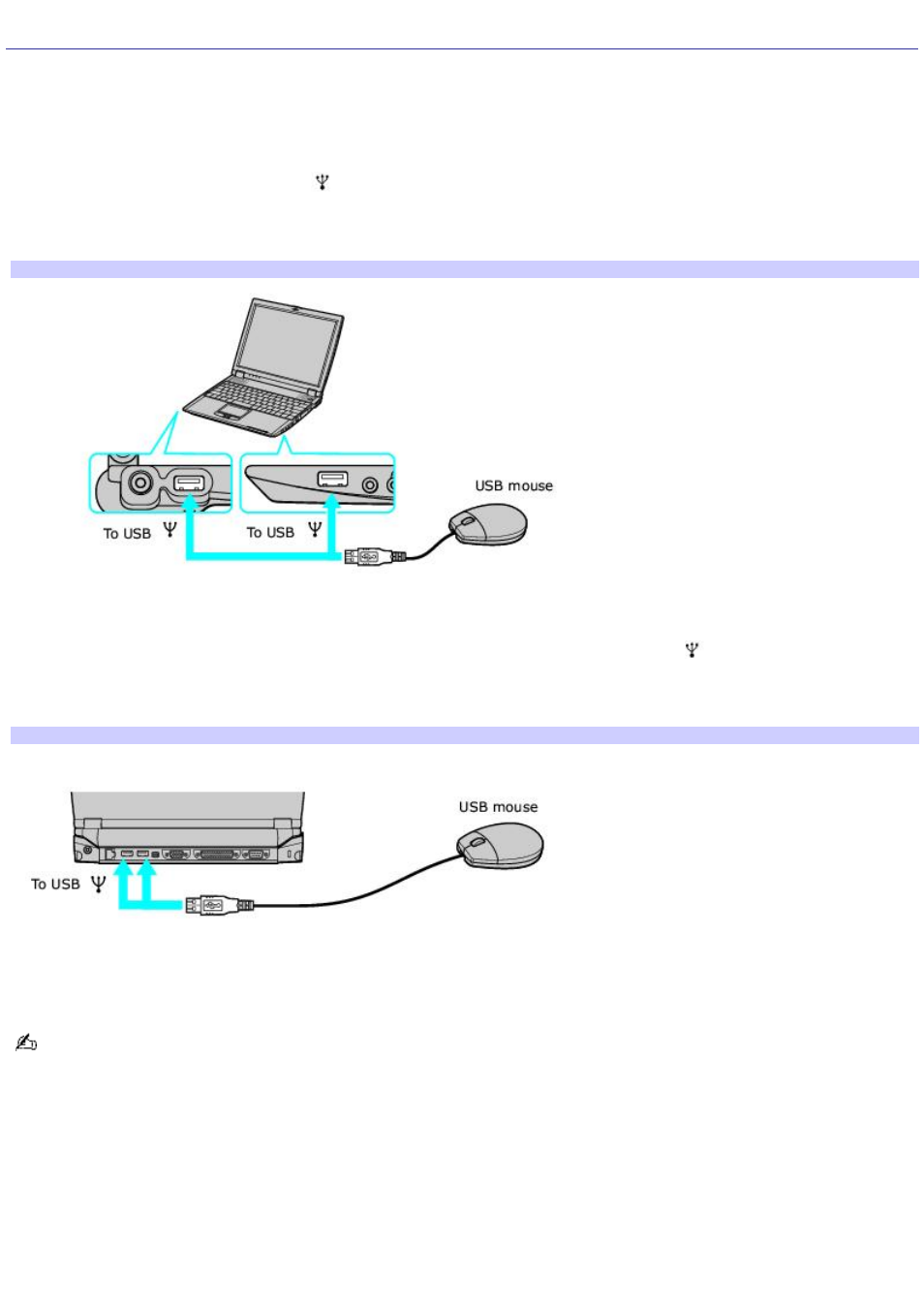
Connecting a USB Device
You can connect a variety of Universal Serial Bus (USB) devices such as an external mouse, keyboard, speaker, and
microphone to your computer.
To connect a USB device to your computer
1.
Locate a USB port, identified by the
symbol, on the computer. There are two USB ports on the computer, one
on the right side and one on the left side.
2.
Plug one end of the USB cable into a port and the other end into the USB device.
Connecting USB Dev ice to the Com puter
To connect a USB device to the docking station
1.
Open the rear panel of the docking station, and locate the USB ports, identified by the
symbol. There are two
USB ports located on the back side of the docking station.
2.
Plug one end of the USB cable into a port and the other end into the USB device.
Connecting USB Dev ice to the Docking Station
You can use an optional Sony USB mouse, such as a PCGA-UMS1 series, with this computer. Since the USB mouse software
driver is preinstalled in the computer, you simply plug the USB mouse into the USB port to use it. One USB port supports
one USB device.
See the manual that came with your USB device for more information on its installation and use.
Page 62
