Sony PCG-R505ELK User Manual
Page 137
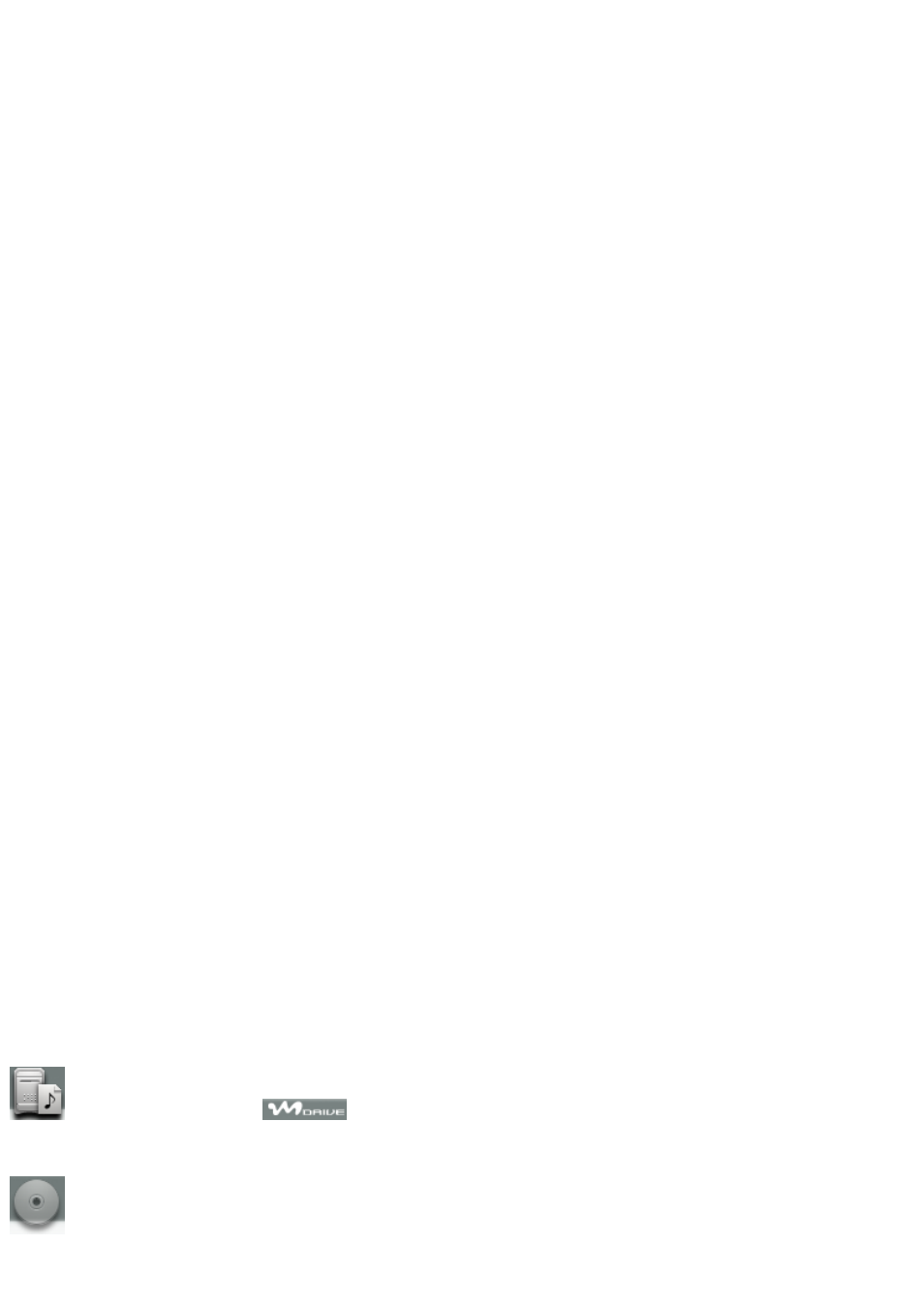
Increase or decrease sound volume when playing back songs from audio sources.
9
Equalizer button
Displays the MX Equalizer dialog box, enabling you to change the equalizer options.
10
Sound Effect button
Enables or disables the current sound effect selection.
11
Visualizer button
Minimizes or maximizes the Visualizer window. The Visualizer window offers various images that respond to music
playback.
12
Internet button
Minimizes or maximizes the Internet connection window. The Internet window enables you to download or listen to audio
files from EMD services.
13
Timer Set button
Minimizes or maximizes the Timer Setting window. The Timer Setting window enables you to set up timed playback or
recording events.
14
Sleep Timer button
Your computer can be set up to automatically enter Stand by mode using the Sleep Timer button.
Using the audio source icons
The audio source icons initiate the functions of SonicStage Premium software for the related audio media or device. You can
play back or record music using a drag-and-drop or double-clicking operation.
Click on an audio source icon to view a Playback panel.
Double-click on an audio source icon to begin music playback.
Right-click on an audio source icon to view a shortcut menu of available functions.
Drag one audio source icon onto another to perform recording or check- in/check-out functions.
Icon
Description
Audio source is the
(music database) on your hard disk drive. The Playlist icon also identifies
audio files that are registered to a specific playlist in the M drive.
Audio source is a CD, CD-R, or CD-RW inserted into your computer's optical drive.
Page 137
