Sony PCG-R505ELK User Manual
Page 141
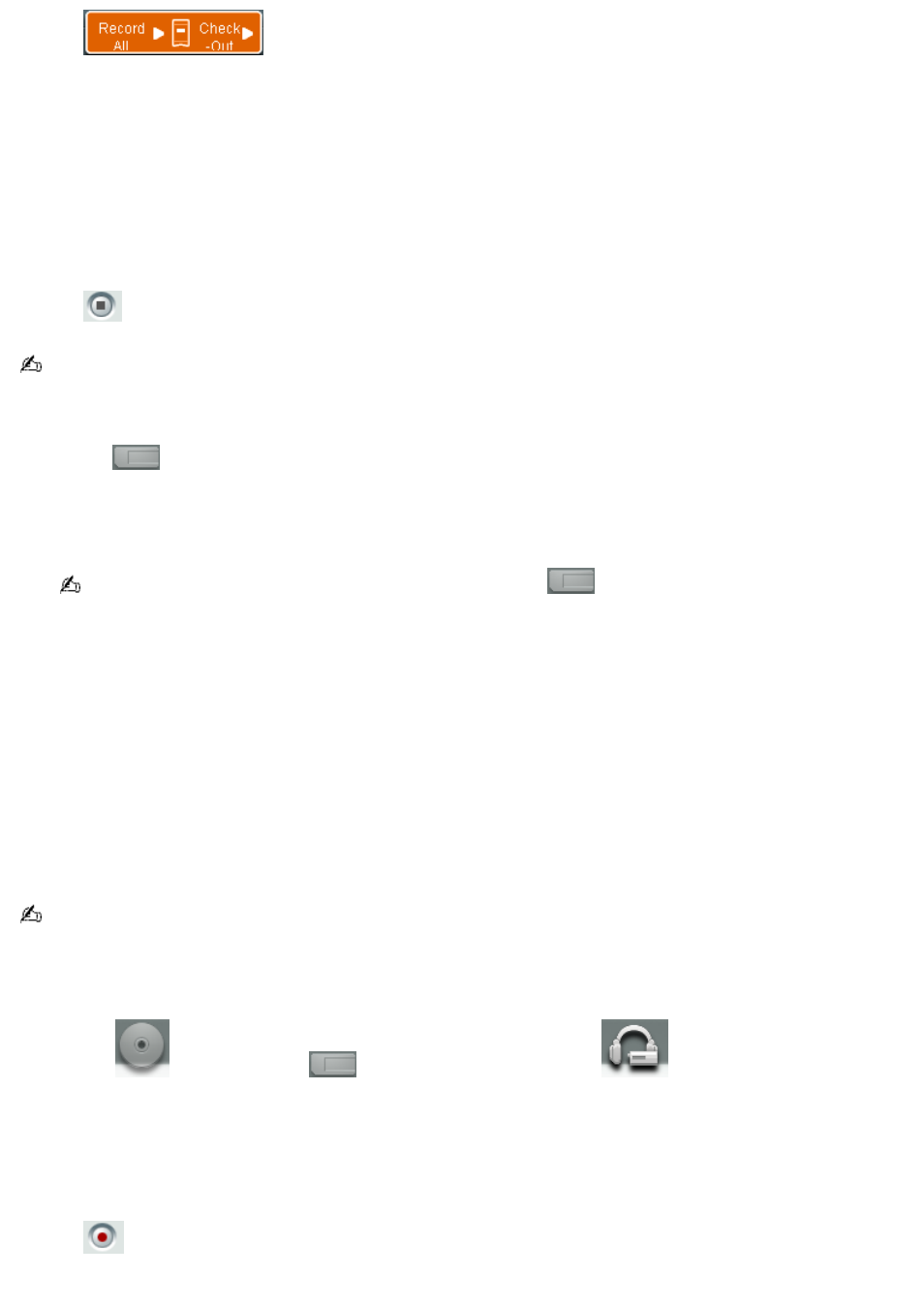
6.
Click
. The MD Recording Mode dialog box appears. Choose the appropriate recording
mode, depending on format and bit rate selected previously. For details on setting the format and bit rate, see
the SonicStage Premium Help file.
LP2 Stereo Recording mode
LP4 Stereo Recording mode
Stereo Recording mode
Mono Recording mode
7.
Select the recording (check-out) mode. Click OK.
8.
Click
(Stop Record) to stop or cancel the recording session.
For more information on recording to a MiniDisc (Check-out), see the SonicStage Premium Help file.
To play songs from MagicGate Memory Stick media
1.
Click the
(MagicGate Memory Stick
®
media) audio source icon. The Memory Stick media Playback panel
appears.
The Check-in/Check-out window appears if the Memory Stick media is inserted while SonicStage Premium
software is running. You can play songs by using the Playback panel on the right side of this window.
If the Playback panel does not automatically display, click the
icon with the Memory Stick media inserted
into the Memory Stick slot of your computer. You can double-click the icon to automatically start playback of the
Memory Stick media.
2.
Click Show List on the Playback panel to view the Contents panel. A song list of the music on the Memory Stick
media is displayed.
3.
Select the song you wish to play.
4.
Click Play on the Playback panel to start the selected song.
Recording songs to Memory Stick media or to a portable audio device (Check-out)
You can record songs from an audio CD to MagicGate Memory Stick
®
media or to an external device that is compliant with
OpenMG software standards. The songs are recorded to the M drive on your hard disk drive, and then checked out to the
Memory Stick media or portable audio device.
Before recording to Memory Stick media, verify that the media is not write-protected.
1.
Insert the audio CD into the optical drive.
2.
Insert the Memory Stick media into the Memory Stick media slot, or connect the external device to the computer.
3.
Drag the
(CD) icon onto the
(Memory Stick media) icon or the
(external device or media)
icon. The Record window appears.
4.
Click Show List on the Record window. The songs on the audio CD are listed in the List panel. You can click CD
Info to view information about the songs on your CD if you are connected to the Internet.
5.
Select the format and bit rate for your recording session. For details on setting the format and bit rate, see the
SonicStage Premium Help file.
6.
Click
(Record). The recording session starts.
Page 141
