I cannot print, Troubleshooting the printer – Sony PCG-R505ELK User Manual
Page 212
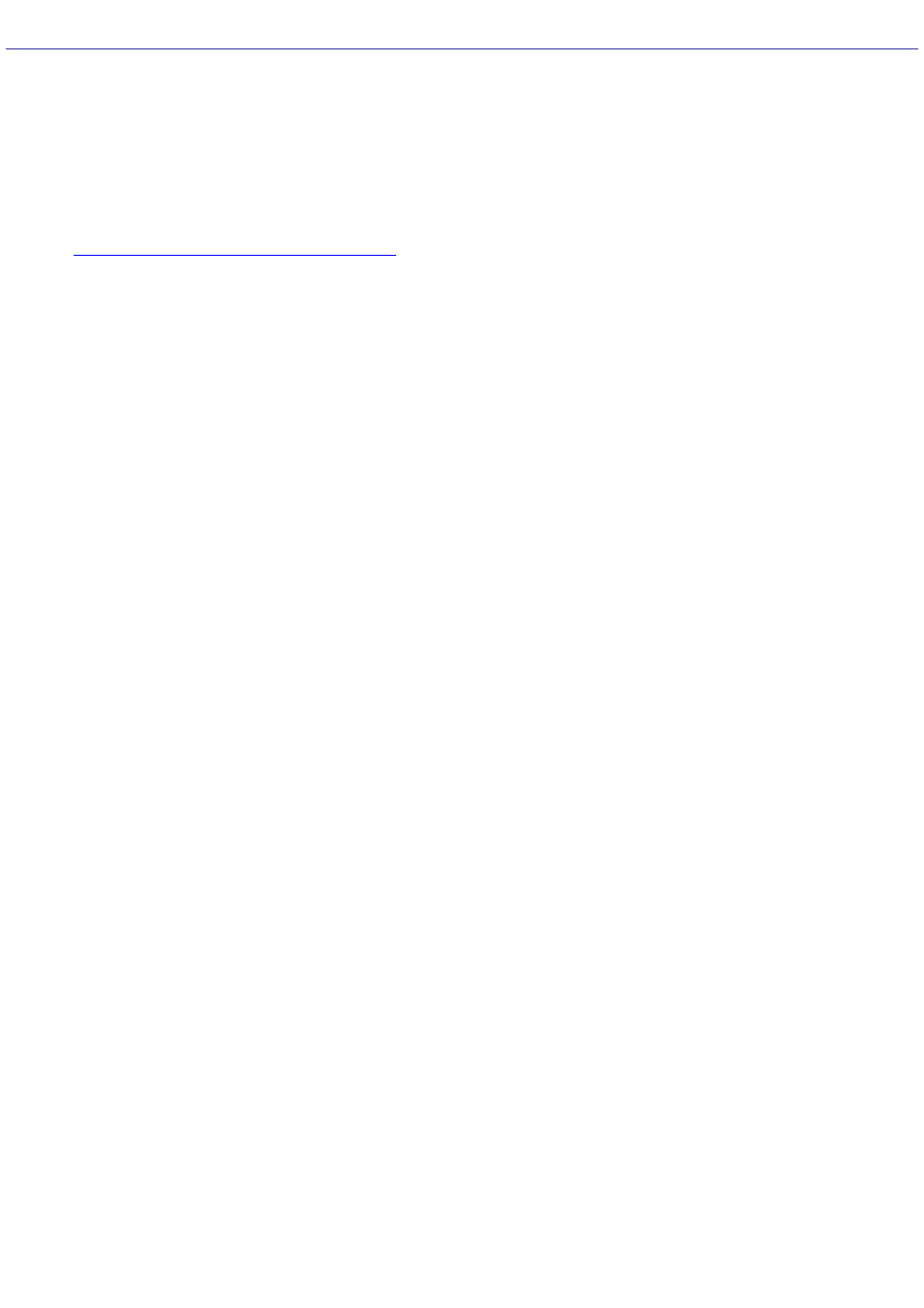
Troubleshooting the Printer
I cannot print.
The default setting for the printer port mode is correct for most printers. If you cannot print, try changing the printer
port mode.
1.
Click Start on the Windows
®
taskbar, and then click Settings.
2.
Click Control Panel, then Sony Notebook Setup, and select the Printer tab. If the printer port mode is set
to ECP, change it to bi-directional. If the printer port mode is set to bi-directional, change it to ECP. See
Displaying the Sony Notebook Setup Screen
Your connected printer may not function after the computer resumes from a power saving mode.
To reset the printer connection:
1.
Click Start on the Windows
®
taskbar, select Settings, and select Control Panel.
2.
Click the Printers folder.
3.
Right-click on the icon of the printer that is not functioning, and select Properties to open the Properties window.
4.
Click OK. The printer should now function properly.
Ensure that the printer is compatible with the Windows
®
operating system installed on your computer and that it has the
correct printer drivers.
Page 212
