Sony DSC-F717 User Manual
Page 87
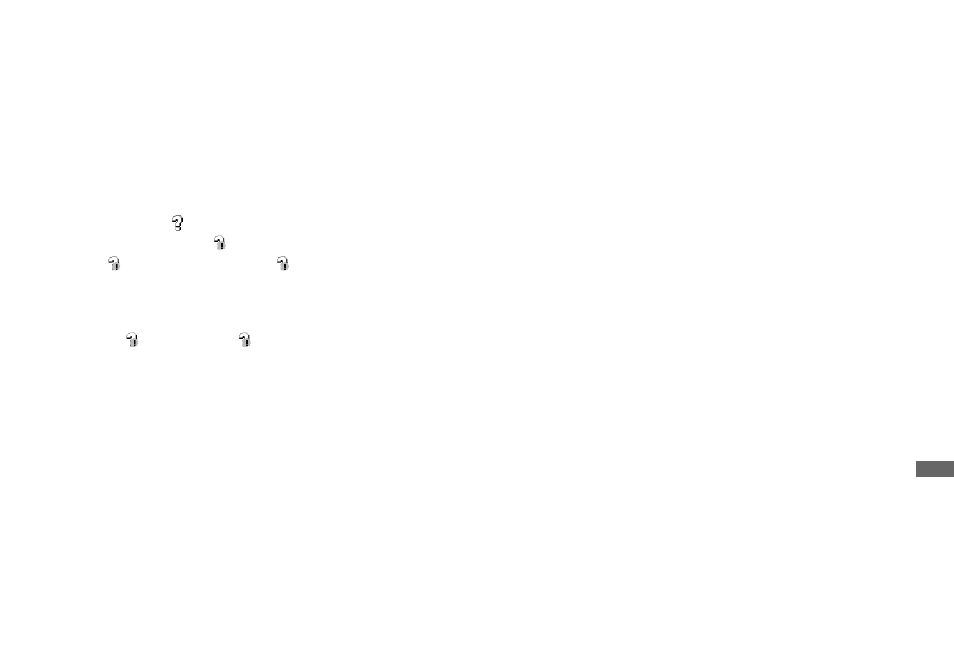
87
En
jo
y
ing
i
m
ages
on
yo
ur
c
o
m
put
er
When a removable disk icon is not
shown
1
Right-click [My Computer], then click
[Properties].
The “System Properties” screen appears.
•
When using Windows 2000, click [Hardware]
on [System Properties] screen.
2
Confirm if other devices are already
installed.
1
Click [Device Manager].
2
Double-click [
Other Devices].
3
Confirm if there is a “
Sony DSC”
or “
Sony Handycam” with a
mark.
3
If you find either of the devices above,
follow the steps below to delete them.
1
Click [
Sony DSC] or [
Sony
Handycam].
2
Click [Remove].
The “Confirm Divice Removal”
screen appears.
3
Click [OK].
The device is deleted.
4
Try the USB driver installation again
using the supplied CD-ROM (page 82).
— Windows XP
Copying images using the
Windows XP copy wizard
a
Click [Copy pictures to a folder
on my computer using
Microsoft Scanner and Camera
Wizard], then click [OK].
The “Scanner and Camera Wizard”
screen appears.
b
Click [Next].
The images stored on the “Memory
Stick” are displayed.
c
Click the checkbox of images
that you do not want to copy to
your computer and remove the
checkmark, then click [Next].
The “Picture Name and Destination”
screen appears.
d
Specify the image group
names to be copied and the
copy destination, then click
[Next].
Image copying starts. When the
copying is completed, the “Other
Options” screen appears.
•
The images are copied into the “My
Documents” folder.
e
Select [Nothing. I’m finished
working with these pictures],
then click [Next].
The “Completing the Scanner and
Camera Wizard” screen appears.
f
Click [Finish].
The wizard closes.
•
To continue copying other images, disconnect
the USB cable and reconnect it. Then, perform
the procedure from step 1 again.
