Enlarging an image — playback zoom, Recording an enlarged image — trimming, Enlarging an image – Sony DSC-F717 User Manual
Page 67: Playback zoom, Recording an enlarged image, Trimming
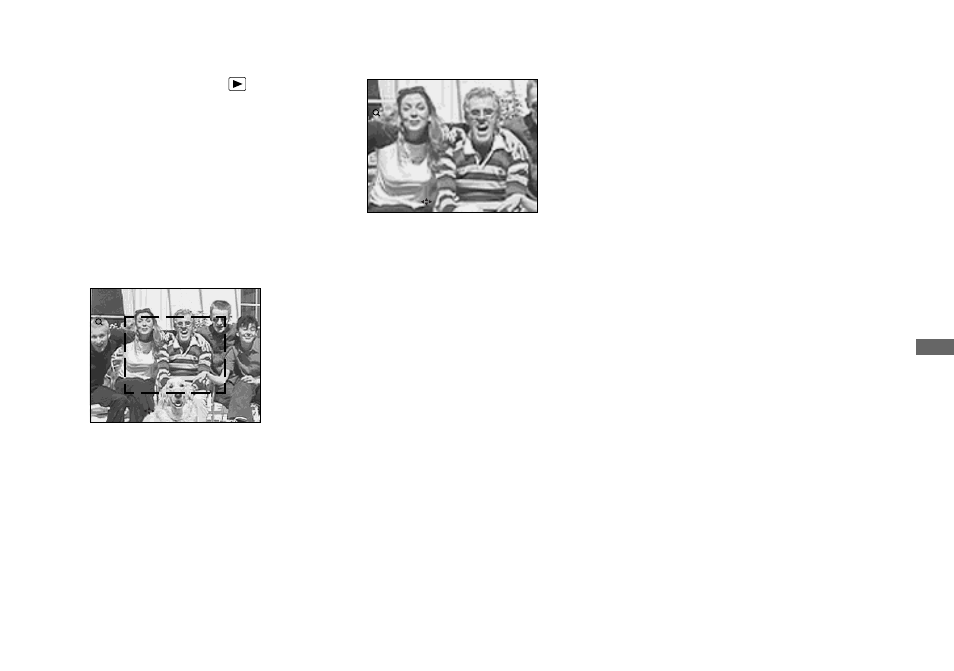
67
A
d
va
nced st
ill
im
age vi
ew
in
g
Enlarging an image
— Playback zoom
a
Set the mode dial to
.
b
Display the image to be
enlarged.
c
Press the zoom T button to
zoom in on the image.
d
Select the desired portion of
the image with
v
/
V
/
b
/
B
.
e
Adjust the image size with the
ZOOM W/T button.
To cancel playback zoom
Press z.
•
You cannot use playback zoom for movies
(MPEG MOVIE), Clip Motion images and
Multi Burst images.
•
You can enlarge the images displayed with the
Quick Review function (page 21) by
performing steps c to e.
•
You cannot enlarge images with the manual
focus/zoom ring.
Recording an enlarged
image
— Trimming
a
Press MENU after playback
zoom.
b
Select [TRIMMING] with
B
,
then press
z
.
c
Select the image size with
v
/
V
,
then press
z
.
The recording folder appears at the
upper right of the screen.
The image is recorded, and the image
on the screen returns to the normal size
after recording.
•
The trimmed image is recorded as the newest
file in the selected recording folder, and the
original image is retained.
•
The quality of trimmed images may deteriorate.
•
You cannot trim to an image size of 3:2.
•
You cannot trim uncompressed (TIFF) images.
•
You cannot trim images displayed with Quick
Review.
x1.3
•
RETURN
MOVE
Press
v
Press
V
Press
b
Press
B
v
: To view more of the top of the image
V
: To view more of the bottom of the
image
b
: To view more of the left side of the
image
B
: To view more of the right side of the
image
x2.0
•
RETURN
MOVE
