Installing sound organizer – Sony ICD-SX712D User Manual
Page 116
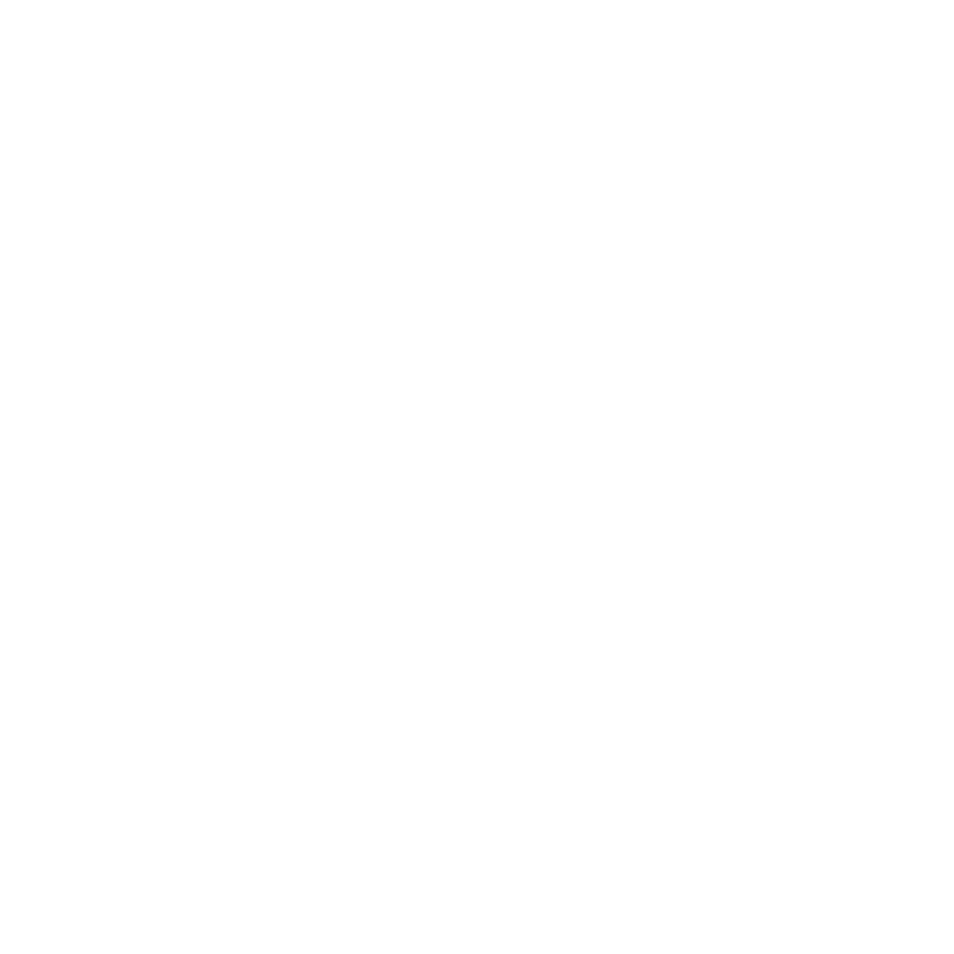
116
GB
Installing Sound Organizer
Install Sound Organizer on your computer.
P Notes
• When installing Sound Organizer, log in to
an account with administrator privileges.
Also, if you are using Windows 7 and the
[User Account Control] screen appears,
confirm the contents of the screen and then
click [Yes] ([Continue] in the case of
Windows Vista).
• Sound Organizer cannot be started by a user
with limited privileges in Windows XP.
• To use the software update function in
Windows XP, you must log on to an account
with computer administrator privileges.
• The Windows Media Format Runtime
module is added by the installer of Sound
Organizer. This module is not removed
when Sound Organizer is uninstalled.
However, it may not be installed if it has
been preinstalled.
• The data in the content storage folders is not
deleted when Sound Organizer is
uninstalled.
• In an installation environment in which
multiple operating systems are installed on
one computer, do not install Sound
Organizer in each of the operating systems.
Doing so may result in data inconsistencies.
1
Make sure that the IC recorder is not
connected, then turn on your computer
and start up Windows.
2
Insert the supplied CD-ROM into the
CD-ROM drive.
The [Sound Organizer - InstallShield
Wizard] menu starts up automatically
and the [Welcome to Sound Organizer
Installer] window appears.
If the [Welcome to Sound Organizer
Installer] menu does not start up, open
Windows Explorer, right-click the
CD-ROM drive, double-click
[SoundOrganizerInstaller.exe], and then
follow the instructions on the screen.
3
Make sure that you accept the terms of
the license agreement, select [I accept the
terms in the license agreement], then
click [Next].
4
When the [Setup Type] window appears,
select [Standard] or [Custom], and then
click [Next].
Follow the instructions on the screen and
set the installation settings when you
select [Custom].
