Asante Technologies FR3000 Series User Manual
Page 61
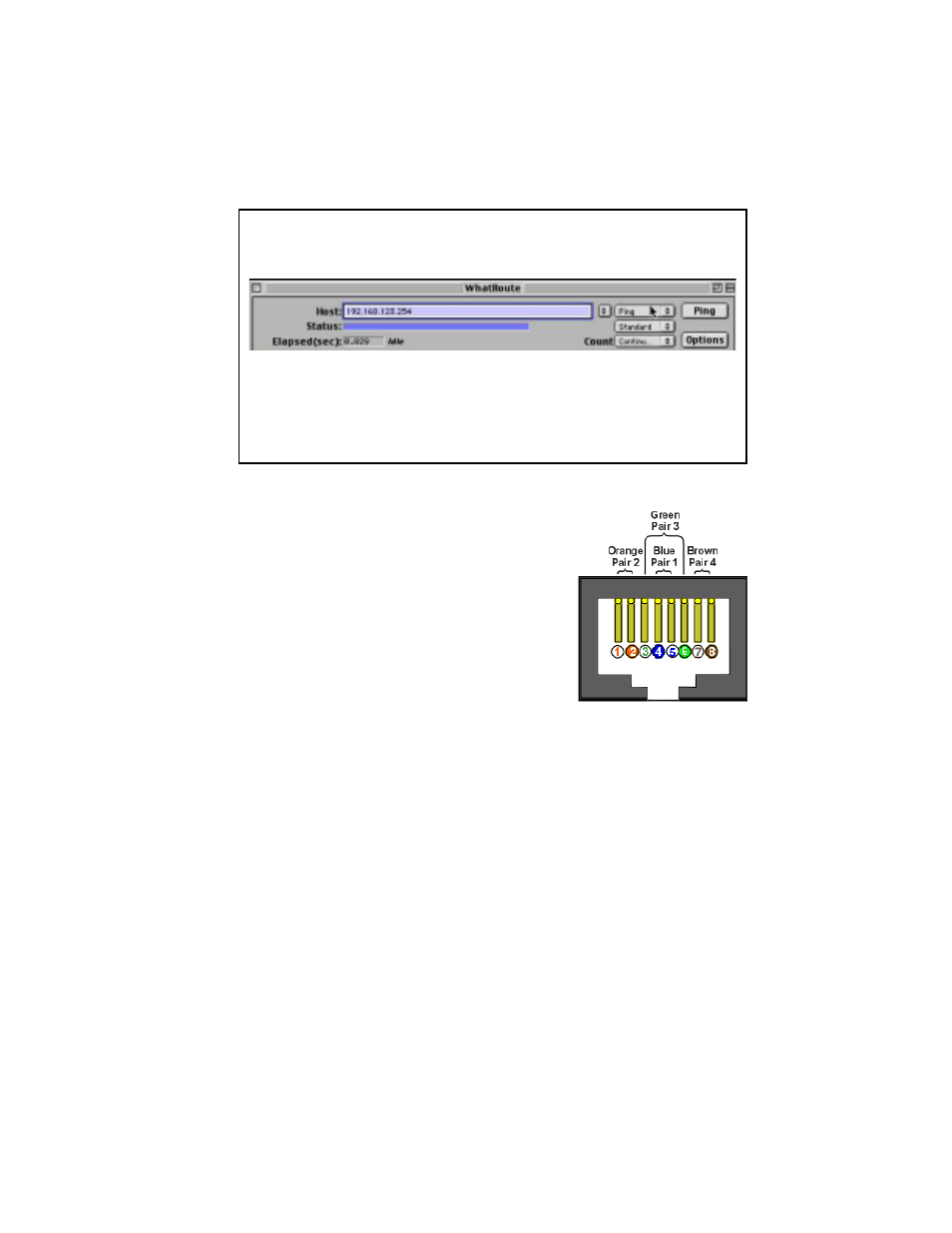
User’s Manual 61
U
SING
M
ACINTOSH
W
HAT
R
OUTE
To ping the router from a Macintosh computer, perform the following steps:
1.
Install the WhatRoute 1.7 program from the CD.
2.
Double-click on the WhatRoute icon to launch the program.
3.
In the main WhatRoute window, select Ping from the menu
4.
Enter the address to ping in the Host: field.
5.
Click ping to begin the test.
B.3 Cabling Problems
Network cables connect devices in an Ethernet net-
work, such as computers, printers, hubs, routers and
Cable/DSL modems. The network connections pro-
vided by Ethernet cabling allow the devices to share
information, and allow a LAN to access the Internet.
Faulty Ethernet cables can cause problems in an oth-
erwise healthy network, creating periods of down-
time which can be both frustrating and costly.
Follow the steps below if you suspect the problem is
with your cabling:
1.
Make sure all cable is Category 5 (or CAT 5) or
better. This standard of cable is recommended for 10BaseT Ethernet net-
works, and is required for 100BaseTX networks.
2.
Make sure that all cables connecting devices such as computers and print-
ers to the router are workstation (or “straight through”) cables and are wired
to IEEE T568A or T568B specifications. See the diagram below to deter-
mine if your cables are workstation cables. (T568B wiring shown for demon-
stration purposes). To determine if your cable is a straight through cable,
hold both ends of the cable together away from you with the clip portion
down. Pin 1 should be on your left. Verify that the wires of each clip are
identical. If they are different, you may have a “crossover” cable”. Replace
the cable with a straight through cable and release and renew your client.
3.
Release and Renew Client. Refer to Appendix A for more information.
