Asante Technologies FR3000 Series User Manual
Page 60
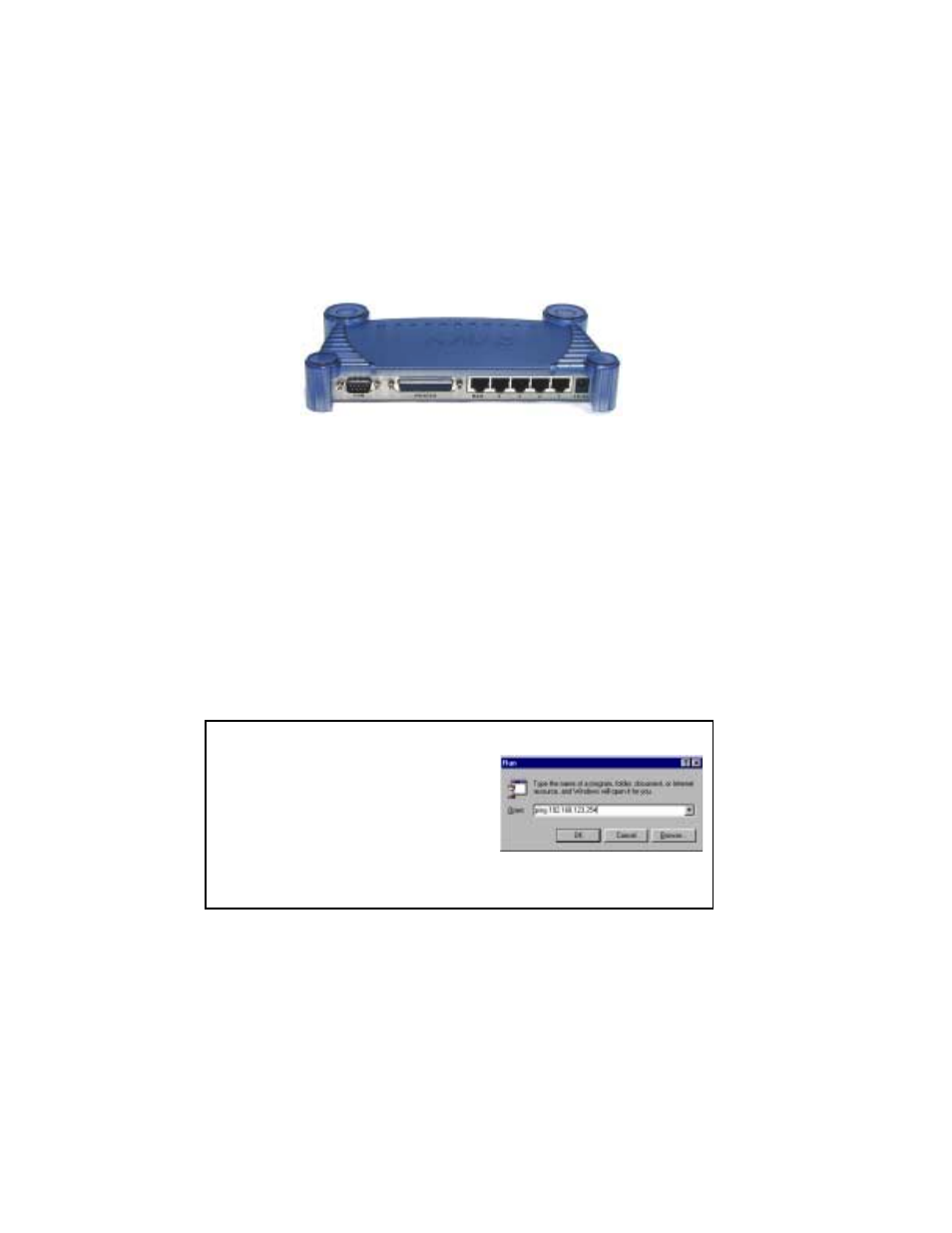
60 Asanté FriendlyNET Cable/DSL Router
Note: This table describes FR3000 series routers manufactured after August
2000.
B.2 Problems Accessing Router
If you have problems accessing the router, please check the following:
1. Can you ping 192.168.123.254? If so, disable the proxy in your browser's
setting.
2. If http://192.168.123.254 does not work, try http://192.168.123.254:88.
3. If you are unable to ping the router, do the following:
a. Check configuration of the computer. It must be on the same subnet as
the router. (192.168.123.xxx) If not, refer to Chapter 3 (Configuring DHCP
for Macintosh Clients) or Chapter 4 (Configuring DHCP for Windows Cli-
ents) on how to configure TCP/IP for your computers.
b. Check the Link LEDs of the computer’s network adapter port and the
corresponding router port to be sure they are on. If not, check the Ethernet
cable(s).
c. FR3004C or FR3004LC Only: Connect a serial cable from the com-
puter to the router’s COM port. Using terminal emulation software, enter the
console mode. Reset the router’s IP address. See Chapter 11.3 for details
on the console mode.
T
IP
: U
SING
W
INDOWS
P
ING
To ping an IP address from Windows:
1.
From the Windows Start button, choose
Run…
2.
In the dialog box, type ping
192.168.123.254 and click OK.
3.
You’ll see an MS-DOS dialog box showing the ping activity. If it “times out”
then there is no logical connection from your computer to the target device
(router).
