Asante Technologies FR3000 Series User Manual
Page 6
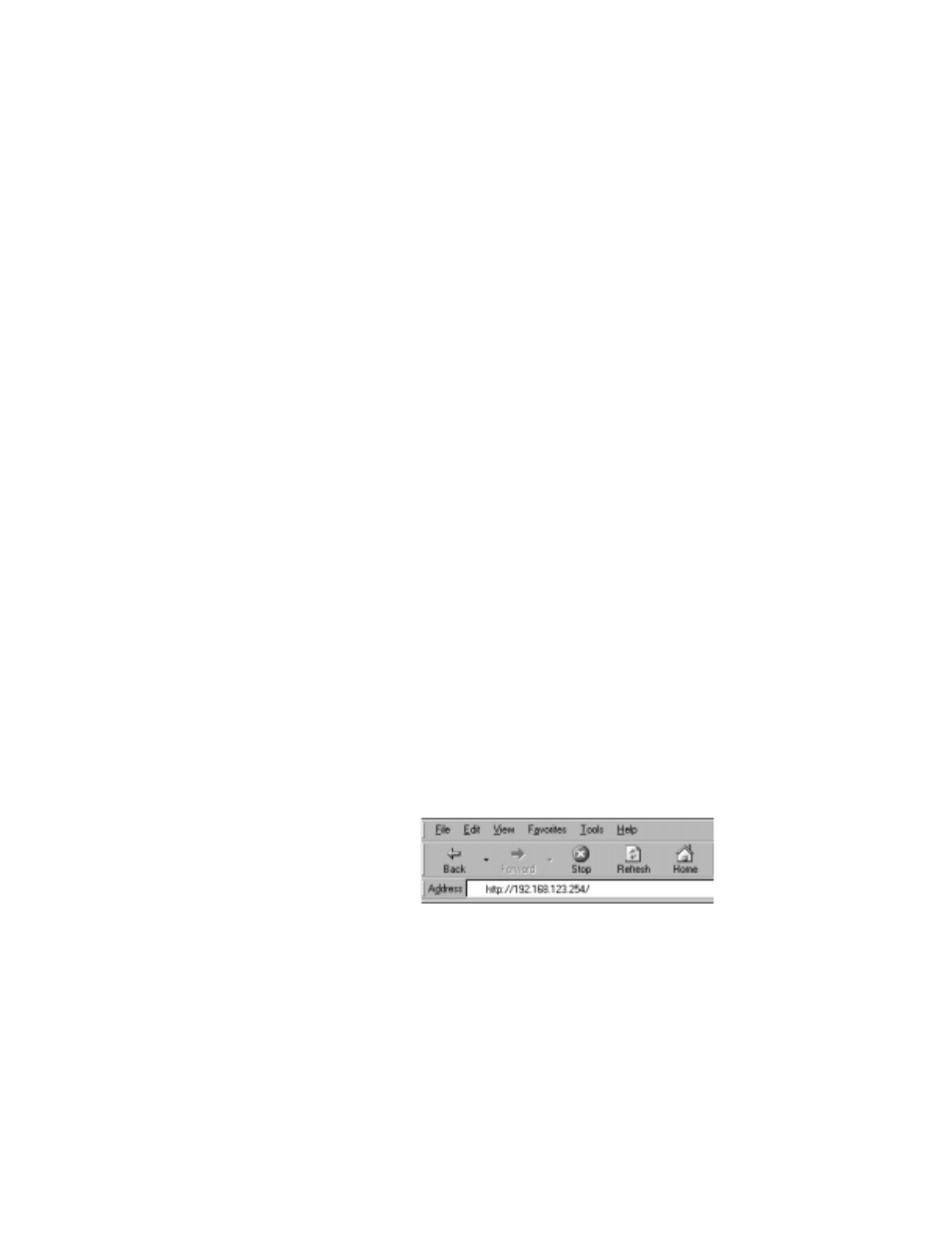
6 Asanté FriendlyNET Cable/DSL Router
U
NIX
/L
INUX
In order to gather the information necessary to complete the table, you will need
to run the ipconfig command. You will also need to examine the following files:
•
/etc/sysconfig/network
•
/etc/resolv.conf.
Please refer to your Linux documentation for information on accessing these
files.
2. Install The Hardware
Follow these steps to connect the router to your network:
1.
Turn the power off to your computers, modem and the router.
2.
Connect an Ethernet cable from your Cable/DSL modem to the router’s
WAN port.
3.
Connect an Ethernet cable from your computer’s Ethernet port to one of the
LAN ports on the router. Repeat the process to connect other computers to
the router.
4.
Optional: Insert the wireless adapter card into the PCMCIA port on the back
of the wireless router (FR3002AL models only).
5.
Optional: Connect a parallel printer cable from your printer to the printer port
on the router (FR3004LC and FR3002AL only).
6.
Optional: Connect a straight through modem cable from your external mo-
dem to the router’s COM port (FR3004C/FR3004LC only).
7.
Turn on the power to any attached devices and the router. The router will
enter a self-test mode where the Status light will blink for a few seconds and
then stop. The router is ready for operation.
3. Configure Your Router
From your computer, use your browser to configure the router for your network.
1.
Start your web browser.
Type http://192.168.123.254
into your browser’s address
or location field and press
Enter.
2.
In a few moments you’ll see
the Login screen for the router. Enter admin (the default password) and
click Login.
3.
Click the Setup button from the top of the page.
