Sony RM-NU1 User Manual
Page 25
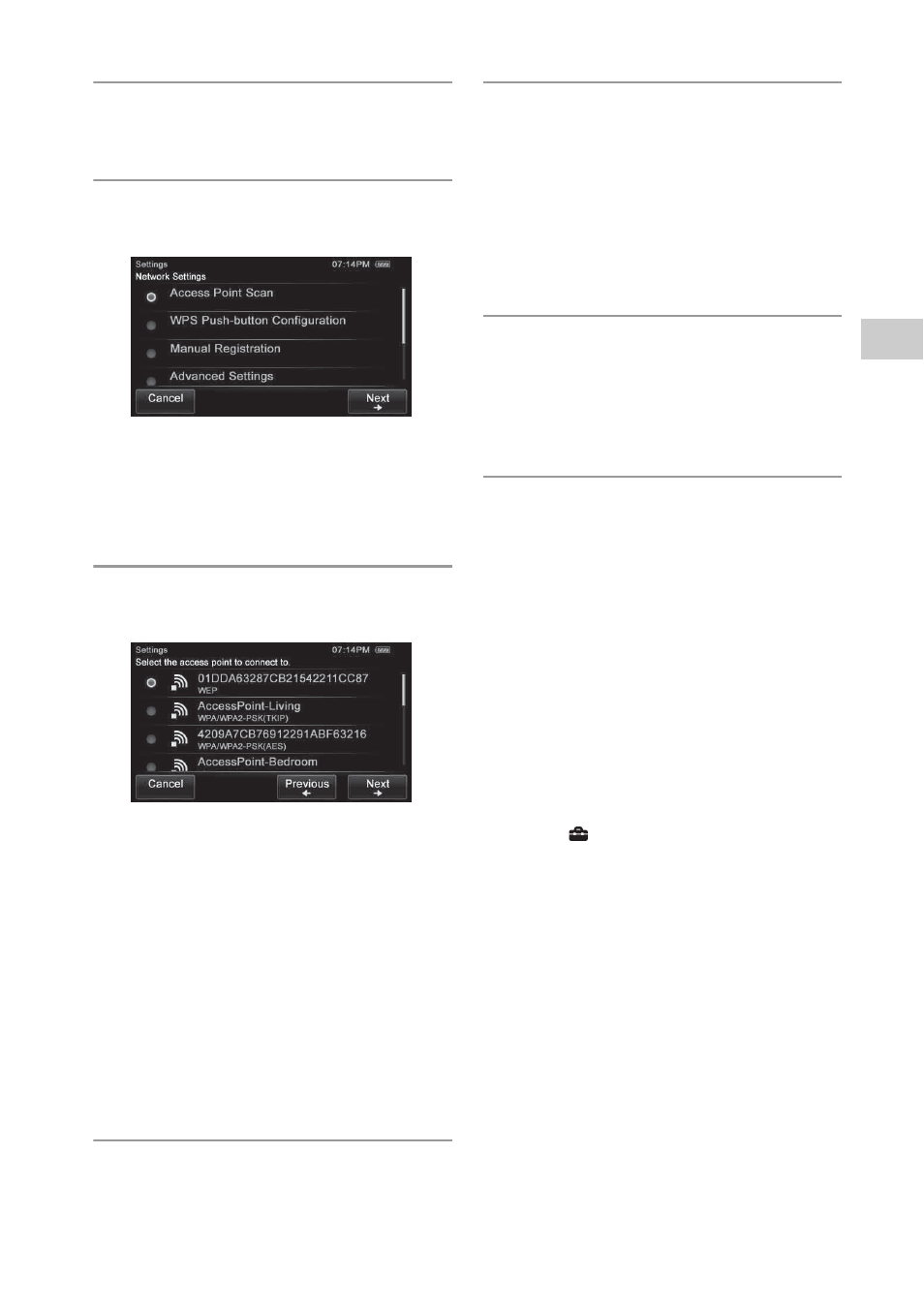
25
GB
Ne
twor
k co
nne
ction
s
3
Tap “Network Settings.”
The connection type screen appears.
4
Tap “Access Point Scan,” then tap
“Next
b.”
The unit automatically starts searching for
access points and displays a list of all
available access points. The unit can display
a maximum of 20 access points in the list.
5
Tap the desired access point from
the list.
If the desired access point does not appear on
the screen, tap “Previous
B” to return to step
4, then perform step 4 again.
If an access point cannot be detected and
“Access point not found.” appears on the
screen, tap “Close” so that the unit proceeds
to step 4 of the connection type display, then
perform step 4 again.
If the access point still does not appear or still
cannot be detected, you can input the access
point manually.
See “If you cannot find the desired access
point (manual setup method)” (page 25).
6
Tap “Next
b.”
The security key input screen appears.
If the security key input screen does not
appear, proceed to step 8.
7
Tap the text box and enter the
security key (WEP Key, WPA/
WPA2 Key) for your network, then
tap “Next
b.”
A confirmation screen appears.
For details on how to input characters, see
“Entering text” (page 19).
The security key appears as “*****.”
8
Tap “
OK
.”
“Connection is complete.” appears.
Refer to “Network connection” (page 72), if
you were unable to make the desired network
connections.
9
Make the server settings.
To enjoy content stored on the server over the
network that has been set up in this section,
you need to set up your server first (page 32).
If you cannot find the desired
access point (manual setup
method)
If the desired access point does not appear in the
list of available access points, you can enter the
access point manually.
1
Press HOME on the unit.
The HOME screen appears.
2
Tap “
Settings.”
The settings menu appears.
3
Tap “Network Settings.”
The connection type screen appears.
4
Tap “Manual Registration,” then tap
“Next
b.”
5
Tap “SSID Input,” then tap
“Next
b.”
6
Tap the text box and enter the
network name (SSID), then tap
“Next
b.”
For details on how to input characters, see
“Entering text” (page 19).
