Notes on cd and dvd discs, To write data to a cd-rw or cd-r disc, Notes on writing data to a cd-rw or cd-r disc – Sony PCG-GRX500K User Manual
Page 32
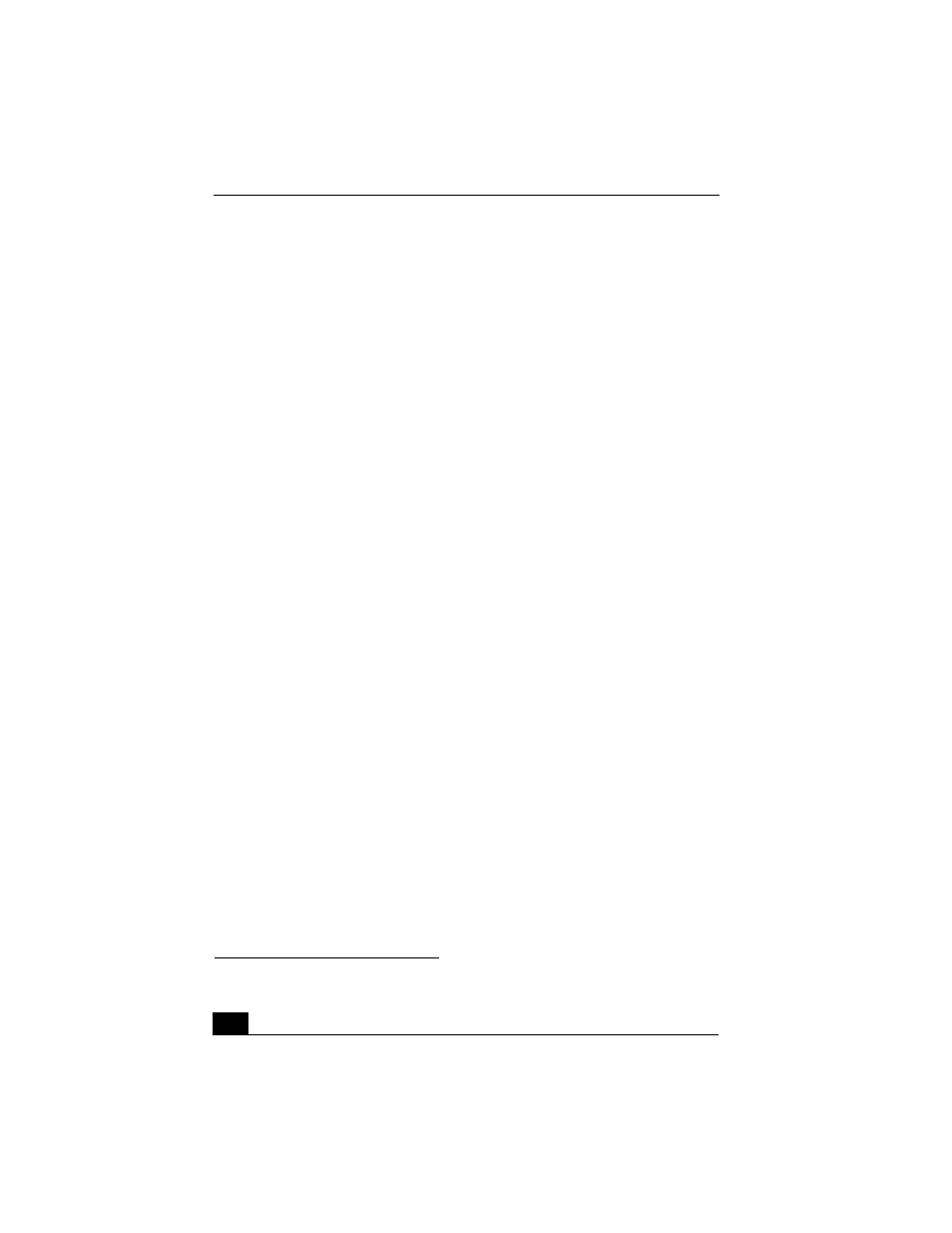
Change text in this variable definition to document title.
32
1
Click Start on the Windows taskbar, and select Settings, and click System.
The System Properties window opens.
2
Select the Hardware tab and click Device Manager in the Device Manager
box. A window listing your notebook hardware devices opens.
3
Double-click DVD/CD-ROM drives. From the drop-down list, double-click
the drive name. A properties window appears.
4
Select the “Enable digital CD audio for this CD-ROM device” check box, if
it is not already selected and then click OK.
Notes on CD and DVD discs
❑
Do not drop or bend the disc.
❑
Do not touch the surface of the disc. Fingerprints and dust on the surface of a
disc may cause reading errors. Proper care of the disc is essential to maintain
its reliability. Do not use solvents such as benzine, thinner, commercially
available cleaners or anti-static spray, as they may cause damage to the disc.
❑
For normal cleaning, hold the disc by its edge and use a soft cloth to wipe the
surface from the center out.
❑
If the disc is badly soiled, moisten a soft cloth with water, wring it out well,
and use it to wipe the surface of the disc from the center out. Wipe off any
remaining moisture with a dry, soft cloth.
To write data to a CD-RW or CD-R disc
*
You can use Drag’n Drop CD software to write data to a CD-R or CD-RW disc.
To use Drag’n Drop CD software, see the instruction manual included with the
software.
Notes on writing data to a CD-RW or CD-R disc
❑
For optimal writing speed, deactivate the screen saver and exit anti-virus
software before writing data to a disc.
❑
For best results, use CD-Rs that are compatible with 8x speed.
❑
Your notebook does not support 1x writing speed.
❑
Do not strike or shake the notebook while writing data to a disc.
* For notebook models equipped with a CD-RW/DVD Combo Drive.
