Scenes, Programming scenes, Recalling scenes – elektraLite CP1 User Manual
Page 5
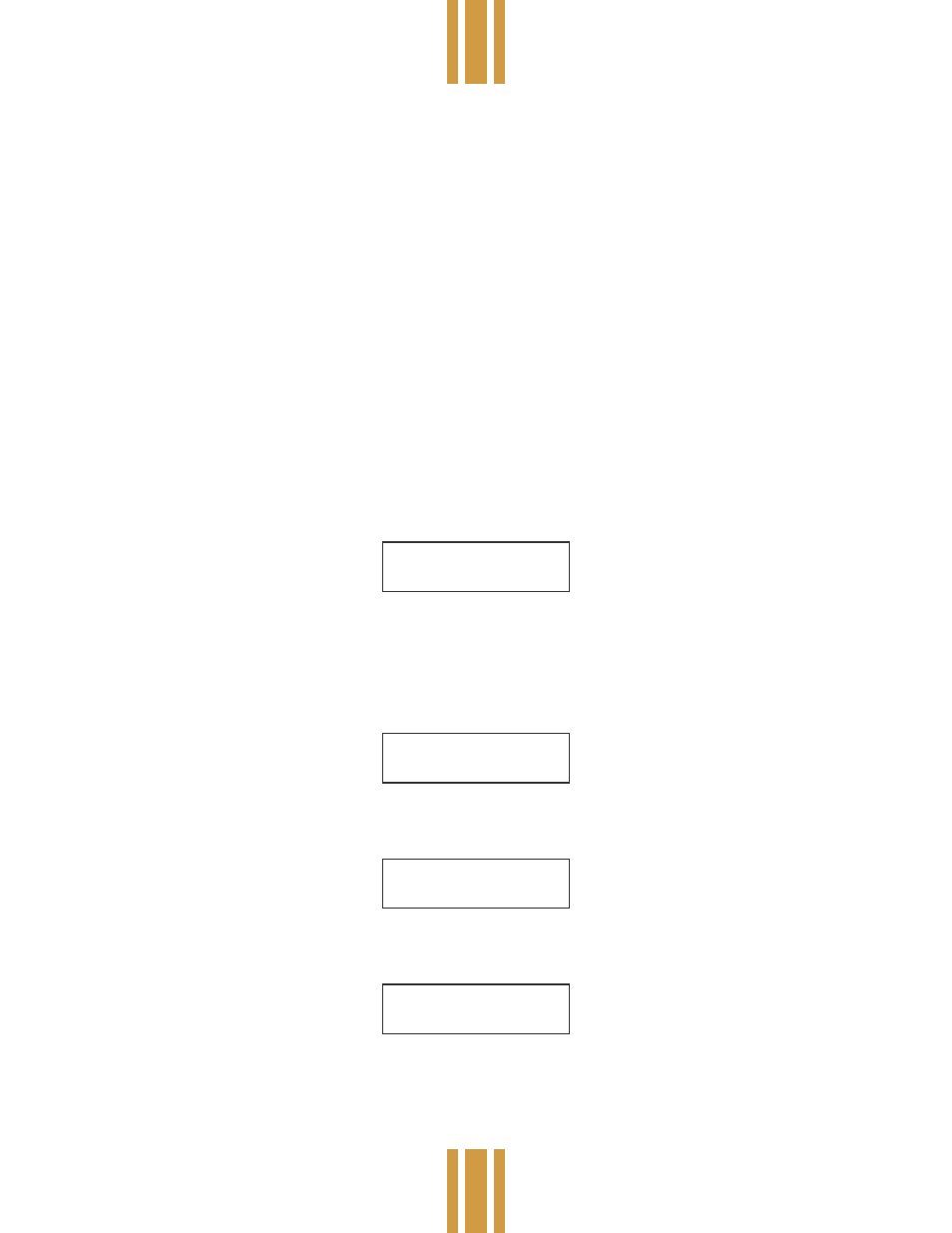
product manual
model nº c p 1
# E_10051a
Elektralite
SCENES
The CP-1 allows you to store up to 200 scenes in memory which can later be recalled directly using the numbered
keyswitches and Go switch or recalled in automatic sequences using chases and macros.
Programming Scenes
To program a scene you must first create a “look” on stage. This is done by setting the control levels for each instrument.
You can do this one instrument at a time or in any group combination. To select the instrument(s) you want to control,
press “Instrument” then press the corresponding numbered keyswitch. You can select any combination of instruments
by pressing more keyswitches. Pressing the keyswitch of an instrument that is already selected will deselect that
instrument. Pressing “0” will deselect all instruments. Once an instrument is selected you can control its tilt and pan with
the joystick or control its iris, color, gobos, and strobe settings with the 4 faders on the far left side of the panel.
NOTE: 4 channel instruments such as the Miniscan or Silverado do not have iris control, in addition gobos and strobe
share the same channel and therefore cannot be used simultaneously. If a gobo is selected it will disable the strobe
setting and if a strobe setting is used it will disable the gobos setting.
When creating a new scene from scratch always start by pressing “Black”. This will zero all instruments at the start
of the programming process. Next select instruments as described in the preceding paragraphs. Use the joystick and
control faders to set up the instruments that are to be used in the scene. Once the look has been established, store the
scene in memory by pressing “Enter”, then “Scene”, the following message will be displayed:
ENTER SCENE _
XFADE 00.0 SEC
Next use the “Xfade Speed” fader to set the crossfade time for this scene. This will establish the speed at which the
lights will move to this new scene when called. Set this to 0 for the fastest possible movement. Next use the numbered
keyswitches to select a scene number from 1 - 200 to store this scene to. It is not necessary to enter 3 digits. If for
example you are saving scene 1, you only need to press keyswitch 1. Finally press “Enter” to store the scene. If a scene
has already been saved at this location you will be prompted with the following display:
SCN 001 EXISTS,
ENTER OR CHANGE
Press “Enter” to write over the old scene or you can select a new number and then press “Enter” to save it at a different
location. Once the scene has been saved the display wilt read:
SCENE 001 SAVED
Recalling Scenes
Once scenes have been stored in memory they can be directly recalled by pressing “Scene”. The display will read:
NEXT SCENE _
Select the desired scene number (1 - 200) using the keyswitches. Press “Go” to call the scene. A bar graph will appear
in the lower half of the display if there is a crossfade and will show the progress of the fade. Also the next consecutive
scene number will automatically be displayed. This will allow you to press “Go” again without having to select the next
scene number in sequence. You can also use the”+” or”-” key to increment or decrement the next scene number.
