Nikon P7100 User Manual
Page 147
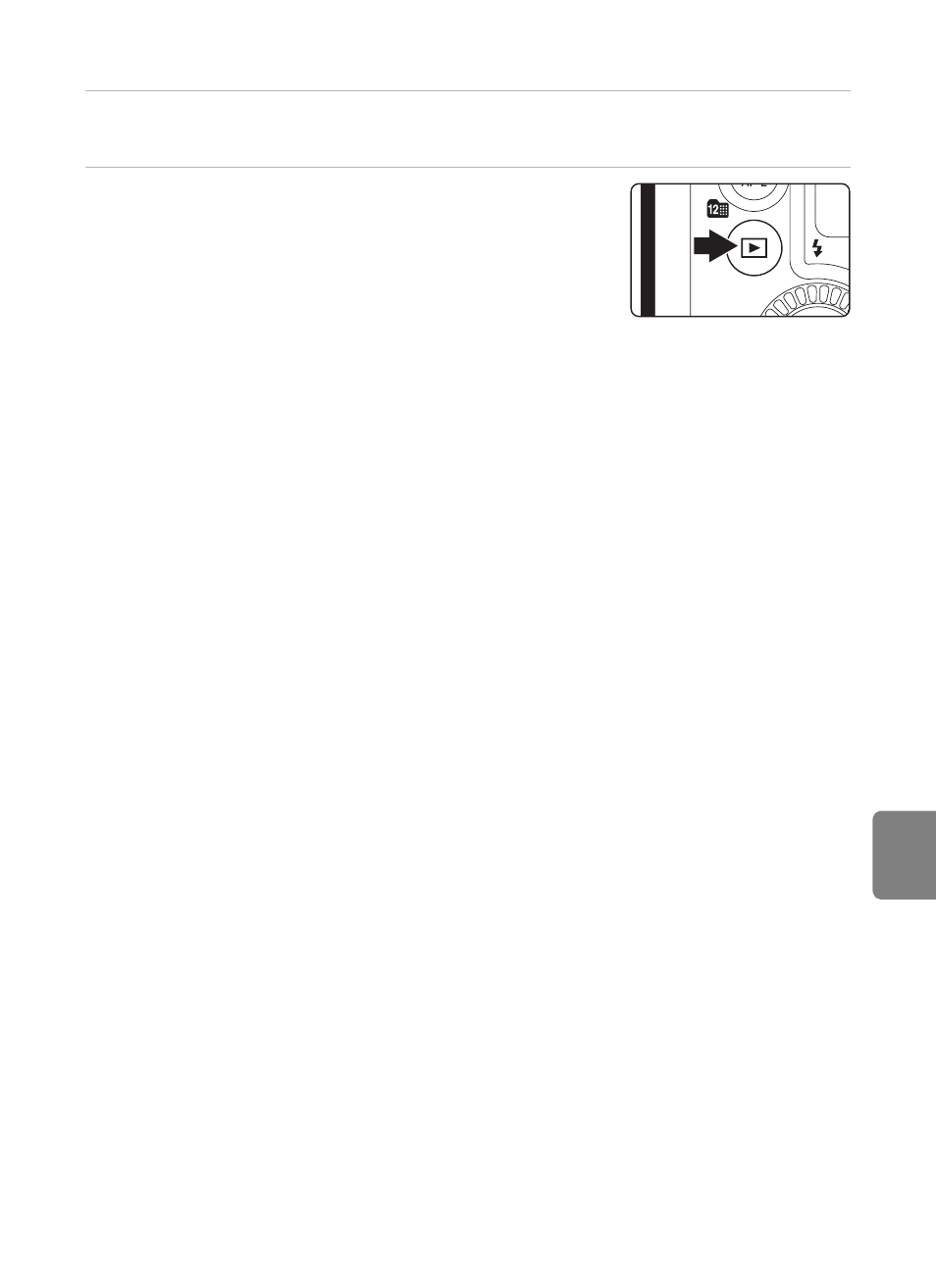
E21
Connecting the Camera to a TV (Viewing Images on a TV)
Re
fere
nce
S
ect
io
n
3
Tune the television to the video channel.
• See the instruction manual provided with your television for details.
4
Hold down the
c button to turn on the
camera.
• The camera enters playback mode, and the recorded
pictures are displayed on the television.
• While the camera is connected to the TV, the monitor
remains off.
B
Notes on Connecting an HDMI Cable
• An HDMI cable is not included. Use a commercially available HDMI cable to connect the camera to
a TV. The output terminal on this camera is a HDMI Mini Connector (Type C). When purchasing an
HDMI cable, be sure that the device end of the cable is a HDMI Mini Connector.
• We recommend shooting still pictures with Image size (
A77) set to C 2
048×1536 or higher,
and recording movies with Movie options (
E42) set to n HD
720p (1280×720).
B
Notes on Connecting the Audio/Video Cable
• When connecting the cable, be sure that the plug is oriented correctly. Do not force the plug into
the camera. When disconnecting the cable, do not pull the plug at an angle.
• Do not connect cables to the HDMI mini connector and USB/audio video connector
simultaneously.
B
When Nothing Appears on the TV
Make sure that TV settings (
E84) in the setup menu is appropriate for your television.
C
Using the TV’s Remote Control (HDMI Device Control)
The remote control of a TV that conforms to the HDMI-CEC standard can be used to operate the
camera during playback.
Instead of the multi selector or zoom control, the remote control can be used for picture selection,
and switching between movies, full-frame playback and four thumbnails display.
• Set HDMI device control (
E84) of TV settings to On (default setting) in the setup menu, and
connect the camera to the TV with an HDMI cable.
• Point the remote control at the TV to operate.
• See your TV’s instruction manual or other related documentation to check whether your TV
supports the HDMI-CEC standard.
