Nikon 2000 User Manual
Page 98
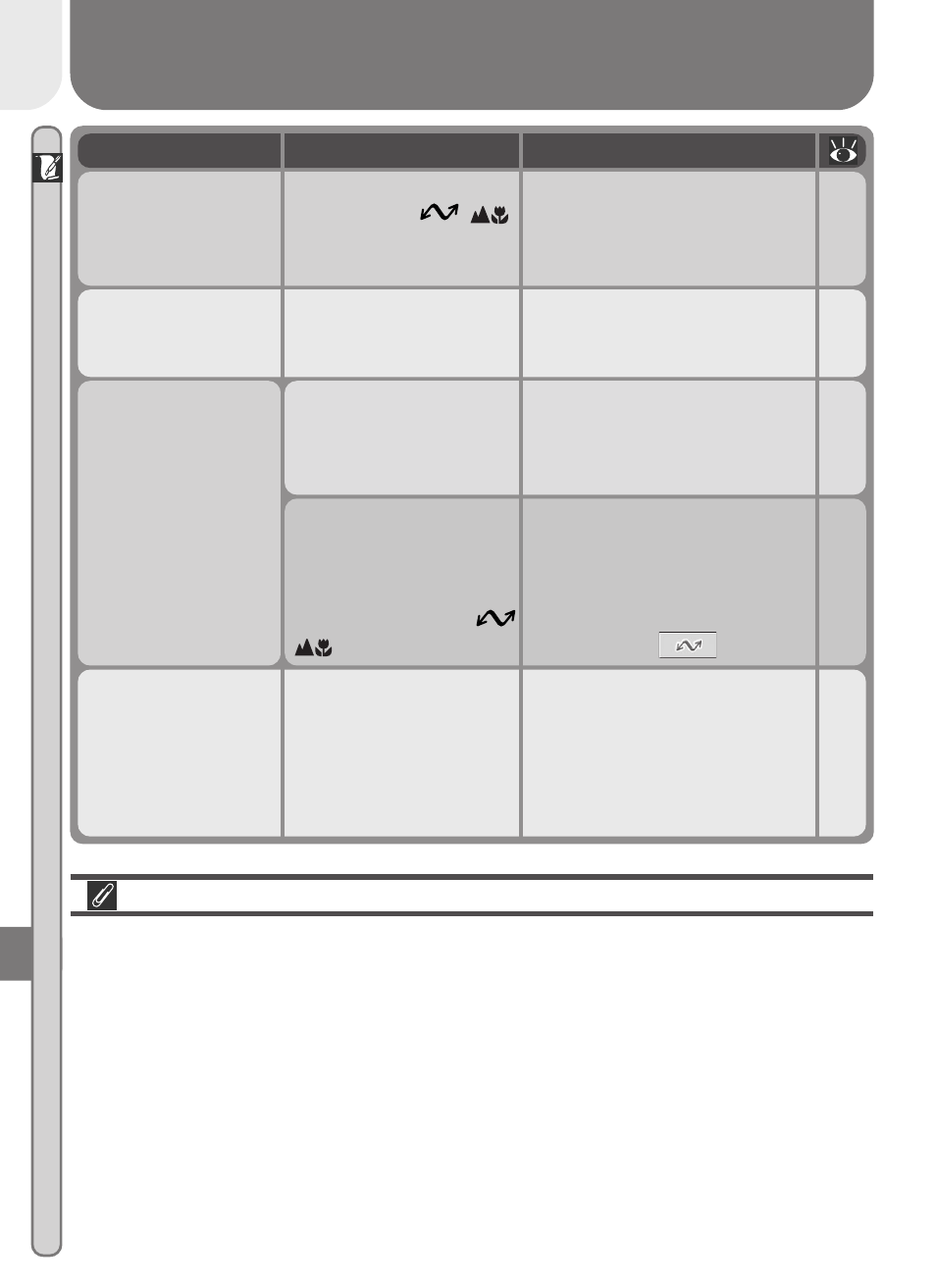
88
Technical Notes
77
Protocol selected in USB
menu does not match
that used by computer
operating system, caus-
ing error when
(
) button is pressed.
Turn camera off and disconnect
USB cable, then change USB
selection in camera setup menu
and reconnect camera. If error
reoccurs, transfer pictures with
Nikon View 5
button.
No images are
marked for transfer
73
No pictures marked for
transfer when
(
)
button pressed to copy
pictures to computer.
Disconnect camera and mark at
least one picture for transfer
before connecting camera
again.
Transfer error
33
Error occurred while pic-
tures were being trans-
ferred to a computer.
Check that the camera is prop-
erly connected and that the
battery is fully charged.
System error
10
Error has occurred in
camera’s internal circuit-
ry.
Turn camera off, unplug op-
tional AC adapter (if using) or
remove and re-insert battery,
and turn camera on. If error
persists, contact retailer or Ni-
kon representative.
Display
Problem
Solution
A Note on Electronically-Controlled Cameras
In extremely rare instances, unusual characters may appear in the monitor
and the camera may stop functioning. In most cases, this phenomenon is
caused by a strong external static charge. Turn the camera off, remove and
replace the battery, and turn the camera on again, or, if you are using an AC
adapter (available separately), disconnect and reconnect the adapter and turn
the camera on again. In the event of continued malfunction, contact your
retailer or Nikon representative. Note that disconnecting the power source as
described above may result in loss of any data not recorded to the memory
card at the time the problem occurred. Data already recorded to the memory
card will not be affected.
Communications
error
10
33
USB cable disconnected
or memory card removed
during transfer.
If computer displays error, click
OK to exit Nikon View 5. Turn
camera off, reconnect cable or
replace card, and turn camera on.
