Eye-fi upload, Firmware version, Eye-fi upload firmware version – Nikon D7100 User Manual
Page 300: Ed (0 272)
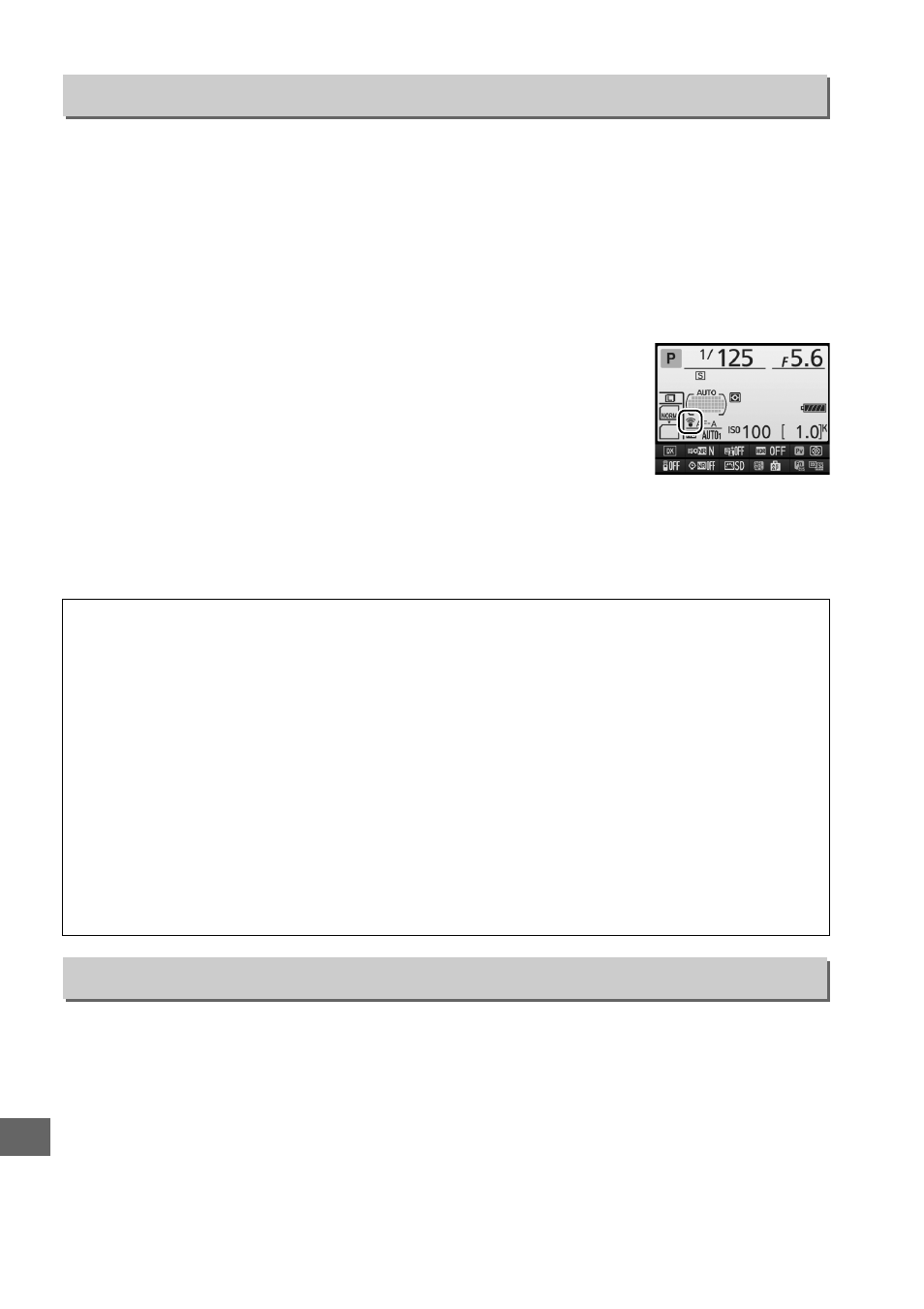
272
U
This option is displayed only when an Eye-Fi memory card (available separately from
third-party suppliers) is inserted in the camera. Choose Enable to upload
photographs to a preselected destination (if two Eye-Fi cards are inserted, you can
choose the card used for upload). Note that pictures will not be uploaded if signal
strength is insufficient.
Observe all local laws concerning wireless devices and choose Disable where
wireless devices are prohibited.
When an Eye-Fi card is inserted, its status is indicated by an icon
in the information display:
•
d: Eye-Fi upload disabled.
•
e: Eye-Fi upload enabled but no pictures available for upload.
•
f (static): Eye-Fi upload enabled; waiting to begin upload.
•
f (animated): Eye-Fi upload enabled; uploading data.
•
g: Error — camera can not control Eye-Fi card. If a flashing W appears in the
control panel or viewfinder, refer to page 334; if this indicator is not flashing,
pictures can be taken normally but you may be unable to change Eye-Fi settings.
View the current camera firmware version.
Eye-Fi Upload
G
button ➜ B setup menu
D
Eye-Fi Cards
Eye-Fi cards may emit wireless signals when Disable is selected. If a warning is displayed in
the monitor (0 334), turn the camera off and remove the card.
See the manual provided with the Eye-Fi card, and direct any inquiries to the manufacturer.
The camera can be used to turn Eye-Fi cards on and off, but may not support other Eye-Fi
functions.
Some cards may not be available in some countries or regions; consult the manufacturer for
more information. Eye-Fi cards are for use only in the country of purchase. Be sure the Eye-
Fi card firmware has been updated to the latest version.
A
Using Eye-Fi Cards in Ad Hoc Mode
Additional time may be required when connecting using Eye-Fi cards that support ad hoc
mode. Set Custom Setting c2 (Standby timer, 0 237) to 30 s or longer.
Firmware Version
G
button ➜ B setup menu
