Saving configuration entered with the gui, Combining gui and cli configuration, Configuring multiple devices – Allied Telesis AR400 Series Router User Manual
Page 41
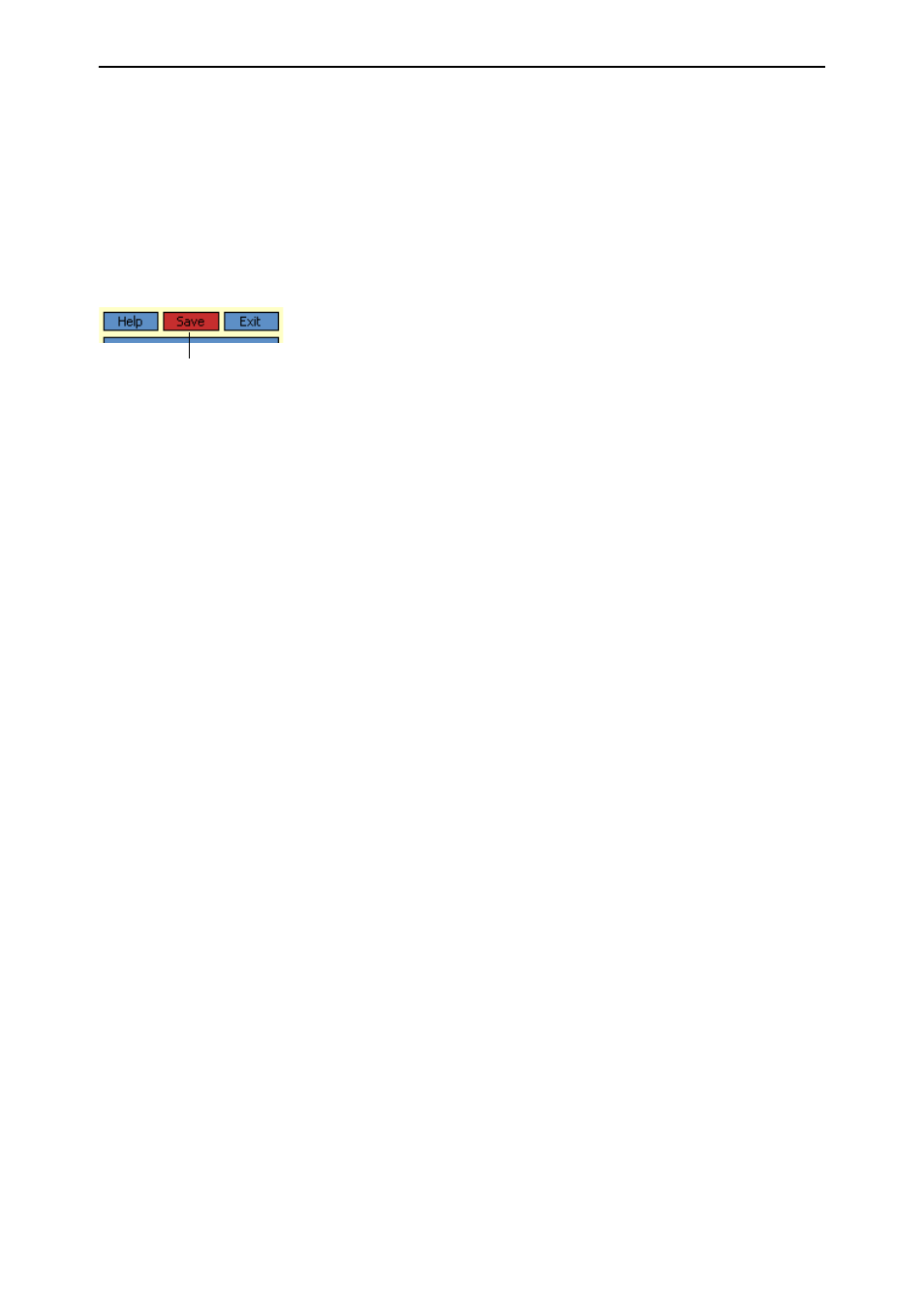
Getting Started with the Graphical User Interface (GUI)
41
Software Release 2.6.1
C613-02021-00 REV D
To freeze the banner’s display so that the help does not change when you
move the mouse, press the [Ctrl] key. To unfreeze, press [Ctrl] again. Note
that element information is not available for entries in tables. To see
descriptions of the columns of tables, click Complete Help Page.
■
Click Complete Help Page to see all available information, including the
element information, in a separate printable window.
Saving Configuration Entered with the GUI
Configuration changes applied using the GUI can be saved to a configuration
script by clicking the Save button at the top of the sidebar menu. A pop-up
Save window gives you the option of saving to the current configuration file,
another existing file, or a new file. You can also choose to use this configuration
at bootup.
When the Save button is red, this indicates that changes have been made to the
configuration and not yet saved. If you attempt to exit the GUI without saving
the configuration, a pop-up window will allow you to choose whether or not to
save.
Combining GUI and CLI Configuration
On the AR450S router, the GUI makes it easier to configure several features by
using scenario-based wizards. For these features, the GUI requires some
configuration parameters to use particular values (for example, firewall policy
names). These features should be configured either with the GUI or the CLI,
but not both. In particular, you cannot configure these features using the CLI
and modify them using the GUI. These features are:
■
VPN client
■
Firewall
For other features and protocols, and on AR410 Series routers, you can
alternate between the GUI and the CLI without difficulty. Note that GUI pages
will not automatically refresh to reflect changes in the CLI configuration; you
must reload the relevant page (for example, by clicking the Refresh button on
your browser).
Configuring Multiple Devices
If you are configuring a number of routers with similar requirements, you may
wish to:
1.
Configure one device, using either the CLI or the GUI
2.
Save that configuration. This creates a configuration file, stored in the
router’s FLASH memory. The file consists of a sorted list of the CLI
commands that make up the configuration
3.
Upload that file to a PC, using either the CLI or the GUI
4.
Open the file in a text editor, make changes as required, and download the
file onto each router you need to configure.
Save button
