E “option 2: installing, The router into the lan, Option 2: installing the router into the lan – Allied Telesis AR400 Series Router User Manual
Page 28: Ar400 series router, Switch ports hub or layer 2 switch, The default username is manager, Use this procedure if, User name: manager password: friend, Select a pc to browse to the router from, Plug the router into the lan
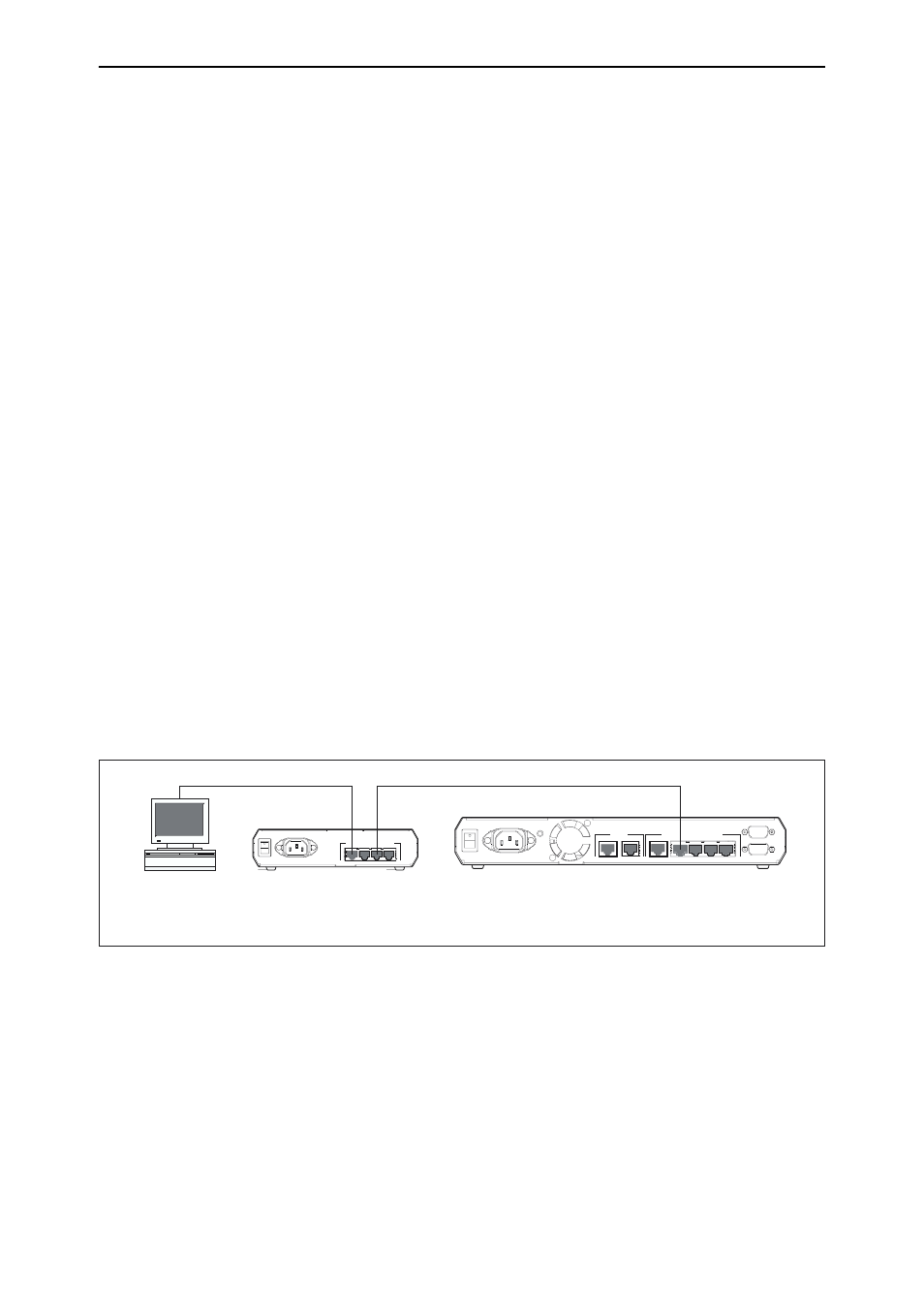
28
AR400 Series Router User Guide
Software Release 2.6.1
C613-02021-00 REV D
8.
Point your web browser at the LAN interface’s IP address
9.
At the login prompt, enter the user name and password
The default username is manager:
User Name: manager
Password: friend
The System Status or System Hardware Details page is displayed (Figure 6
on page 34, Figure 7 on page 34). Select options from the sidebar menu to
configure and manage the router.
Option 2: Installing the Router into the LAN
Use this procedure if:
■
You want to install the router into the LAN before you configure it.
1.
Select a PC to browse to the router from
You can browse to the router from any PC that is running a supported
operating system with a supported browser installed, with JavaScript
enabled. See “Browser and PC Setup” on page 24 for more information.
You need to know the PC’s subnet.
2.
Plug the router into the LAN
To install the
router
into the same subnet as the PC:
Use an Ethernet cable to connect one of the switch ports to a device on the
LAN segment, for example, a hub, router or switch (see Figure 4). Connect
AR410 and AR410S routers through port 4 and ensure that the PC/hub
switch is pressed in.
Figure 4: Connecting the router into the same LAN segment as the PC
To install the
router
into a different subnet than the PC:
Use an Ethernet cable to connect any one of the switch ports to a device on
the LAN segment in which you require the router to work, for example, a
hub, router or switch (see Figure 5). Connect AR410 and AR410S routers
through port 4 and ensure that the PC/hub switch is pressed in.
PC
AR400 Series Router
Switch Ports
Hub or Layer 2
Switch
3
4
2
1
10BASE-T/100BASE-TX SWITCH PORTS
POWER
ON
OFF
POWER
ON
OFF
RS-232
ETHERNET
3
4
5
0 WAN
1 DMZ
ASYN1
ASYN0 CONSOLE
2
1
10BASE-T/100BASE-TX SWITCH PORTS
