How to avoid problems – Allied Telesis AR400 Series Router User Manual
Page 121
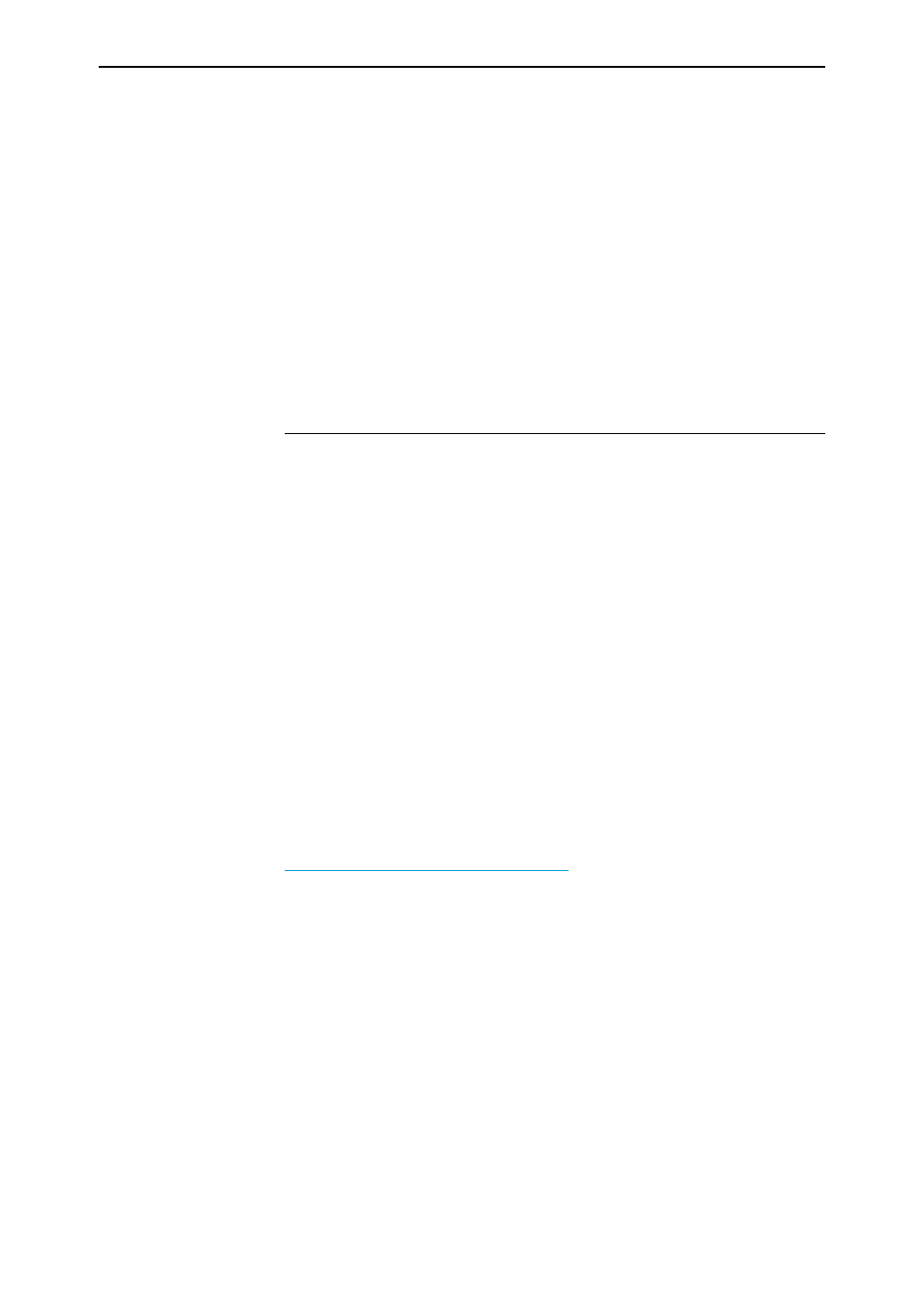
Maintenance and Troubleshooting
121
Software Release 2.6.1
C613-02021-00 REV D
When you start the router the FLASH boot release is always loaded first. The
FLASH boot release contains all the code required to obtain and check the
INSTALL information. This first boot is known as the INSTALL boot. The
INSTALL information is inspected and the router is setup to perform another
load. Even if the actual release required is the FLASH boot release, another
load is always performed. At this point, if a patch load is required, it is also
performed.
The router startup occurs immediately after the install override option, or after
the INSTALL information check. The INSTALL information check performs a
full startup of router software and initiates the normal operation of the router.
Finally, if there is a defined boot script, this script is executed.
How to Avoid Problems
If you perform the following procedures you may help reduce the likelihood
and impact of some future router events.
Set system territory
Set the system territory to the country or region in which the router is
connected to the network. Some protocols (for instance, ISDN) are
implemented in differently in some countries. To ensure that the router uses
variants that will work in the country your router is routing in, enter the
command:
SET SYSTEM TERRITORY={AUSTRALIA|CHINA|EUROPE|JAPAN|KOREA|
NEWZEALAND|USA}
Backup software files
Store a backup of the current router software. If the router software is
accidentally cleared from the router’s FLASH memory, you will need to reload
the software release and patch files. If your access to the Internet is via the
router, then you will need the files on your LAN. You may wish to keep a copy
of the current software and patch files on a TFTP server on your network. You
can download router software from the support site at
Backup configuration script
Store a backup of the latest configuration script, in case the configuration file
on the router is accidentally deleted or damaged.
Backup router
If your network has many routers, you may wish to keep a backup router
ready to replace any router that malfunctions. When you upgrade the software
release or patch on the other routers in the network, upgrade the backup too.
Store on it one current config script for each router in your network, so that
when it is needed, you need only set the configuration file with which it boots
to match the router it replaces.
