The management menu, The monitoring menu, Cancel button – Allied Telesis AR400 Series Router User Manual
Page 39: Close button
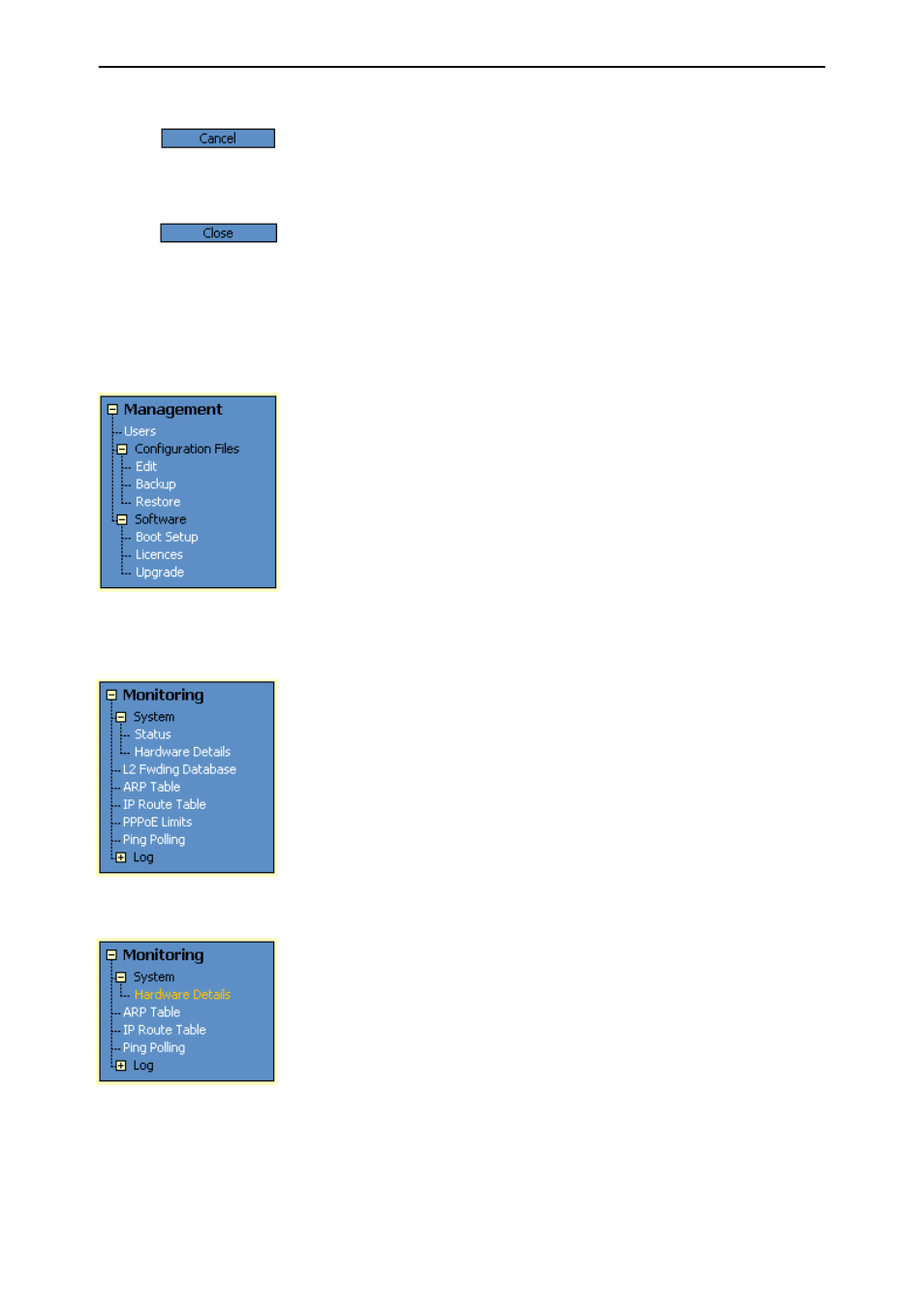
Getting Started with the Graphical User Interface (GUI)
39
Software Release 2.6.1
C613-02021-00 REV D
Cancel Button
A Cancel button closes a popup page without making any changes to the
configuration.
Close Button
A Close button closes a popup page, and conserves any changes that you made
to the settings on the page by clicking on buttons like Add, Modify, Remove or
Apply. Changes you made to editable fields will not be conserved when you
click Close (unless you first clicked Apply).
The Management Menu
You can use the GUI to manage the router itself, including:
•
creating user accounts and enabling system security
•
creating and editing files
•
backing files up to the router’s Flash memory or to a PC or TFTP server
•
restoring the router’s configuration from backup
•
specifying which software and configuration files the router uses on
bootup, and displaying the currently-used files
•
enabling software release and feature licences
•
upgrading the router’s software
The Monitoring Menu
When you browse to the GUI, the sidebar menu opens to display the
monitoring menu, opened at the System > Status for AR450S routers and
System > Hardware Details for AR410 routers. From this menu, you can also
check:
•
the Layer 2 Forwarding Database, which shows the MAC addresses
that the switch ports have learned, and out which port the router will
switch traffic to each MAC address (on AR450S routers)
•
information about Address Resolution Protocol (ARP) entries
•
the IP route table
•
the current PPPoE limits. You can also reset limits
•
information about the state of ping polling, including counters
•
the log messages that the router automatically generates. You can also
set up filters to determine where messages are saved to and which
messages are saved.
AR450S Router
AR410 Router
