Warranty registration – Allied Telesis AT-FS202SC/FS4 User Manual
Page 24
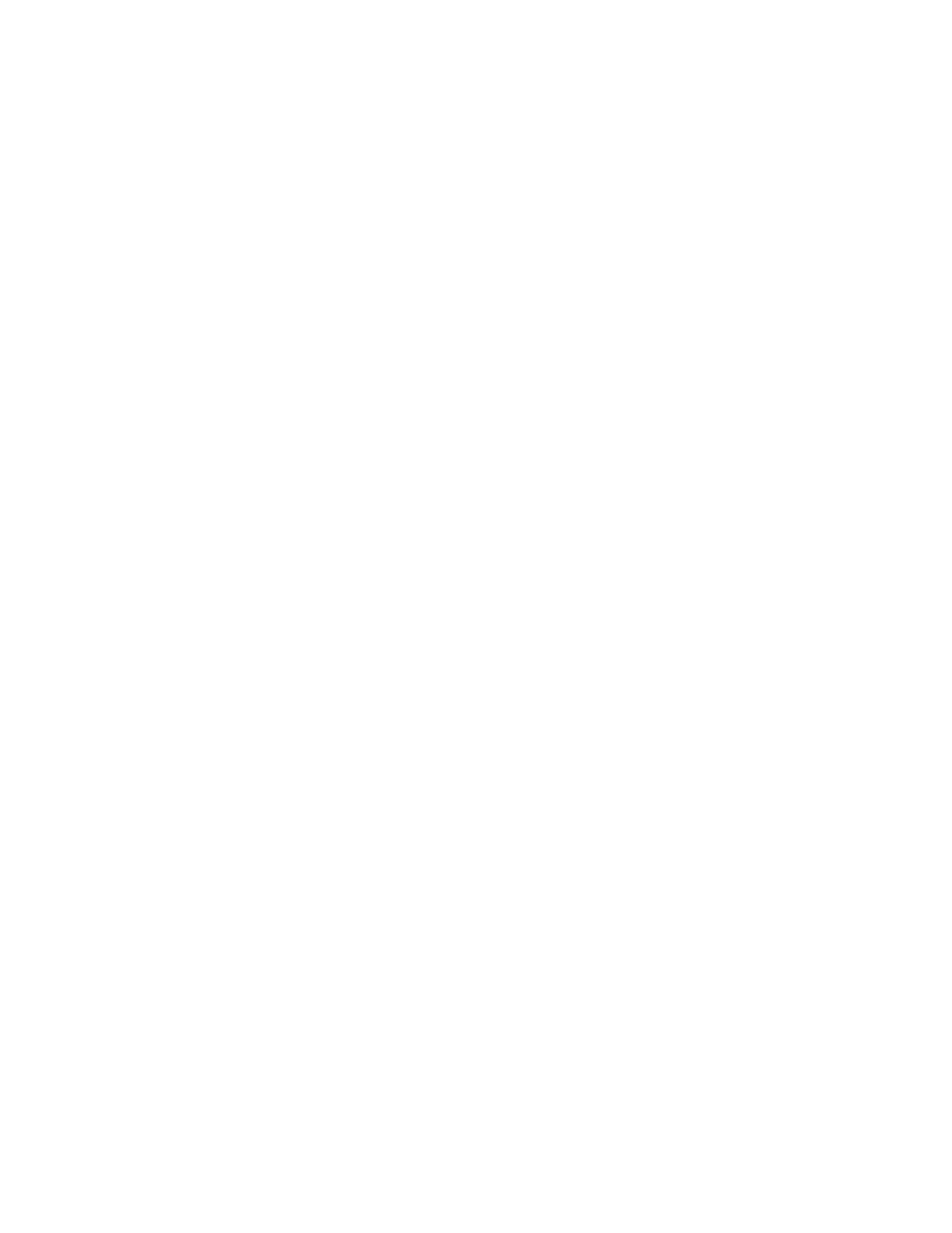
Installing the Switch
14
5.
Place the switch on a secure, level surface, leaving ample space around
the unit for ventilation.
6.
Plug the AC/DC power adapter into an appropriate AC power outlet and
insert the power plug into the DC receptacle located on the back panel.
This step does not apply if you are installing the switch in an
AT-MCR12 chassis.
7.
Verify that the PWR LED is green. If the LED is OFF, refer to
“Troubleshooting” on page 15 for instructions.
8.
Remove the dust cover from the fiber optic port and connect the fiber optic
cable to the 100Base-FX port.
9.
Connect the twisted pair cable to the 10/100Base-TX port.
10. Power ON the end-nodes.
11. Verify that the LNK/ACT LEDs for both the fiber optic port and the
twisted pair port are green. If either LED is OFF, refer to
“Troubleshooting” on page 15 for instructions.
12. The switch is now ready for use.
Warranty Registration
When you have finished installing the product, register your product by
completing the enclosed warranty card and sending it in. You can also fill out
the registration online by selecting “Warranties” under “Support & Services”
from www.alliedtelesyn.com.
