Manually configuring the wireless adapter – Allied Telesis AT-WCU201G User Manual
Page 65
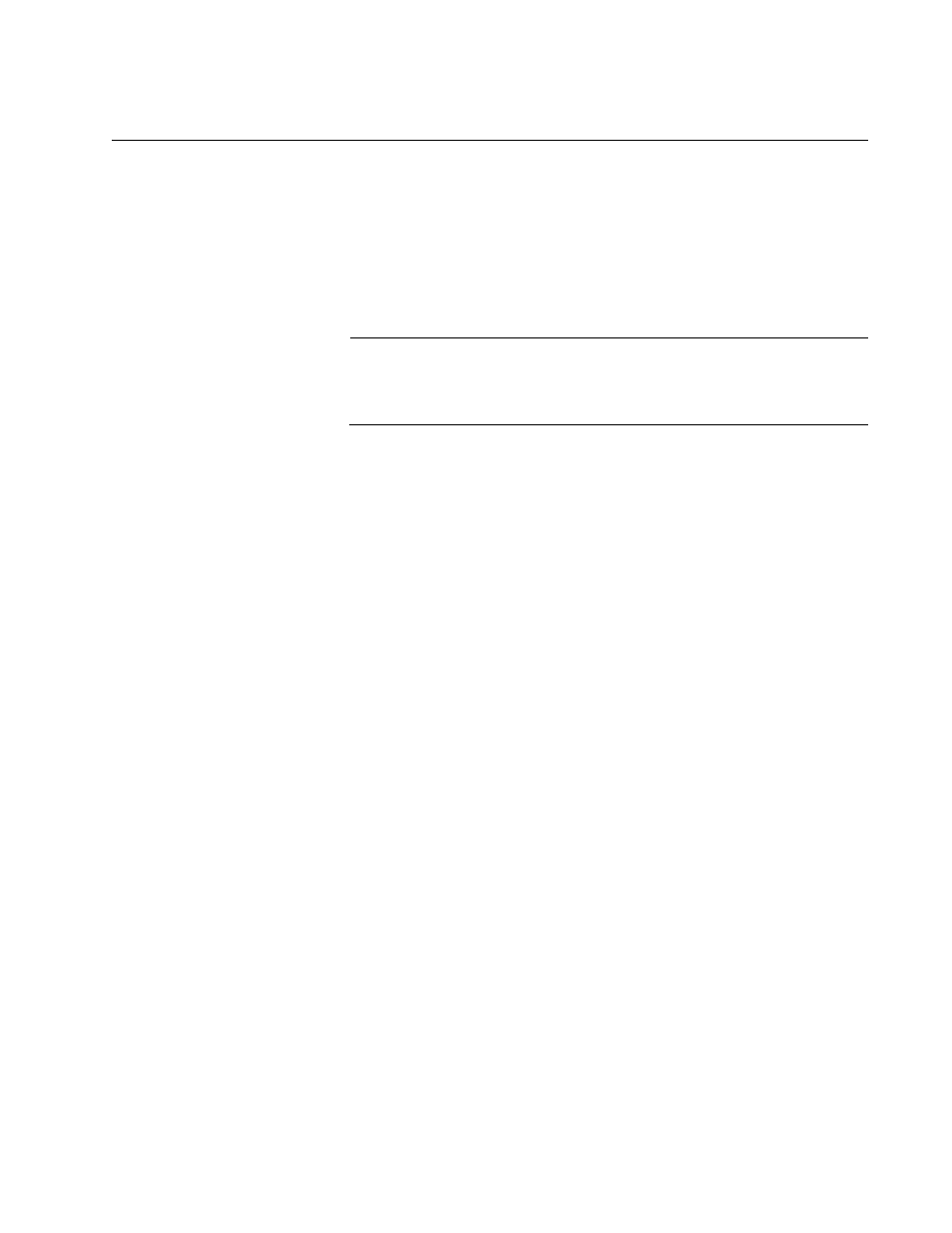
AT-WCU201G Wireless Adapter Card Installation Guide
65
Manually Configuring the Wireless Adapter
The following procedure explains how to configure the wireless adapter for
the following wireless network environments:
No security
WEP security
WPA-PSK and WPA2-PSK security
Note
The AT-WCU201G wireless adapter also supports Ad Hoc, WPA/
WPA2 (Enterprise), and 802.1x authentication, but these topics are
beyond the scope of this manual.
To manually configure the wireless adapter’s security settings, perform the
following procedure:
1. Connect the wireless adapter to the computer.
2. Open the Control Panel.
3. Double-click on Network Connections.
An example of the Network Connections window is shown in Figure 34
on page 58.
4. Right-click on the Wireless Network Connection icon of the wireless
adapter and select Properties from the pull-down menu, as shown in
Figure 35 on page 58.
The Wireless Network Connections Properties window is shown in
Figure 36 on page 59.
5. Select the Wireless tab.
- AT-GS908M (54 pages)
- AT-x230-10GP (80 pages)
- AT-GS950/48PS (64 pages)
- AT-GS950/10PS (386 pages)
- AT-GS950/16PS (386 pages)
- AT-GS950/48PS (386 pages)
- AT-9000 Series (258 pages)
- AT-9000 Series (1480 pages)
- IE200 Series (70 pages)
- AT-GS950/48 (410 pages)
- AT-GS950/8 (52 pages)
- AT-GS950/48 (378 pages)
- AT-GS950/48 (60 pages)
- SwitchBlade x8106 (322 pages)
- SwitchBlade x8112 (322 pages)
- SwitchBlade x8106 (240 pages)
- SwitchBlade x8112 (240 pages)
- AT-TQ Series (172 pages)
- AlliedWare Plus Operating System Version 5.4.4C (x310-26FT,x310-26FP,x310-50FT,x310-50FP) (2220 pages)
- FS970M Series (106 pages)
- 8100L Series (116 pages)
- 8100S Series (140 pages)
- x310 Series (116 pages)
- x310 Series (120 pages)
- AT-GS950/24 (366 pages)
- AT-GS950/16 (44 pages)
- AT-GS950/24 (404 pages)
- AT-GS950/16 (404 pages)
- AT-GS950/16 (364 pages)
- AT-GS950/8 (404 pages)
- AT-GS950/8 (364 pages)
- AT-GS950/8 (52 pages)
- AT-8100 Series (330 pages)
- AT-8100 Series (1962 pages)
- AT-FS970M Series (330 pages)
- AT-FS970M Series (1938 pages)
- SwitchBlade x3106 (288 pages)
- SwitchBlade x3112 (294 pages)
- SwitchBlade x3106 (260 pages)
- SwitchBlade x3112 (222 pages)
- AT-S95 CLI (AT-8000GS Series) (397 pages)
- AT-S94 CLI (AT-8000S Series) (402 pages)
- AT-IMC1000T/SFP (23 pages)
- AT-IMC1000TP/SFP (24 pages)
- AT-SBx3106WMB (44 pages)
