Removing the adapter driver – Allied Telesis AT-WCU201G User Manual
Page 27
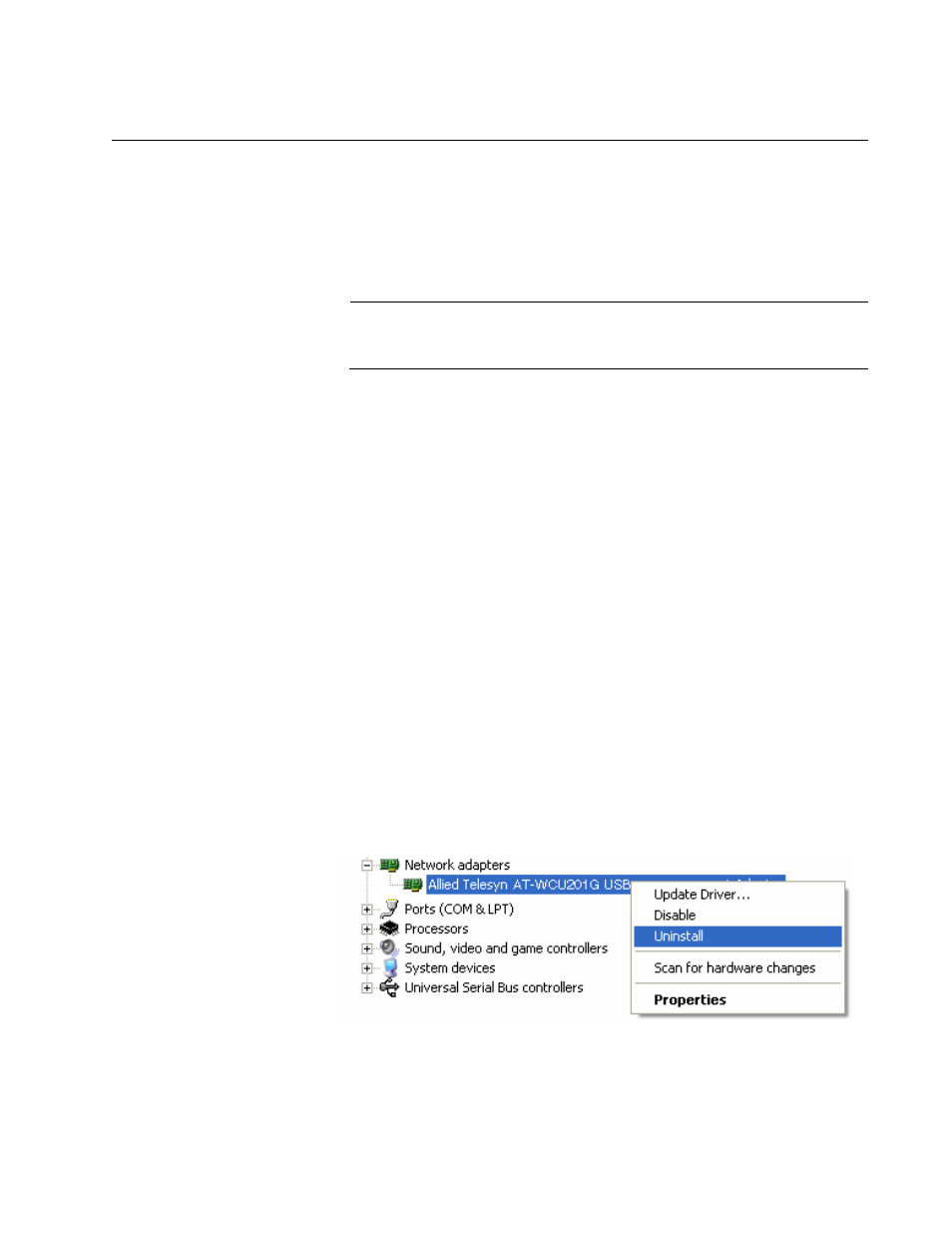
AT-WCU201G Wireless Adapter Card Installation Guide
27
Removing the Adapter Driver
To remove the driver from the computer, perform the following procedure:
1. Connect the AT-WCU201G wireless adapter to the computer. For
instructions, refer to Step 3 in “Installing the Adapter Driver” on
page 17.
Note
The adapter must be connected to the computer in order to remove
the driver.
2. Open the Control Panel.
3. Double-click on System.
The System Properties window is shown in Figure 7 on page 21.
4. Click the Hardware tab.
The Hardware tab is shown in Figure 8 on page 22.
5. Click Device Manager.
The Device Manager window is shown in Figure 9 on page 23.
6. Expand Network adapters by either double-clicking on it or by clicking
once on the expansion box next to it.
The selection expands to display the network adapter cards installed in
the system. An example is shown in Figure 10 on page 23.
7. Right-click on the wireless adapter driver to be removed and select
either Remove or Uninstall from the pop-up menu, as shown in Figure
13.
Figure 13. Unistall Menu Selection
A confirmation prompt is displayed.
