Speed and duplex mode – Allied Telesis AT-2912T User Manual
Page 59
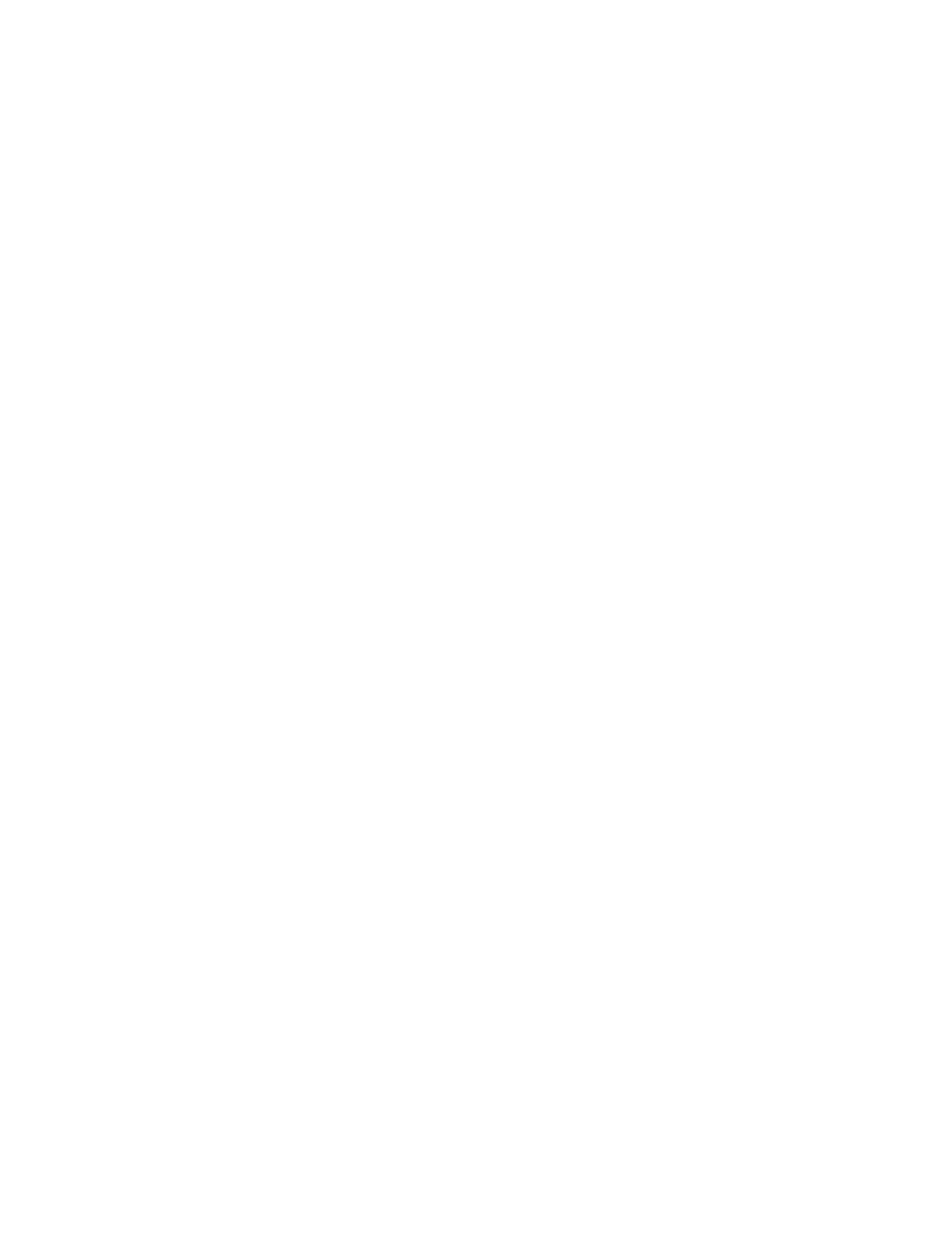
AT-2712FX/SC and AT-2912T Secure Ethernet Network Adapter Installation and User’s Guide
59
The System Properties dialog box opens, as shown in Figure 22 on
page 48.
3. In the “Hardware tab” on the System Properties dialog box, select
“Device Manager.”
The Device Manager window is shown in Figure 24 on page 50.
4. Click the “+” next to the Network Adapters folder. Then double click on
the desired Allied Telesis network adapter.
For the AT-2712FX/SC adapter, the Allied Telesis AT-2712FX 100 Mb
Fiber Ethernet Properties window is displayed. See Figure 27 on page
54.
5. Click the Advanced tab.
The Advanced tab is shown in Figure 27 on page 54.
6. From the Property list on the Advanced tab, select Locally
Administered Address.
7. In the Value list on the Advanced tab, enter the Locally Administered
Address.
The range is 0000 0000 0001 to FFFF FFFF FFFD.
Do not use a multicast address (least significant bit of the high
byte = 1).
Do not use all 0's or all F's.
8. Click OK.
9. If prompted to restart your computer, click Yes.
Although it is not necessary to reboot the system for new adapter
properties to take effect, rebooting is recommended to reinitialize all
registers.
10. Verify that the adapter port LEDs operate as described in “Physical
Speed and Duplex
Mode
The speed and duplex mode feature allow you to set the speed of the
adapter as well as the change the duplex mode from full to half.
