Aiphone AN-8000 User Manual
Page 9
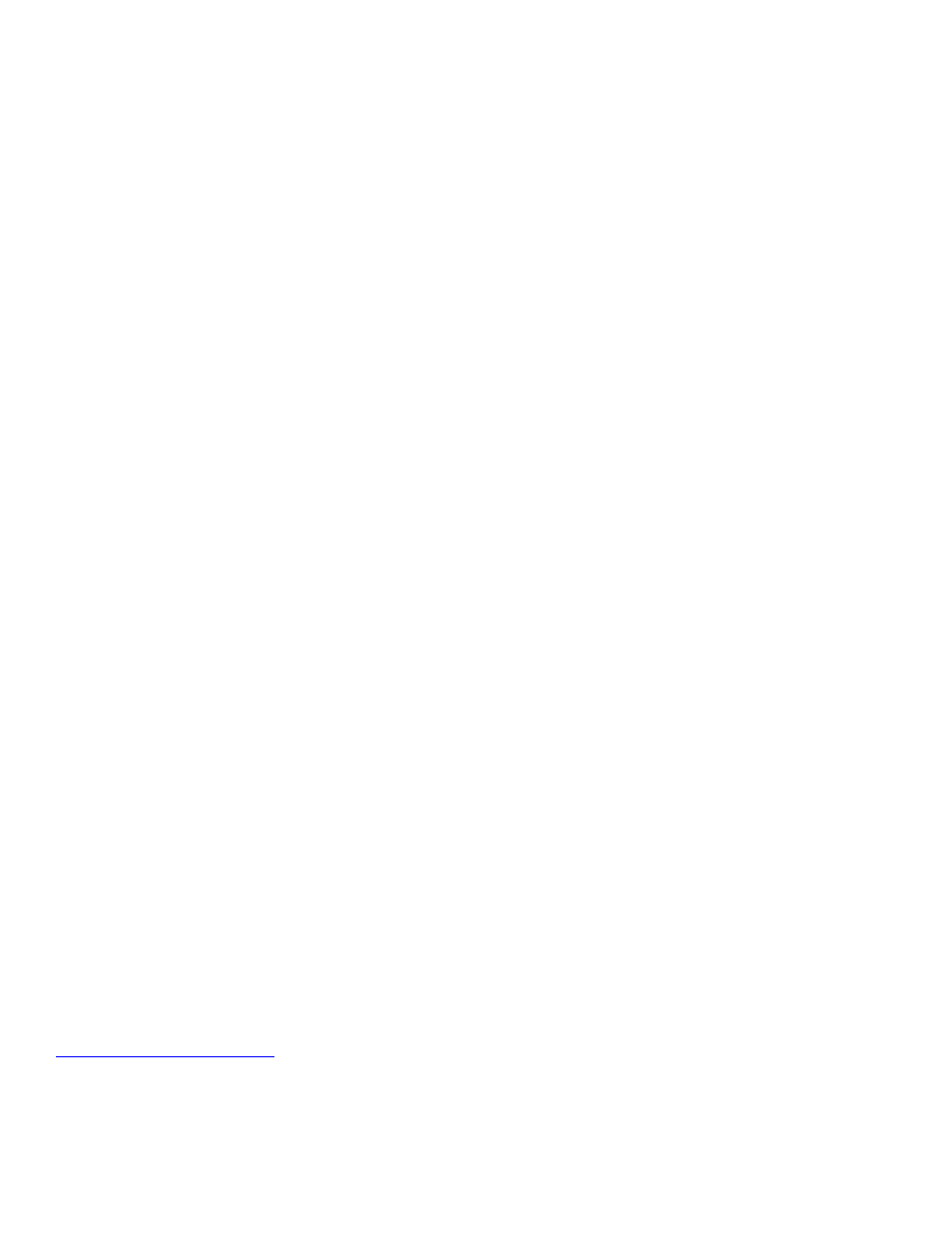
Section 6.2
Configuration Testing
The Web Interface
A web browser like Internet Explorer or Firefox can be used to interact with the web interface of AN equipment.
Initially the IP address is 192.168.1.1 (although it may have been changed in Unit Scan) and the default user name is AN-
8000 and the password is guest, both are case sensitive. Try the default user name and password, and then if that fails
try the system name and password given in any previous upload attempt.
Once logged in there are Japanese or English language selection options and after chosen it navigates to /index-
e.htm (-e for English). From the index page there are several menu options covered below.
Network Setting
This menu is used to change the IP address, subnet mask, gateway and web port much like Unit
Scan and is a useful way to remotely change the IP address since Unit Scan cannot be used remotely.
Operation Status
This menu is used to see any active connections or conversations with other equipment, but it
does not automatically refresh when something happens. Press the call button or dial an extension on the station you
have open and see what the Operation Status page says. Test the opposite connection, instead of using the station to
dial out to another, dial into it using another station and see what the Operation Status says.
Network Status
Another way of testing the system is to use the Network Status menu and test a particular
equipment’s ability to communicate with every other AN IP address on the system, such as an AN-8000EX, AN IP doors
or masters, or an AN-8000MI. If there are port forwarding problems, firewalls blocking ports or IP addresses this test
will fail in some way and will help determine which segments of the network are not communicating with other
segments, or if any equipment is having a connection or power related issue. This option is especially useful for testing
across a Wide Area Network.
If any equipment fails a Network communication test open a browser and direct it to that address and it should
ask for the system name and password. If it does not respond, proceed to Network Hardware testing.
Operation Log
The Operation Log is probably the most useful menu in the web interface, and there is an entire
Appendix devoted to definitions. It is helpful if all the clocks in the system match (see System Maintenance) so that
reading the logs from AN equipment and the network used is much easier.
Stream Log
The Stream Log will show if audio is travelling from one station to another. A typical minimum
delay is 20ms and on a small network there will not be any lost packets. On the Stream Log page click the radio button
next to Past to see how many packets travelled the network and what kind of delay and packet loss it is experiencing. If
watching a live connection, hit the browser’s refresh to get a snapshot at that moment.
System Maintenance To reset to factory default settings from the System Maintenance page, click Delete All Settings
and then Reset. This will also delete all configuration settings that associate it with a particular system. It will also reset
the IP address to the initial 192.168.1.1 but will not change the web port to 80; that can only be done in Unit Scan.
If the browser does not ask for a user name and password, either the IP address is not correct, or the unit may
have a connection or power problem. If it throws an error that the correct User Name or Password was not given,
exhaust every combination possible before sending the equipment to the factory for a repair restore.
The System Maintenance page can also change the time, download or upload the settings file, or update the
firmware.
Error Log
The Error Log is not found in the menu. In the address bar of the browser change the word
“index” to “error” and hit enter to load the Error Log page. The full address bar will read something like this:
It is a simple page with only 4 links, the first link is the Error Log, the second will clear it,
the third is the advanced Operation Log, and the fourth will clear the advanced Operation Log.
